Hands on: Acer Iconia review
The Microsoft Courier emerges with a new name

Physically, the Iconia looks very similar to any other Acer laptop, but in the traditional place of the keyboard sits a second 14-inch touchscreen.
The two screens are divorced by about two inches in total, so while the Windows desktop extends across both panels, it's not quite as slick and seamless as you might expect.
Acer has attempted to join the two screens together and make the Windows 7 interface more manageable by using its own overlay called the Acer Ring, which appears on the bottom screen.

The Acer Ring is akin to the Start Menu for the Iconia's socially-designed touchscreen features. To call it up, you place all the fingertips on one hand onto the screen. It pops up on the bottom panel, and from here you have access to all the goodies that make this device so interesting.
Shortcut gestures
The Iconia uses touch gestures to help you navigate to the menus and the content without having to clunk your way through the standard Windows interface. Users of mouse gestures will already be very familiar with this sort of system.
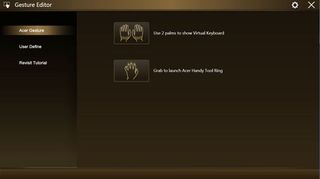
They're all customisable, and you can set a touch gesture for pretty much anything. Using the Acer Ring, you programme your gesture in – it can be anything from placing two fingers on the screen, to drawing a stickman – and you can set that to open any file, menu, URL, programme, application etc.
Get daily insight, inspiration and deals in your inbox
Get the hottest deals available in your inbox plus news, reviews, opinion, analysis and more from the TechRadar team.
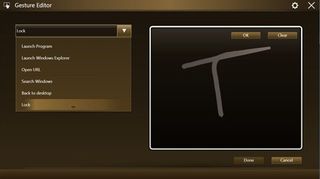
The gestures do, though, all have to be one continuous drawing, as soon as you lift your finger, the gesture is finished.
There are two gestures which you can't change. They're the 'summon keyboard' gesture which is to place both palms flat on the bottom screen, and the 'summon the Acer Ring' gesture which is to place all five fingers of one hand on the screen in a sort of claw shape.
Media
From within the Acer Ring, you have access to all your music, videos and pictures. This means you can access your media again without having to fiddle your way through the Windows menus with your fingers. Windows 7 has never been be a comfortable OS for touch and it never will be, so the fact that Acer has endeavoured to bypass most of the Windows navigation is a good thing.
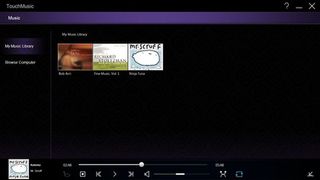
However, whenever you do end up having to dip your fingers back into vanilla Windows 7, the user experience is a bit painful – but we'll get to that in a minute.
If you're watching a video, you're able to switch off the screen you're not using, or turn the brightness down, using the Acer Ring. So while that three hours of battery life is limited to say the least, you can at least manage that three hours in any way you'd want to.
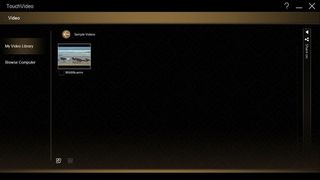
In general, the media features work well, but we're not sure we'd want to pass up using MPC or VLC in favour of the Acer software. And that's the problem with a lot of the features on offer here.
Scrapbook and journal
Using the Acer Ring you can capture content in your scrapbook and your journal.
You literally select an area of the screen, say a section on TechRadar.com, and then tell the Acer Ring where you want to send that snapshot.
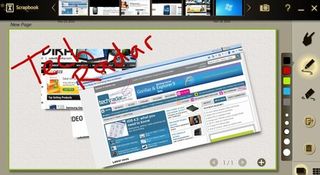
If you send it to your scrapbook, it'll stay as-is as an image, and you can then flip, rotate, zoom and annotate at will. Your scrapbook ends up being pages of layered up bits and bobs and it's useful if you see a cool picture on a site which you want to save.
Ideal if you're a student, as it enables you to compile notes and research in one place. That £1,499 is hardly student-friendly, though.
Journal
The journal behaves slightly differently in that the content you capture to it updates itself dynamically.
So if you save a screenshot of a section of TechRadar to your journal, it will always stay up to date. So say you saved the TechRadar carousel at the top of our homepage, you'd be able to go back to your journal at any time and see what that carousel looks like – and it'll always be up to date.
It's an interesting way of keeping in touch with your favourite sites without having to load up entire web pages in sequence. This is the sort of functionality at the heart of Microsoft's Courier project and you can see that Acer has collaborated heavily with Microsoft in the creation of this product.
Keyboard
The keyboard is actually quite comfortable to type on. It's big enough that you'd be able to avoid hitting the wrong keys too often etc, but it's not what we'd call perfect, either.

There are no legs under the laptop, which means the bottom screen is completely flat. This is not ideal for anyone planning to do a lot of typing – in fact it's akin to a one-way ticket to RSI Hell. It would be a lot easier to use with a tilted laptop dock – but again, doesn't that defeat the point?
One cool feature is that you can actually customise the on-screen keyboard by using skins, and you can change the size, key layout etc.
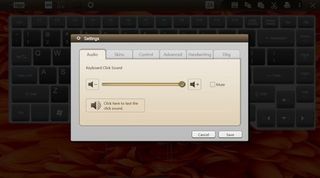
If you want to bypass the keyboard completely, you can use the built-in handwriting recognition to get your words on-screen. It worked surprisingly well in our test, although again the lack of a frictionless surface made handwriting on the screen a bit of a pain.
Underneath the keyboard is a touch trackpad, so if you want to use the Acer Iconia as a standard laptop you can. Because it's made of glass though, the trackpad isn't particularly smooth and it's a pain to use.
Finger prints are a problem generally, especially when some of the core features of the Iconia demand that you put your two hands all over the bottom screen quite regularly.
Social networking
Another feature available from the Acer Ring is a social networking hub that pulls a feed in from any of the big social sites. So you can have you Facebook, YouTube and Twitter feeds, for example, available to you without you needing to install a client such as TweetDeck.
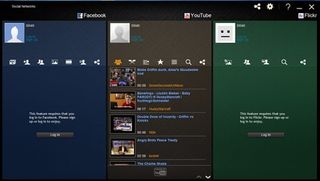
The version of the Iconia that we saw was distinctly lacking in optimised features for each service, and it absolutely does not rival the likes of Tweetdeck on functionality. But during our test, Acer went to great lengths to stress that we were playing with a prototype and that it's all still being improved back at Acer HQ.
Current page: Acer Iconia: Features and performance
Prev Page Acer Iconia: Overview Next Page Acer Iconia: VerdictJames was part of the TechRadar editorial team for eight years up until 2015 and now works in a senior position for TR's parent company Future. An experienced Content Director with a demonstrated history of working in the media production industry. Skilled in Search Engine Optimization (SEO), E-commerce Optimization, Journalism, Digital Marketing, and Social Media. James can do it all.

