
Once you've enabled remote connections on two PCs, you can share screens. Choose one of the PCs and click 'Connect to this PC'.
A new window will appear while the connection is made, which can take around a minute. If the PC is logged into an account, you need permission from the person using it to connect. If the remote PC is logged into Windows Live Mesh and left at the password screen, you can take control instantly. You'll need to use the machine's password to log in, as if you'd just turned the machine on.
When the connection is made, the remote machine's desktop will appear in the window and you can browse as if you were sat down in front of it. You can launch any program, although as with any remote connection software, their fresh rate is slow and the screen will be jerky to use. You also can't make your local PC interact with the remote one directly, so if you want to retrieve files, you will need to send them as if you were sat at the remote PC.
Windows Live Mesh isn't the most advanced or customisable syncing program available, but it's one of the easiest to use. The remote access features are some of the best we've seen, and if you need to access your PC online, it's well worth checking out.
If you're looking to do more with syncing, Dropbox is fantastic and offers support for mobile devices, which Windows Live Mesh lacks. Windows Phone 7 users can take advantage of extra syncing though, and with Microsoft developing its Windows Live suite so rapidly, we'll be keeping a close eye on what's coming next.
Filesharing

Once you've got yourself set upwith Windows Live Mesh, andyour circle of PCs has been added and enabled with the client software, you can start to fine-tune your syncing so you're in full control of your information. After you've made a folder available to be synced, you can tell Windows Live Mesh manually which PCs you want to access it.
Get daily insight, inspiration and deals in your inbox
Get the hottest deals available in your inbox plus news, reviews, opinion, analysis and more from the TechRadar team.
Choose one of the synced folders from the list in Windows Live Mesh, then click on it to expand more options. Now, on theright-hand side of the screen, click 'Select devices'. A new option menu will appear, with a list of every device in your circle. Click the tick box to have that folder synced to the device, or leave it blank if you don't want it to be listed.
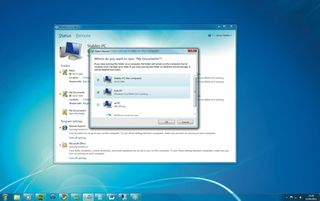
It doesn't matter if the PC you want to sync with isn't switched on, because the updated content will be sent as soon as you log inon the second computer.
However, the original PC from which the files are being synced will need to be logged into Windows Live Mesh when you doso.
The beauty of organising your files this way is that you don't have to use Windows Live SkyDrive to sync them.
