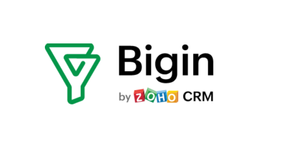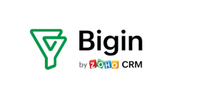It’s tempting for small businesses just starting out to use spreadsheet software to keep track of customer data. A CRM program provides a better way to do this. In the CRM vs spreadsheet debate, you can improve data security, convenience, and scalability. To learn more, read our article on using a spreadsheet as a replacement for CRM? 5 reasons why it’s a bad idea.
When you’re ready to switch from a spreadsheet to a professional CRM program, follow these six simple steps to make the move correctly.
Bigin by Zoho CRM is a Techradar top-rated CRM for small businesses
Bigin by Zoho CRM is well-equipped to assist in running a small business. Techradar editors like its excellent customer management and lead generation tools, and simplicity of use. Special offer for Techradar readers: $100 in Zoho Wallet credits to use within 60-days of signup.
1. Choose a CRM program
There are hundreds of CRM programs on the market, and choosing one to fit your needs can feel overwhelming. We’ve put together a list of our picks for the best CRM software to help narrow your search.
Zoho CRM is great for small businesses looking for an affordable CRM that can import data directly from Excel. Give it a try if you want a quick and easy solution. For more information about Zoho, please read our full Zoho CRM review.
When researching CRMs, you will find that most can replace a spreadsheet. Review the key features of each, like marketing automation, security, and integrations with other programs. To get the best bang for your buck, find a CRM that integrates with your existing software, keeps your customers' data safe, and has features that fit your specific business requirements.
2. Format your spreadsheet
You should format your spreadsheet so it translates correctly into the CRM. This step is time-consuming, but you only have to do it once. The CRM, like your spreadsheet, will contain fields for the customer's first and last name, company name, address, etc. You must arrange these fields in the right order on the spreadsheet for the CRM to populate correctly.
Most CRM providers offer guides on how to format your spreadsheet properly. Zoho CRM has a data import wizard that will guide you through the spreadsheet formatting process. If your CRM doesn’t offer such a wizard, check its customer support site, which will probably have a template with the correct format.
Are you a pro? Subscribe to our newsletter
Sign up to the TechRadar Pro newsletter to get all the top news, opinion, features and guidance your business needs to succeed!
3. Convert your spreadsheet to the correct format
The most widely used spreadsheet program on the market is Microsoft Excel, which saves spreadsheets in the .xlsx format by default. Other formats exist such as .doc, .docx, and .xlsm. Not all CRMs can read these formats, so you must convert your spreadsheet into a format they can read, which is usually .csv.
To convert an Excel spreadsheet into the .csv format, open your sheet, navigate to File > Export > Change File Type, and click CSV. Choose a location to save your new .csv file, and wait for Excel to finish converting.
Note that .csv is a plain text format, so images or advanced text formatting will be lost during the conversion process.
4. Review data before import
Before you import data, double-check the data’s integrity for potential mismatches. Check that all fields are named correctly per your CRM's template. Be aware that some data transfers into drop-down or bulleted lists in the CRM. For instance, a CRM may have a drop-down list with three options for female title: Ms, Mrs, and Dr. Ensure that any data transferring from a spreadsheet to a drop-down list is spelt exactly as it is on the list. Lastly, check for blank rows or columns, as occasionally a CRM won't import beyond a certain number of blank lines.
Some characters may be forbidden, meaning that if they are present when you import your data, it could cause a crash. Your CRM provider should list forbidden characters on its support site or data import wizard. Use the find feature (usually via Ctrl+F on your keyboard) to confirm that forbidden characters are not present in your spreadsheet.
5. Import your data
The importing process may differ depending on your CRM, so consult the specific support site to learn the process for your CRM of choice. For Zoho, click the Create button and select the type of data you want to import, such as leads, accounts, contacts, etc. Navigate to your .csv file and click on it to import.
The time it takes to import will range from seconds to minutes or hours, depending on the import file size and your internet connection. Once the process is complete, you are technically done, as the data has transferred from spreadsheet to CRM. However, there’s one more step to go through to ensure a successful transfer.
6. Validate your data
Once your CRM has completed the import process, open a few customer files and review the fields to make sure everything matches. Watch out for data in the wrong areas, such as a last name where a first name should be, letters in the address number field, etc.
Most CRM programs offer validation tools that can be used to check the correctness of specific fields according to preset rules. For example, if a particular field such as unit number can only be a number, you can create a rule for this in the CRM. The CRM will automatically flag any fields with this rule that contain letters, or any characters other apart from numbers, for you to review and fix.
Validation rules are particularly useful when converting data from a spreadsheet, as they can help you catch errors during conversion.
Summary
Before transferring data from a spreadsheet to a professional CRM, you should choose a program that suits your needs. In addition to our ‘best of’ list above, we have lists of the best free CRM software and the best CRM for small business that will help you narrow your search.
Once you’ve picked a CRM program, consult its support site for the appropriate steps to prepare your spreadsheet for transfer. Pay attention to the proper file formats, usually .csv, and be sure to properly format your spreadsheet and avoid forbidden characters.
Serguei holds degrees in finance and marketing from York University, and brings more than five years of professional experience at their intersection to his writing. His previous roles as a finance advisor involved breaking down and explaining complex concepts in everyday terms, a talent he now brings to his work as a freelance writer.