Deploy your own Dropbox
Use Pydio Cells to effortlessly share and collaborate with on-premise files

Online storage services like Dropbox present a very convenient option for accessing and sharing data with anyone, anywhere on the planet.
Yet, the convenience comes at a cost and it isn’t hard for privacy-conscious users to build a case against such online duffel bags.
With even small and medium-sized businesses more privacy-conscious than ever before, the very idea of transferring files and documents to a remote server, outside one’s jurisdiction, seems quaint.
- Here’s our list of the best cloud storage services
- These are the best cloud hosting services on the market
- Check out our list of the best cloud computing services right now
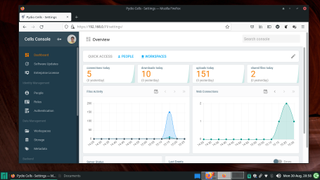
This is where hosted storage software, such as Pydio Cells, step in. It offers all the conveniences of an omnipresent storage service while keeping you in charge of your private data.
With Pydio Cells, the data never leaves the confines of your business’ network, but still remains accessible through any device connected to the Internet.
Pydio couples its enterprise-class storage functionality with industry-standard collaboration features and offers cross-platform sync clients for various smartphones and desktop platforms to help you stay on top of your data.
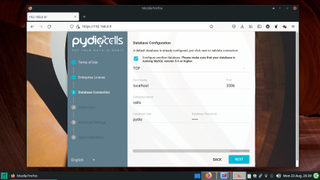
Installation
Pydio Cells is available in three flavors. The freely available Home edition is ideal for setups that don’t have a large number of users. Pydio Connect and Pydio Enterprise are the two paid editions, which are designed for business users.
Are you a pro? Subscribe to our newsletter
Sign up to the TechRadar Pro newsletter to get all the top news, opinion, features and guidance your business needs to succeed!
Pydio Connect enables users to customize the branding on the installation, and pull-in users from existing directory servers. Pydio Enterprise, as the name suggests, is designed for large-scale users that need to adhere to compliance regulations.
According to the developers, while Pydio Home can run on a dual-core processor with 4GB RAM, the Enterprise edition would need a quad-core processor with 8GB RAM at a minimum.
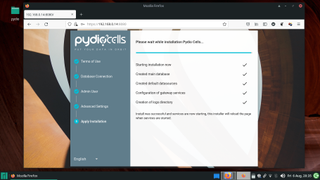
Pydio Cells is a cross-platform server that runs on most Linux server distros, as well as on macOS X, and Windows. It ships as a set of precompiled binaries, which only require an existing MySQL/MariaDB database server. The installation process is fairly straightforward and well-documented.
Additionally, Pydio ships as an easy to install Docker image, while Connect and Enterprise users also get the convenience of installing Pydio on top of a virtual infrastructure thanks to images optimized for VirtualBox, VMware, and Amazon Machine Images (AMI).
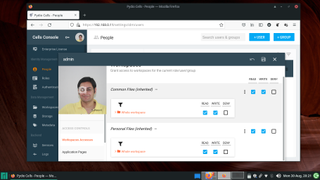
Configure the server
Once you’ve got it up and running, you can navigate to Pydio’s web-based interface. From here you can upload files, either by navigating to a particular folder or just dragging the file from the computer into the interface.
However, first you must head to the administration dashboard to perform some basic and important administration tasks, such as adding users, creating and managing workspaces and cells, and tweaking other settings.
Cells implements authentication based on the OAuth2 standard, and can fully integrate with your existing single-sign-on (SSO) infrastructure to onboard users to the platform. Furthermore, it can also connect to external identity providers like Github or Google, which enables in-house collaborators to share files with external users.
Head to Cells Console > People section to create new users and organize them in groups manually. Users of the paid editions can pull-in users by connecting to one or multiple external LDAP or Active Directory servers, and can also integrate their Pydio installations with multiple external identity providers.
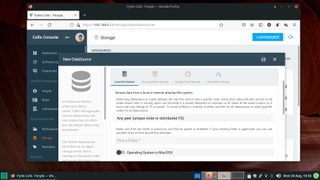
When that’s set, you can configure Pydio to pull in data from several places, including the local filesystem, and an Amazon S3-compatible remote storage. Enterprise versions also support Google Cloud buckets, and Microsoft Azure blobs.
Head to Cells Console > Storage to add and administer datasources.
The page lists all the configured datasources, and gives you control to edit their settings, and create workspaces at the root of a particular datasource. Click the +Datasource button at the top of the page to add and configure a new datasource.
Versioning is provided out-of-the-box by Pydio Cells. It ships with three broad default versioning policies. There’s one that keeps files forever, another that offers three retention periods, with the option to remove all files older than a month, and a third that prunes files at regular intervals, either based on time or versions.
Again, the Enterprise version offers users the ability to define their own custom versioning policies.
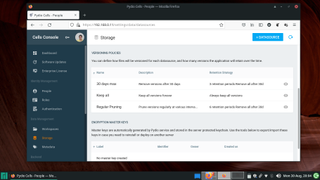
Pydio Cells also features encryption at rest, which means the server can be asked to encrypt all the data stored inside a datasource.
To use the feature, you’ll first have to generate at least one key, which can then be used to encrypt the datasource. Using encryption increases the computational requirement of the processor, so make sure you have a fast enough processor to keep up with the task without adversely impacting performance.
Also remember that keys are stored in the default database and if they ever get lost the encrypted data could not be recovered. So make sure you always export and backup the keys, especially in case you need to reinstall the server.
These are just some of the important settings that a Pydio admin should know about. Pydio features an extensive categorized configuration interface, and we encourage all users to explore the interface and familiarize themselves with the various options to grasp the true potential of Pydio Cells.
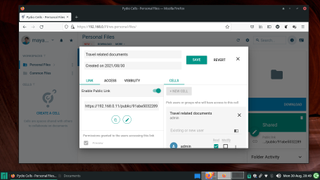
Sharing and collaboration
All data in Pydio is arranged in Workspaces.
By default, your data is organized in two Workspaces, named Personal and Common Files. The developers describe the Personal workspace as each user’s home folder, while Common Files is shared with other users..
To share a file you can generate a link and even invite collaborators to work on the document.
Pydio lets you password-protect a share and also set an expiration for the link either by date or after a specified number of downloads. You can also set the access permissions for the shares and roll them into independent workspaces or even as a public link.
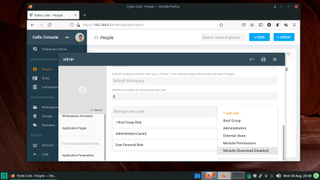
One of Pydio’s unique features is the access control roles that can be used to exercise fine-grained control over the data housed inside Pydio. The installation ships with a handful of existing roles, such as for the administrator, for all external users, and so on. Head to Cells Console > Roles to edit the existing ones and create new ones.
Of course, the headline sharing feature of Pydio Cells is the Cells concept. Users can create their own, flexible Cells that can combine files and folders from any datasource, with any user in their address book.
The Cells concept works pretty much like the collaboration feature on popular group-chat applications. Cells can be shared internally or externally to the organization, along with the ability of in-app, instant messaging within each Cell.
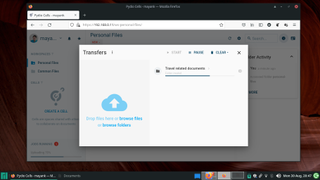
Conclusion
Once you’ve set everything up, you can install the Pydio client apps on all computers and mobile devices of users in your network.
Pydio has desktop and mobile apps for all popular platforms, which help access and sync documents from the devices to the Pydio server. Using the apps, users can easily upload, access, share, and collaborate with others on the data.
Pydio Cells is an intuitive storage and sharing server that’s easy to deploy and administer. It can help businesses reign in data sprawl, prevent accidental data leaks thanks to its access control features, and help users share and collaborate on files without them ever leaving the safe confines of your corporate network.
- We’ve also rounded up the best free cloud storage services
With almost two decades of writing and reporting on Linux, Mayank Sharma would like everyone to think he’s TechRadar Pro’s expert on the topic. Of course, he’s just as interested in other computing topics, particularly cybersecurity, cloud, containers, and coding.

