How to download and install the Windows 10 April 2018 Update
Here’s how to get the very latest version of Windows 10

Microsoft has now officially released the Windows 10 April 2018 Update, so read on to find out how to manually download and install the April 2018 Update. Microsoft has started the automatic rollout of the update, but it may still be a while before your device gets the April 2018 Update. If you don’t want to wait, then follow the steps below to download and install the Windows 10 April Update right now.
Before we demonstrate how to download and install the Windows 10 April 2018 Update, you should know that there is some inherent risk to installing major operating system updates, so we strongly advise that you backup your important data first. Luckily, we can show you all the best free backup software.
You should also create a system restore point, and in our guide on reinstalling Windows 10, we show you how.
Once that is done, read on to find out how to download and install the Windows 10 April Update right now.
If you encounter any issues with installing the Windows 10 April 2018 Update, then check out our guide on Windows 10 April 2018 Update problems: how to fix them.
How to download and install the Windows 10 April 2018 Update using the Update Assistant
If you’re experiencing issues with Windows Update, you can force your PC to download the Windows 10 April 2018 Update by using the Update Assistant tool.
To do this, head to the Windows 10 Update Assistant webpage and click 'Update now'.
Get daily insight, inspiration and deals in your inbox
Get the hottest deals available in your inbox plus news, reviews, opinion, analysis and more from the TechRadar team.
The tool will download, then check for the latest version of Windows 10, which includes the April 2018 Update.
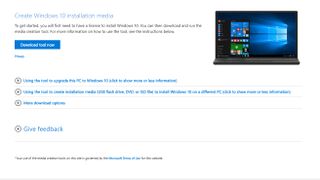
Once downloaded, run it, then select 'Update Now'. The tool will do the rest. Your PC will restart a few times – so save any work first – and then your PC will be updated with the April Update, while all your files and settings will remain where they were.
Remember, this will only work once the April 2018 Update is officially released.
How to manually download and install the Windows 10 April Update 2018
If you’re more into doing things yourself, there’s also a way to manually download the April Update 2018. This is a more complex way of doing things, however.
You can download the Windows 10 April 2018 Update 1803 (64-bit) ISO image directly from Microsoft.
There is also the Windows 10 April 2018 Update 1803 (32-bit) ISO file available if you have older 32-bit hardware.
Once the ISO file is downloaded, it can be burnt to a DVD or put on a bootable USB stick.
To make a bootable USB drive use Microsoft’s Windows USB/DVD Download Tool.
Once done, load up the file and follow the instructions to install the Windows 10 April 2018 Update.

Matt is TechRadar's Managing Editor for Core Tech, looking after computing and mobile technology. Having written for a number of publications such as PC Plus, PC Format, T3 and Linux Format, there's no aspect of technology that Matt isn't passionate about, especially computing and PC gaming. Ever since he got an Amiga A500+ for Christmas in 1991, he's loved using (and playing on) computers, and will talk endlessly about how The Secret of Monkey Island is the best game ever made.
