How to download macOS Sierra right now
Maximum Mac
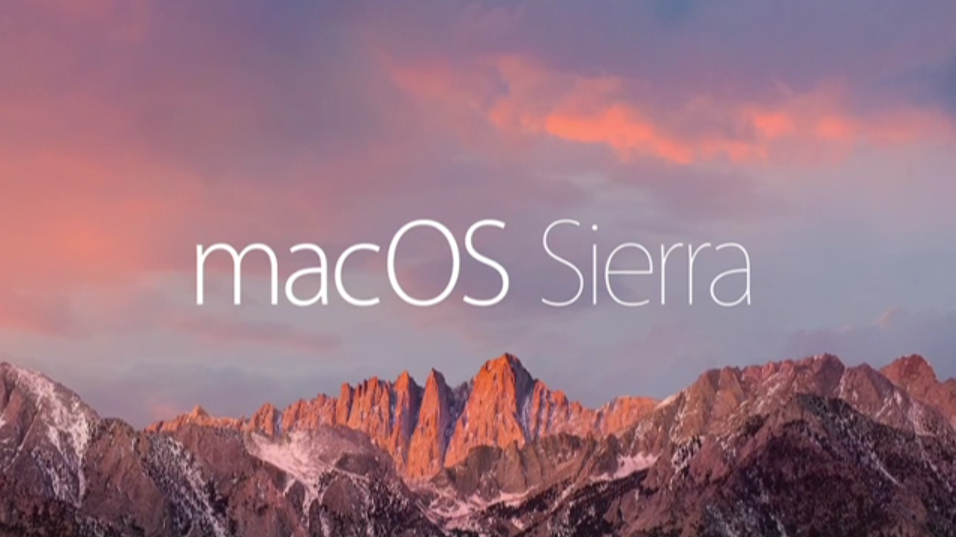
Goodbye OS X 10.11 El Capitan and hello macOS Sierra. Apple announced at WWDC 2016 that its new operating system for its Mac computers and MacBook laptops has been given a new name – and a lot of exciting new features, and if you can now download and install macOS Sierra right now.
Apple usually releases updates at 10:00 PDT (13:00 ET, 18:00 BST, 03:00 the next day AEST), so you'll likely see the update appear now or soon after.
Siri, Apple's virtual assistant, makes its debut on Apple's desktop operating system, allowing users to control their Macs using just their voice. If you have an iPhone, then it will also work even better with your Mac running macOS Sierra thanks to improved Continuity features.
If you experience any problems after upgrading to macOS Sierra, then check out our macOS Sierra problems: Here's how to fix the most common issues guide for a solution.
Can't wait until later on today when macOS Sierra releases? It's also available to download right now as a final release candidate from beta.apple.com.
The macOS Sierra final release candidate brings macOS Sierra that little bit closer to the final release, so if you're thinking of downloading it, you'll be faced with less issues than earlier versions.
- Check out our Mac help and support guides for more Mac tips and tricks

The macOS Sierra final release candidate is still an early version of the software, however. The final release candidate is basically what the final release of macOS Sierra will look like, but it's released early to make sure there are no major bugs. If there are, then these will hopefully be caught and fixed before macOS Sierra launches properly later on today, September 20.
Get daily insight, inspiration and deals in your inbox
Sign up for breaking news, reviews, opinion, top tech deals, and more.
This means that the macOS Sierra final release candidate will likely be very stable, but it's still possible there will be bugs. If you want to make sure your Mac is completely safe, we'd strongly recommend waiting until the final stable release of macOS Sierra later this month.
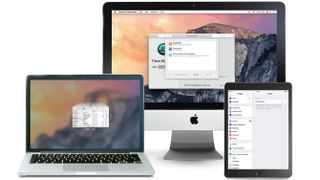
Check your Mac can run macOS Sierra
Before downloading and installing the macOS Sierra final release candidate you'll want to make sure that your Mac can run the new software. If you want to run macOS Sierra on a laptop you'll need a MacBook from late 2009 or better, or a MacBook Air or MacBook Pro from 2010 or later.
If you've got an iMac, you'll be okay with a model from late 2009 or better, and as for the Mac mini or Mac Pro, you'll need one from 2010 or later.
Back up your Mac before installing macOS
Whenever you upgrade your operating system – and especially when you're trying out a beta version – we highly recommend backing up the files on your Mac, so if anything goes wrong you can quickly restore your machine to its previous working order.
So, before you download and install macOS Sierra, make sure your Mac is backed up. For information on how to do this, head over to our ultimate guide to backing up your Mac
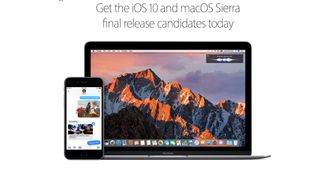
How to download macOS Sierra
With your Mac safely backed up, you can now check to see if macOS Sierra is ready to be installed. Launch the App Store on your Mac and in the search box type in macOS Sierra.
When the macOS Sierra update appears, click on 'Download' and if needed, enter in your Apple ID and password. You can see the progress of the download from the 'Purchases' tab.
When the download as finished an installer will appear to take you through the process of installing macOS Sierra.
If macOS Sierra hasn't appeared in the App Store, then you may have to wait until later on today for Apple to make the update available. If you really can't wait, read on to find out how to download the final release candidate.
How to download macOS Sierra final release candidate
You need to sign up for the Apple Beta Software Program. which gives you early access to Apple's software. Go to the Apple Beta Software Program website and follow the instructions to download and install macOS Sierra final release candidate your Mac
At the bottom of the page you'll see a button labelled 'Sign up'. Click it and then sign in with your Apple ID.
You'll see an Apple Beta Software Program Agreement page - here tap on 'Accept'. Once you have signed up you'll get an email inviting you to download the macOS Sierra final release candidate software.
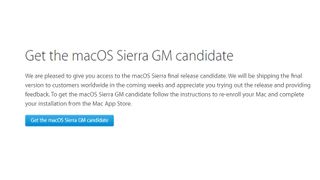
Head back to the Apple Beta website and click on the blue button that says 'Get the macOS Sierra GM candidate'.
On the next page you'll see a step-by-step guide. Scroll down to step 2, which says 'Install the macOS Sierra GM candidate'. You'll see a redemption code for macOS Sierra final release candidate. Click on the button below it which says 'Redeem Code'.
This will open the Mac App Store on your Mac, and your redemption code will already be included. Click 'Redeem' next to the text box, and macOS Sierra final release candidate will begin downloading. Once it has finished the macOS Sierra final release candidate installation process will begin.

Matt is TechRadar's Managing Editor for Core Tech, looking after computing and mobile technology. Having written for a number of publications such as PC Plus, PC Format, T3 and Linux Format, there's no aspect of technology that Matt isn't passionate about, especially computing and PC gaming. He’s personally reviewed and used most of the laptops in our best laptops guide - and since joining TechRadar in 2014, he's reviewed over 250 laptops and computing accessories personally.
Most Popular
