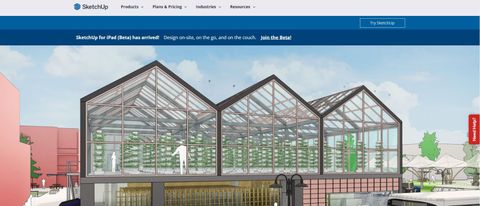TechRadar Verdict
A powerful tool, for those who need exact precision and don’t require the use of templates or ready-made objects.
Pros
- +
Powerful yet simple tools
- +
Can create anything, all in 3D
- +
Numerous export options
Cons
- -
No templates
- -
Must build from scratch
- -
Few materials
Why you can trust TechRadar
SketchUp is a versatile service which comes with many levels of proficiency, with plans and subscriptions to match your exact need, whether you’re an individual, company, or educator. The basics are free, but the most powerful features are of course behind a paywall.
However, if your needs are simple SketchUp offers a web only service that helps you get to grips with this 3D modeller, and includes 10GB of cloud storage for free. No “free for a limited time”, just free.
Proviso
Before you jump in though, you need to be aware that if you’re looking for a home interior design program to help you make alterations to your home or garden, which comes with a myriad of items you can add and customise and includes ready made walls, doors, windows, etc… well, SketchUp will not be for you.
However, if you’re looking for absolute complete freedom, with the ability to create anything from a high rise building right down to a stool, then read on.
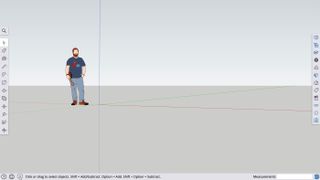
Getting started
You start a project with an empty canvas, with a representation of a person to give you an idea of scale. All the tools you need are in sidebars on the left and right side of the window.
The ones on the left are those you’ll be using most of the time. With them, you create lines, rectangles, circles, etc. You’ll also find a lot of very useful methods to build something to exact specifications. For instance, select the line tool, click once to anchor it to your design, then move the cursor away from it to see the line being drawn. As you do, you’ll notice its length being displayed lower right of the page. Before you click to set the position of the second point, just type in a number to get the exact length you need from that line. This simple concept is applied throughout the app.
It can feel daunting not having a safety net of ready-made objects for you to use, but this also offers you great freedom you wouldn’t normally have.
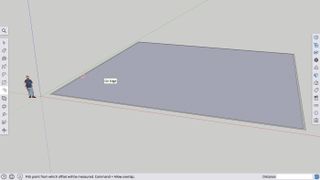
Time savers
SketchUp comes with a handful of great tools that help speed up your design. Imagine using the rectangle tool to create the outline of your new house. Walls have a particular thickness to them. So you select the Offset tool and the shortcut mentioned above to give your external walls the exact thickness they need in seconds.
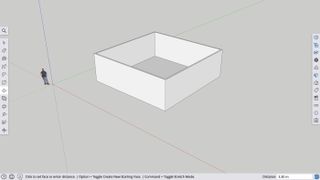
Following on from that is the Push/Pull tool. Click on that offset you just created, move the cursor up, and all of a sudden you’ve erected walls around your home. That tool is incredibly versatile and is the go-to option for cutting out doors and windows, or even shave off circular edges off a rectangular block, for instance.
As you get into this app you’ll find yourself appreciating the versatility mixed with complexity that offers limitless potential.
Working in 3D can be tricky though as it’s all too easy to think you’re working in one plane while you’re actually building in another. But SketchUp has a few handy tricks to help you out, such as the line or area you’re creating taking on the colour of the plane it’s being drawn in (red, blue or green). The arrow keys are also useful to lock yourself in a particular plane as you’re drawing.
Materials
The options on the right have multiple purposes. The Inspector for instance is particularly useful if you’re starting out. Select a tool and it will tell you what you can do with it, and which keyboard shortcuts work with it. A very important feature to have.
You’ll find that learning those shortcuts becomes crucial to be proficient in Skechup, as it speeds up your design process considerably - many of the tools you’ll use are nestled inside a single button, so to select one you often have to click twice to activate it, whereas you could do the same with a single press of the key.

This right sidebar is also where you get your materials. There aren’t very many available, but more than enough to give a feel for the object you’re creating. In addition to a wide gamut of colours, options include glass, wood, water, roofing, carpet and stone. Select the one you like, then click on the area you wish to apply it to, and you’re done.
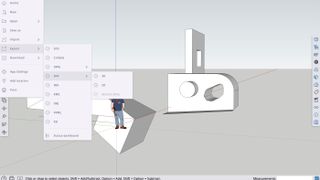
Sharing
SketchUp is compatible with other 3D design services and software packages, and you’re able to export your work to multiple different file formats such as 3DS, Collada, FBX and VRML. If you’d rather just take an image, the PNG export options are thorough and well presented, from choosing the pixel dimensions, to the ideal angle, to deciding if the background should be transparent or not.
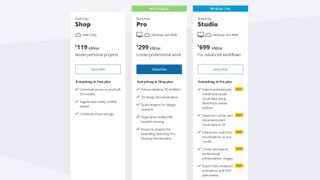
More features - at a price
Are mentioned above, this web-based tool is free for you to use. If you like this way of working, you have the option of moving to a subscription-based service, and the more you pay, the more features you’ll get. Shop for instance ($119 (£95) per year) grants you access to pre-built 3D models to speed up your own work. Pro ($299 (£235) per year) moves the experience to a desktop application, and gives you access to plugins to extend the app’s functionality. You can also try these free for 30 days.
The developers are currently working on an iPad app, and if this is of interest to you, you can join the Beta here.
Final verdict
f you’re in the market for a 3D design tool that offers you total freedom and flexibility to design exactly what you want, without any safety net (i.e., no templates or ready made objects to fall back on), then SketchUp is a great web-based app to work in. It’s very responsive and the only glitches we experienced were due to our own inexperience with the software. It’s a great tool for creativity, and it’s free.
Need help on your next creative project around your home? Check out our roundups of the best home interior design software and the best architecture software
Steve has been writing about technology since 2003. Starting with Digital Creative Arts, he's since added his tech expertise at titles such as iCreate, MacFormat, MacWorld, MacLife, and TechRadar. His focus is on the creative arts, like website builders, image manipulation, and filmmaking software, but he hasn’t shied away from more business-oriented software either. He uses many of the apps he writes about in his personal and professional life. Steve loves how computers have enabled everyone to delve into creative possibilities, and is always delighted to share his knowledge, expertise, and experience with readers.