Why you can trust TechRadar
Round the back
Without question the biggest talking point here is the 4.7-inch EPD (Electronic Paper Display) slapped on the rear of the Yotaphone 2.
Unlike the e-ink screen on the original Yotaphone this one is full touch, providing a lot more functionality. The resolution isn't exactly inspiring at 960 x 540, but you won't be watching movies or playing games on this side of the handset.
For text though it's perfectly acceptable and I didn't have any issues reading on this rear screen - which is its forte. There is noticeable pixelation - it's no where near as good as Amazon's latest Kindle line up - which is a little disappointing when you consider the price tag.

One of the big benefits of the EPD is that it's always-on, allowing you to see vital information such as your latest notifications without even touching the device. Even when the device is powered off, you can select an image to remain on this display. Handy if you need a boarding pass or map home, but your phone has died.
With Gorilla Glass 3 protecting the curved display you shouldn't have to fear sliding it in a pocket with keys, but to the touch it doesn't feel like glass.
While the front of the Yotaphone 2 is cool to the touch and has the tactility of glass, the rear protection here feels more like plastic.

It's not a bad feeling, but it's noticeably different. It does help to quickly recognise which side is which when you're plucking it out of a bag or pocket, allowing you to get it facing the right direction in your hand before looking at it.
Yota Devices collected feedback from everyone who purchased the first Yotaphone which it used to decide what features needed to be included in its second generation device.
To customise the EPD you'll need to head to the Yota Hub on the colour screen, where you'll be able to fiddle with your YotaCovers and YotaPanels.
Cover up
The EPD lock screen (called YotaCover) displays the number of new calls, text messages, emails and other notifications your phone has. You can also choose the picture(s) displayed as a background.
You can select photos stored on the handset, or albums from social networks including Facebook and Instagram, which will then cycle at an interval of your choosing (e.g. every 5, 10 or 30 minutes).
YotaCover can also show the details of a new message, from just the name of the sender to the message itself, or nothing at all. This allows you to tailor the information which is freely available on this screen without unlocking.
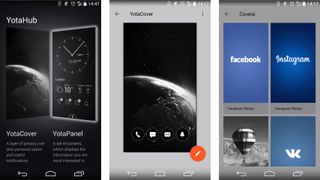
It's not a flawless system. On several occasions the message notification said I had an unread text, even though I'd already gone and read and replied to it.
To unlock the e-ink display all you need to do is slide your finger up from the bottom of the screen and over the padlock icon - not too quickly though. You need to be relatively slow.
Most of the time this unlocked the phone first time for me, but every now and then I'd have to have three or four attempts before it understood what I was doing.

Once unlocked (and you've typed in your password if you've got one set) you'll notice a navigation bar at the bottom of the screen, with a central button which lets you flip between YotaCovers and YotaPanels.
Panel beater
If YotaCover is your lock screen, then YotaPanels are your home screens, of which you can have up to four on the Yotaphone 2.
These panels can be customised with a variety of widgets and app shortcuts - although the selection of the former is limited to what's pre-installed on the device.
The hope is more developers will code applications to play nicely with the EPD on the Yotaphone 2, but for now you can't guarantee who will make the effort.
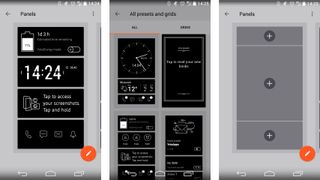
Unless you're extremely privacy conscious I'd recommend ignoring YotaCover and sticking with YotaPanels as they offer up much more information at a glance, which you can tailor so it's relevant to you.
You can lock the EPD on a panel - just click the power/lock key on the side of the handset (it's now on the left!) and the padlock icon will show in the notification bar. A swipe up over this icon will unlock the display.
You'll need to fire up the YotaHub app on the colour screen to edit your panels, and you can choose from pre-filled templates or start with a blank slate and craft your own info screen.
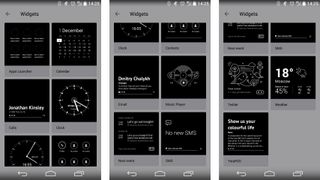
Some of the more basic widgets were the ones I found to be the most useful with notification icons (calls, texts, emails and other), clock and battery status all featuring front and centre.
Swiping sideways over a panel will see you cycle through your active panels, or you can just use the arrows in the navigation bar at the bottom of the screen.
Widget options also include calendar, agenda, weather, key contacts and a music player - all of which provide useful information and tools while use much less power than the same tasks on the AMOLED display.

Read me
A key widget for some will be YotaRSS, allowing you to get your daily news fix delivered to the power efficient rear display of YotaPhone 2 - perfect for the morning commute.
You'll need to login to Feedly for the service to work, but once you've done that you'll get the latest headlines from your RSS feeds in an easy to use widget.
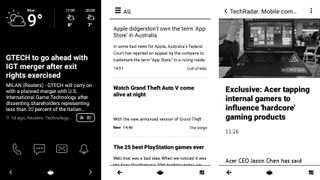
As I've already mentioned it's excellent for reading, using the same screen technology as ereaders, although I did find some ghosting occurring - especially when scrolling pages with images.
In most cases it's not bad enough to make the text unreadable, and the limitations of the e-ink screen are partly to blame - but it is noticeable and can be a little off putting during extended use.
Reading books is another obvious advantage with the low power EPD display, and Yota reckons you can get up to 100 hours reading time from a single charge - although you'd probably have to turn off cellular data, Wi-Fi and Bluetooth and not touch the colour screen at all.
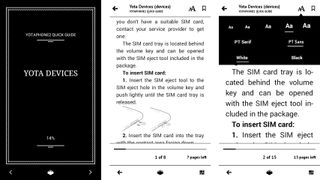
You can make one of your panels a link to the book your reading for easy access, or you can mirror a third party app such as Kindle to the rear screen if you have a collection elsewhere.
Text isn't as sharp as it is on the latest fleet of ereaders, and the lack of a backlight means you can't read in the dark, but those things aside the Yotaphone 2 still offers a solid reading experience which far exceeds rival smartphones.
Current page: The EPD: Electronic Paper Display
Prev Page Introduction and design Next Page Key features
John joined TechRadar over a decade ago as Staff Writer for Phones, and over the years has built up a vast knowledge of the tech industry. He's interviewed CEOs from some of the world's biggest tech firms, visited their HQs and has appeared on live TV and radio, including Sky News, BBC News, BBC World News, Al Jazeera, LBC and BBC Radio 4. Originally specializing in phones, tablets and wearables, John is now TechRadar's resident automotive expert, reviewing the latest and greatest EVs and PHEVs on the market. John also looks after the day-to-day running of the site.

Scientists inch closer to holy grail of memory breakthrough — producing tech that combines NAND and RAM features could be much cheaper to produce and consume far less power

Google adds biometric verification to Play Store to keep your in-store wallet safe

Quordle today – hints and answers for Wednesday, April 17 (game #814)
