Why you can trust TechRadar
Contacts
The HTC 8S by and large does a pretty good job of contacts and calling. You access contacts from the 'People' tile, which in itself displays an attractive slideshow of contact pictures on your start screen.
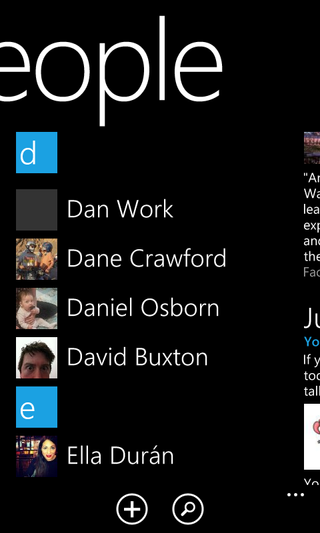
Once in the app the first screen displays all of your contacts in an alphabetical list. A name and thumbnail is displayed for each contact and tapping on them brings you to their page.
It pulls contacts from Facebook, email accounts and your SIM card, so you'll likely have a load of contacts listed as soon as you set up your phone.
Long pressing a contact lets you edit or delete them, there's a button to create a new contact and one that brings up a search box, which can be handy if you've got a particularly busy list.
Finally, you can get to the settings screen from here, which lets you filter which sources to view contacts from and sort them by first or last name.
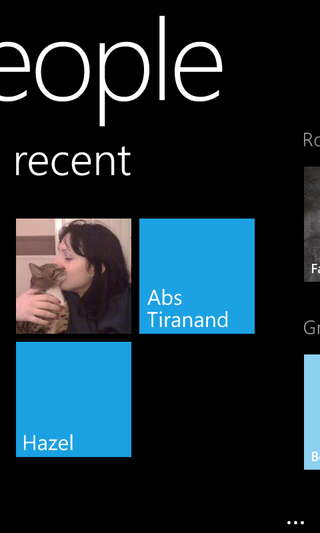
That's not the only display in the 'People' app though. If you swipe left or right you'll find three other screens. One displays status updates and tweets, one shows contacts that you've recently interacted with and the final one lets you set up and view groups and 'rooms'.
Groups is nothing new, letting you sort and filter contacts into different groups such as 'colleagues' or 'friends'. It also lets you send a text to every member of the group.
'Rooms' is a little more interesting. You can share calendars, photos and notes with everyone in a room as well as group chatting with them. It's a nice idea that takes the groups feature a little bit further.
Going back to contacts themselves, once you're on a contacts page you're presented with quite a lot of information and options. Everything from their email address, to their birthday, job title and any notes about them are visible and there are options to call, text, email or Facebook message them.
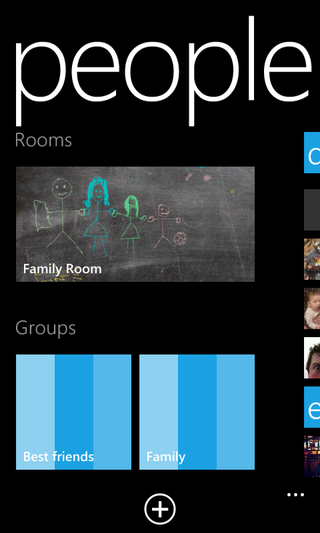
Swiping to the left or right lets you see a history of recent calls or texts to the contact, any photos they've uploaded to Facebook and any social network updates for them. All in all you get some very full featured contact cards, with a wealth of information and some well thought out social network integration.
Three little buttons at the bottom of each contact card let you pin them to the start screen, which is a great way to quickly call or text people that you're in touch with a lot.
You can also link multiple contacts together if you have more than one address book entry for them, while the final button lets you edit the card, allowing you to add or remove whatever information you want.
When you create a new contact you can store it to your Hotmail or Google account and add as much or as little information to it as you want.
Calling
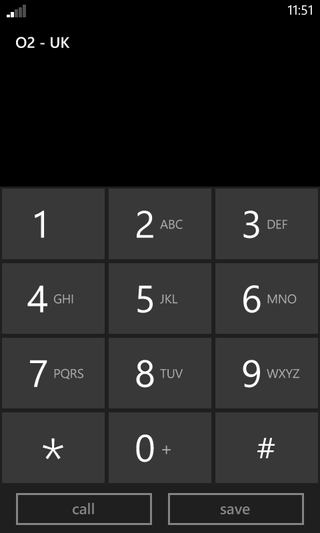
To make a call you can either call a specific contact from the 'People' app or go to the dial pad, which has a separate icon on the start screen. Oddly you can get to the People app from the dial pad but not the other way around.
From the dial pad you can also call your voice mail and setup a few call settings, such as call forwarding and text message replies for when you can't talk.
One thing which immediately struck us with the dial pad is that there's no smart dialling, which means that if you start typing a number it won't bring up suggestions for contacts that match it.
In fact even when you type a complete number for someone in your address book it won't display their name or in any way link up with them. You also can't use the numbers as letters to type the name of a contact. Given how well the 'People' app has been thought out it's odd that such an obvious feature would be omitted.
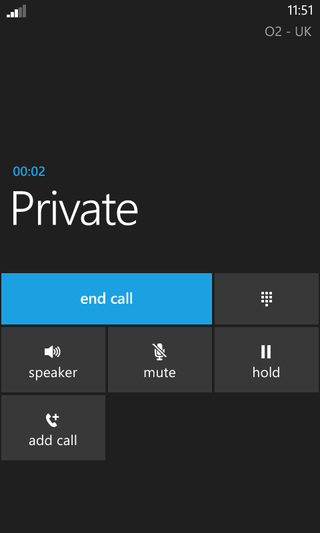
When a call comes through you have the option to ignore or answer it. Assuming you answer, you get a screen with the contacts name, the call duration and a few options, specifically speaker phone, mute, hold, dial pad and add call.
They're all pretty self explanatory but it's worth mentioning that speaker phone seems to work pretty well. The person on the other end of the line can be heard loud and clear and though they reported that hearing us wasn't quite as clear as with speaker phone off we were still perfectly audible.
Call quality when not using speaker phone is very good too. We didn't experience any dropped calls and the sound was both loud and crisp.
HTC and Microsoft have handled contacts brilliantly and have done a pretty good job of calls too. The absence of smart dialling is unfortunate but does little to detract from an otherwise stellar setup.
James is a freelance phones, tablets and wearables writer and sub-editor at TechRadar. He has a love for everything ‘smart’, from watches to lights, and can often be found arguing with AI assistants or drowning in the latest apps. James also contributes to 3G.co.uk, 4G.co.uk and 5G.co.uk and has written for T3, Digital Camera World, Clarity Media and others, with work on the web, in print and on TV.


