Why you can trust TechRadar
The Sony Xperia Tablet S comes with dual band Wi-Fi 802.11 a/b/g/n internet. There's also a more expensive version available that comes with 3G too.
It isn't quite as snappy as we'd like for web browsing, - the top half of a page will often load almost instantly, but we found that sometimes we had to wait a good few seconds before the bottom half would load.
It also seemed inconsistent about whether to display full desktop pages or mobile versions of sites.
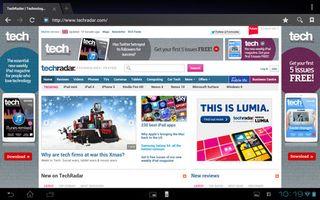
Once a page has loaded it's not too bad, there's rarely any lag when scrolling, though if you scroll too fast the browser takes a second to catch up with you, displaying empty white space in the interim.
You can pinch or double-tap to zoom and the screen is big enough that you won't need to do too much zooming, thankfully, but text isn't as crisp as we'd like, which can make it unpleasant to read from for long periods.
On the plus side, text reflow is supported, so at least pages will generally fit the screen.
The Sony Xperia Tablet S comes with the standard Android browser, which is easy to use even if you're new to it. There are tabs along the top of the screen, and you can tap on the plus symbol to open a new one or the cross to close one.
Below that there's the address bar, which can also be used to search Google, and to the left of that are a refresh page button and forwards and backwards buttons, which scroll back through previous pages.
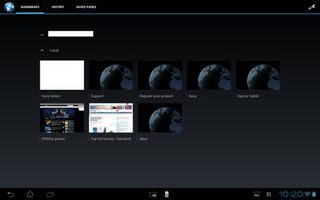
To the right of the address bar there's a star symbol that can be tapped to bookmark the current page. To the right of that there's a magnifying glass, which brings up the keyboard, ready to enter text in the search bar (though tapping in the address bar achieves the same thing). When on the text entry screen the magnifying glass changes into a microphone, enabling you to speak instead of type, if you'd prefer.
At the far right of the screen there's a button that takes you to your bookmarks. These are displayed as thumbnails and you simply tap one to open it. There are also tabs at the top of this screen that enable you to view your history and any pages that you've saved for offline reading.
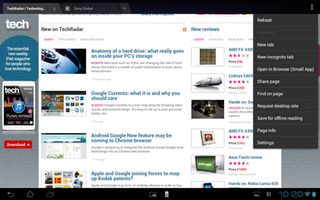
At the top right of a browser page you'll find a drop down menu with options for new tabs, incognito tabs, the ability to share a page or save it for offline reading and access to the browser settings screen.
Additionally you can open the page in the mini-browser from here. That's the browser that pops up on top of whatever else you're doing - letting you multitask to some extent.
Essentially it's the same as the main browser, but you only have one tab and can't access your bookmarks or any other options. It's a nice idea, since it enables you to bring up the browser without coming out of other apps, but because it can't be resized it can get in the way a bit.
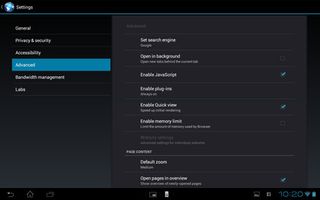
The browser settings screen has all the options you'd expect, such as clearing your cache and history, changing text size, enabling JavaScript and changing the default search engine. There's not much to it so it's easy to find your way around.
It's a competent browser, with many of the limitations stemming from the resolution and performance of the tablet rather than the browser itself, and unlike many newer tablets, the Sony Xperia Tablet S has Flash support.
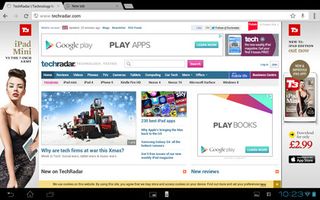
All that said, there are plenty of other browsers available from Google Play, and the Sony Xperia Tablet S even comes with another browser too - specifically Google Chrome.
In a lot of ways this is a better browser, but it's definitely not intended as the tablet's main browser, as evidenced by the fact that the other browser has a permanent place on the dock and is used for the mini-browser.
James is a freelance phones, tablets and wearables writer and sub-editor at TechRadar. He has a love for everything ‘smart’, from watches to lights, and can often be found arguing with AI assistants or drowning in the latest apps. James also contributes to 3G.co.uk, 4G.co.uk and 5G.co.uk and has written for T3, Digital Camera World, Clarity Media and others, with work on the web, in print and on TV.


