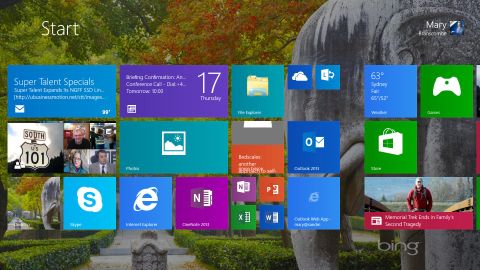Why you can trust TechRadar

Microsoft is still convinced that Windows can scale from an 8-inch tablet all the way up to the 27-inch twin screens on your desk at work. It works better on Windows 8.1, with changes to the Start screen and new ways of laying out multiple apps side by side on screen.
Almost all the configuration options from the control panel make it into PC Settings, except for new options like boot to desktop and controlling whether you see the tiles you pin to the Start screen or a simple list of apps. For some reason, these stay on the desktop (right-click on the taskbar to get them).
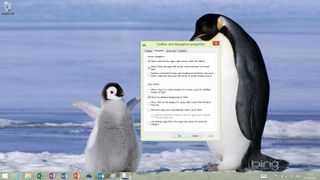
The Lock screen turns into a photo gallery, powered by the same Microsoft Research tech behind the screensavers in Windows Media Center and the Windows 8 Photos app, picking related and timely photos automatically.
You can unlock the camera or answer a Skype call quickly without needing to fiddle with a password. If small 8-inch tablets get popular, that will be useful and Windows 8.1 is generally better suited to a mini tablet.
It has built-in support for Bluetooth LE, the wireless protocol wearables like the Fitbit Flex use to communicate with phones. In addition, more and more apps like Facebook and Flipboard (and the built-in Camera app) share a similar design with their smartphone counterparts.
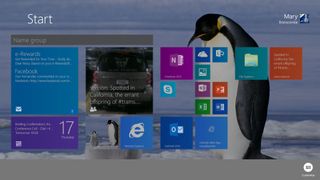
A new Start
The Start screen gets new large tile sizes so you can see more information at once. Apps have to be specially built to use this, but many of Microsoft's own apps are. That means you can read the three most recent emails or see full details or your next couple of meetings.
You can pick from far more colors to customize the Start screen backgrounds - some of which animate subtly as you scroll sideways - or you can use your desktop background, in which case your tiles scroll but your background is fixed.
The Start screen backgrounds don't include all the designs from Windows 8; some of our favorites are gone and the new designs don't always work well in different color schemes. In this case, the more restrictive options might have worked better.

If you're used to the small swipe you use on the Windows 8 start screen to select a tile, forget about it. That now swipes you down to the Apps screen instead (although the small swipe still works inside apps like the Windows Store, at least in this version).
To select a tile, press and hold on it. You can still select multiple tiles and now you can do useful things to all the tiles you have selected at once.
You can also select multiple tiles on the Apps screen and pin them to Start as a group. As this is the only place you get tiles for newly installed apps, it's a useful option.
Sorting the Apps screen by how often you use apps gives you a quick list of frequent apps you haven't pinned yet. And once you've done all that work, your Start screen syncs across all the PCs you use the same Microsoft account with so you don't have to do it again.
Current page: Windows 8.1 Start screen and lock screen
Prev Page Introduction and installation Next Page Windows 8.1 interface changesMary (Twitter, Google+, website) started her career at Future Publishing, saw the AOL meltdown first hand the first time around when she ran the AOL UK computing channel, and she's been a freelance tech writer for over a decade. She's used every version of Windows and Office released, and every smartphone too, but she's still looking for the perfect tablet. Yes, she really does have USB earrings.