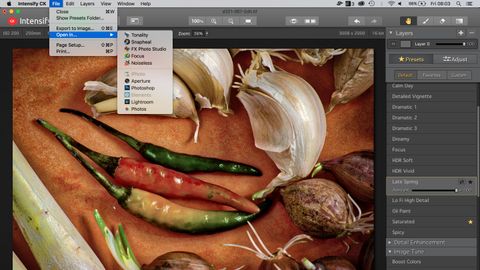Why you can trust TechRadar
This is a deceptively powerful little program. Its object removal tools are disarmingly simple to use, in that you just paint over the object you want to get rid of (you can also use a freehand or polygonal lasso tool) and press the Erase button.
There are actually three different object removal algorithms: Global is the one to use for larger objects, Local is designed for smaller objects like clouds, while Dynamic is used for small imperfections like skin blemishes in portraits.
If one of these doesn't do the job, try another. They also have three different quality settings: Norm, High and Highest.


Much of the time, Snapheal does a remarkable job, banishing objects in seconds and leaving little trace behind. It can struggle with larger objects against busy backgrounds or tight up against other objects you want to preserve, but these would probably be extremely difficult for even the most skilled manual cloner to fix too.
Speaking of which, there is a manual clone option for cleaning up after your main repairs or for times when the automated object removal algorithms can't fix your problem.
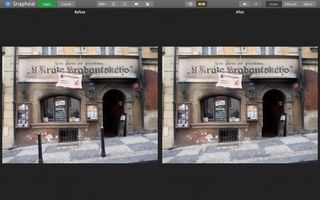
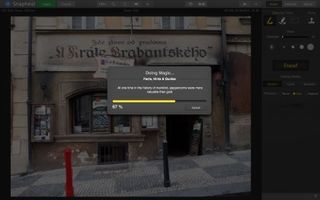
Snapheal's simplicity belies its power – but it goes further. There's a Retouch panel which offers simple brush-on adjustments for specific areas of your picture – you only get one adjustment, so it's hardly a Photoshop replacement, but it's often all you need to finish off a picture nicely.
And for a finishing touch you can also apply global adjustments to contrast, saturation, clarity, sharpening and more via an Adjust panel.
Snapheal CK integrates with the other Creative Kit applications – you can send an edited image directly to one of the others for further work – or you can use it as a standalone tool.
Current page: Snapheal CK
Prev Page MacPhun Creative Kit 2016 background Next Page FX Photo Studio CK