Why you can trust TechRadar
Interface and performance
- Faster processor
- Easy-to-use interface
- Fitbit Pay works well
- 5+ days battery life
Performance score: 4/5
Visual satisfaction aside, the Versa 2 is a faster watch than its predecessor, thanks to a new processor under the hood. That’s not to say the original Versa suffered from any lag or performance issues, but if you’ve used it before and upgraded to the Versa 2, you will notice a marked difference in operational smoothness. Navigating between pages, launching and closing apps, and bringing up new health data in the Today pane (accessed by swiping upward on the screen) is quicker than before.
Like all other Fitbit devices, the Versa 2 has a pretty decent battery life. Fitbit claims you can get five days with standard use. We managed to push it to just over six days but that was perhaps because we had the screen brightness dimmed to the lowest setting.
Considering the first thing you see when you raise your wrist is the watch face, it’s nice to know there are hundreds of designs to choose from, which you can find via the Fitbit app. However, when the Versa 2 launched in September 2019, you could – rather annoyingly – only save a single watch face at a time. That meant that every time you wanted a change, you'd have to return to the store, scroll through the options and select the one you want. Saving the new one meant the previous option would get deleted.
Thankfully that has changed, with a December 2019 firmware updated to the smartwatch ensuring you can now save up to five different watch faces – even paid-for ones – at any given time and cycle between them. If, however, you like a sixth one, you'll be sacrificing one of the saved options on the Fitbit app.

To access the app launcher, you swipe from right to left, with four app shortcuts listed on each page. These can be rearranged to your liking by lightly pressing and hold till there’s haptic feedback. For a quick look at how you’ve fared today, just swipe up to launch Fitbit Today data – this pane displays up to seven items of your choosing and can include total steps, steps per hour, heart rate, sleep stats, and food and water intake. This customization can be done via the Versa 2’s settings app.
Swipe down and you get access to notifications and, by default, you can access Quick Settings, music controls and Fitbit Pay. Quick Settings allows you to toggle the Do Not Disturb, Sleep Mode, always-on display, screen brightness (only three options to choose from: dim, normal and max), and screen wake (auto or manual) options.
Fitbit is quick to point out that the Spotify app ships with the Versa 2, but it is important to note that the app can only act as a remote, controlling the music playing the Spotify app running on your phone. As such, you won’t be able to just use the Versa 2 to listen to offline Spotify playlists, although Deezer and Pandora are capable of doing so. You can, however, add music files of your own to the device, with 2.5GB reserved for local music storage.
The lack of a GPS chip can be a deal breaker for many. Every time you go for a run, walk or bike ride, you will have to take your phone with you for location information. And if you are planning on getting yourself a Versa 2 and toting your phone along wherever you go, then perhaps you won’t have a chance to complain about the lack of offline Spotify support on the Versa 2.

To keep tabs on your fitness, you only need to select the exercise app on the watch and choose the type of activity you’re about to indulge in. If you don’t, the wearable is smart enough to log any activity as exercise that’s 20 minutes or longer thanks to Fitbit’s SmartTrack technology. Sleep tracking, though, is done automatically.
If you happen to be an iPhone user, you will not be able to respond to messages directly from the Versa 2. Android users can, although there is a massive caveat: there are currently only five default quick replies to choose from, although these can be customized in the Fitbit app.
The all-in-one button on the Versa 2 can be long-pressed to bring up either Alexa (more on voice command integration later) or Fitbit Pay. If your bank supports Fitbit Pay, then we’d recommend you use the button for contactless payments as, in our experience, interacting with Alexa can be quite inconvenient.
Alexa integration
- Responses are only in text form
- Inconsistent experience
Alexa integration score: 2.5/5
The addition of Amazon’s voice assistant to the Versa 2 means the wearable should be able to do a lot more than its predecessor. To use voice assistant on your new watch, though, you will first have to download the dedicated Alexa app to your phone and link your Amazon account within the Fitbit app. Despite all that, there are still limits to what Alexa can do for you.
By either long-pressing the side button or swiping down on the screen to bring up Alexa (you can't use a wake word to call on the digital assistant), you can find out what the weather's like in your area, set reminders and timers, start an exercise routine, and even control your smart home setup. You cannot, however, make a call or respond to messages.

Alexa’s responses to queries are only in text form – not audible – which, when combined with the fact that you need your fingers to bring up the voice assistant, proves to be inconvenient when you have your hands full.
The other major caveat with Alexa on your Versa 2 is that you will have to leave the Fitbit app running in the background on your phone to use voice commands.

During our testing, we found that using Alexa was an inconsistent experience – more often than not it would take a few tries to get Alexa to respond, with the screen telling us Alexa was “thinking”. When Alexa does work, it’s agonizingly slow, although that’s because voice commands are being sent to Amazon’s servers and responses then travel all the way back.
In short, while the addition of Alexa is a nice touch, functionality is limited and unreliable at best.
Fitness and sleep tracking
- Your sleep gets scored
- Covers most exercise types
- More premium features hidden behind paywall
Tracking score: 4/5
Fitbit is known for packing its trackers full of fitness features and the Versa 2 is no different. While you can start an exercise routine by selecting an option from the exercise app on the watch, the Versa 2 can record activities automatically.
However, there are caveats when using this SmartTrack technology: firstly, you need to have your phone with you so the GPS can record location information and, secondly, you won’t be able to see real-time statistics (duration of the exercise, distance covered, and so on will only appear when the device recognizes you have finished).
When you do select an exercise routine, only some of them produce accurate statistics and swim tracking is one of them. For something like a bike ride or a run, we found that without its own built-in GPS, the Versa 2 doesn’t clock the correct distance traveled. As long as you have your phone with you, the Fitbit app calculates stride length to give you more accurate information.
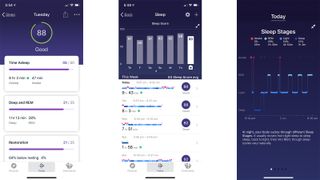
It’s sleep tracking that we thought the Versa 2 excels at. Firstly, the device is light and comfortable enough to wear through the night. Secondly, Fitbit’s previously confusing sleep stats have been given a makeover and now you get a score for each night’s sleep.
Sleep Score takes into consideration how long you’re awake for, your light and deep sleep durations, restlessness and REM sleep, then spits out a number. On the free version of the Fitbit app, you only see a score, but if you choose to subscribe to Fitbit Premium, you get a complete breakdown of the score, telling you how low your heart rate was below resting while sleeping, how restless you were, percentage of REM, deep and light sleep. It even gives you a comparison of 30 days’ worth of data if you wanted to see if your sleep pattern has improved or not.
The December 2019 firmware update added another feature to the Versa 2 that we highly recommend. Called Smart Wake, it's available in the Alarm app that comes installed by default. It's an optional feature you can select when setting up a wake-up call. No matter what time your alarm is set for, Smart Wake sets off the silent vibrations at the most optimal time in your sleep cycle within a 30-minute duration prior to the chosen alarm. For example, if you've set an alarm for 7am and selected to use Smart Alarm, your Versa 2 will wake you up somewhere between 6:30am and 7am so you don't jolt awake and feel groggy. We've been using this feature regularly and can vouch for how well it does.
The Versa 2, like its predecessor and the Ionic, came with the hardware that could monitor blood oxygen levels that could enable users to keep tabs on variations in breathing patterns while sleeping. At the time the Versa 2 launched, the software enabling this feature to work hadn't been rolled out, even to the older, existing Fitbit smartwatch line.
As of February 2020, though, the company has rolled out the oxygen level estimation feature and this could come in handy for many who suffer from disorders like sleep apnea. Knowing whether your breathing varies a lot while you're asleep can help doctors diagnose underlying conditions quicker. This is a feature that even the latest Apple Watch doesn't have.
You'll need to dig a bit to find this information, though, which is buried within the sleep score panel of the Fitbit app. Tap on the sleep score, then select a specific night from when the feature was enabled you want the information for. You'll need to scroll down below the sleep stages breakdown to see the graph that shows you the estimated oxygen variation during that particular sleep cycle.
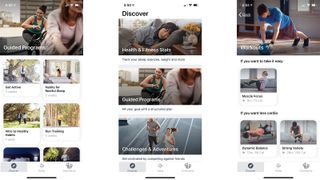
Fitbit Premium is a convenient way to keep tabs on your overall fitness level and find ways to improve your health and activity. For $9.99/month – or $79.99/year (that’s £7.99/month or £79.99 in the UK and AU$14.99/month or AU$129 a year) – you get access to guided programs and workouts, personalized insights and the ability to download the data to later show your doctor if necessary. It also includes all the step-by-step workouts you’ll find in Fitbit Coach.
It should be mentioned at this point that Fitbit Premium is not an additional app. The 'Discover' tab on the main Fitbit app shows you what's on offer on Fitbit Premium and from there, if you select a particular option, it asks you if you want to sign up or not.
While Fitbit Premium is definitely worth it for anyone determined to get their health back on track, the free version of the app does enough to keep you on the right path. Outside of sleep tracking, the Fitbit app hasn’t really changed much since the days of the Ionic, with each day’s data neatly displayed in the dashboard. Progress for each metric is shown by a circle closing in clockwise as you move towards your goal.
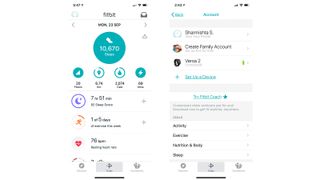
To set your goals, you can head to the Account tab, accessed by tapping on the little icon on the top left corner of the dashboard. It’s the same in both iOS and Android. From here you can even set up another Fitbit device and customize your Versa 2.
Current page: Interface, Alexa and fitness features
Prev Page Introduction, price and design Next Page Verdict and competition
Sharmishta is TechRadar's APAC Managing Editor and loves all things photography, something she discovered while chasing monkeys in the wilds of India (she studied to be a primatologist but has since left monkey business behind). While she's happiest with a camera in her hand, she's also an avid reader and has become a passionate proponent of ereaders, having appeared on Singaporean radio to talk about the convenience of these underrated devices. When she's not testing camera kits or the latest in e-paper tablets, she's discovering the joys and foibles of smart home gizmos. She's also the Australian Managing Editor of Digital Camera World and, if that wasn't enough, she contributes to T3 and Tom's Guide, while also working on two of Future's photography print magazines Down Under.

