Why you can trust TechRadar

Soundbar time. There's plenty of vocal detail coming from the TX-L32D28BP's slim speakers – enough for digital TV, for sure – but any kind of width and low frequency action proves too much to ask from a super-slim 32-inch TV.
The Media Player software that allows recording – though only of the channel you're watching, and even then, only for two hours – is rather basic. Able to record hi-def channels from either Freeview or Freesat, it's restricted to hard drives of 160GB and above, so there's no chance of recording a single show to a memory stick for taking elsewhere.
Delve into the TX-L32D28BP's main menu and you can change the maximum recording time to 30, 60, 90, 120 or 180 minutes, and set-up a pause/rewind live TV feature. Once that's done, the external drive you've connected must be formatted and named, with Panasonic making it clear that you can only playback any recordings on this TV.
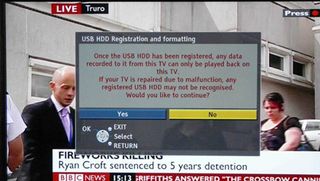
Eight hard drives can be registered, but only used one at a time despite the TV having two USB slots. In practice, only certain brands of hard drive are compatible with this system, it seems, and sadly our Western Digital 250GB MyBook isn't one of them; though the TV formatted and validated it, we didn't manage to make any recordings.
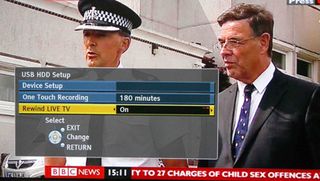
The same Media Player software also governs playback of digital media from a USB stick or SD card. There's a shortcut button that accesses the SD card straight from the remote, though it actually leads to a menu from where you must choose between icons for the USB and SD card slots.
Choose 'SD', then 'photos', and the TX-L32D28BP puts on some lounge jazz piano sounds while it strolls through your JPEGs; choose music, and tunes are played from MP3 files in front of 3D wallpaper – though the screen can be switched off in the TV's main menus if you want to use less power.
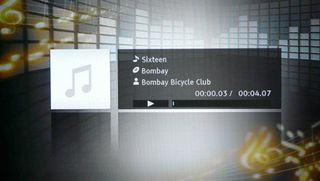
Choose videos, however, and only DivX and AVC HD files can be played – not DivX HD, as advertised for this TV. That's a worry, though the rather rudimentary software does at least display previews of the video files you hover over, with sound, too.
Activate the USB slot and a similar story unfolds; DivX files play quickly and look solid, but again no DivX HD files – in the MKV format – we tried loading were even recognised by the TX-L32D28BP.
The TX-L32D28BP's USB slots are multi-skilled; though they can take a webcam for Skype video calling, a keyboard (for Viera Cast – though it's hardly necessary) or a Wi-Fi dongle.
All these features can be accessed via Viera Tools, a shortcut button that brings up a line of icons across the bottom of the screen. It includes an option to pause live TV, though that's got nothing to do with its ability with external USB hard drives; it works only if you've a Panasonic Diga recorder hooked-up via HDMI.

Viera Tools does give you access to the TX-L32D28BP's DLNA networking feature, and it's Panasonic's best attempt yet. The interface isn't quite there – it's still got a PC-feel – but we got it to stream music and photos within seconds, from iTunes and iPhoto, respectively, on a Mac installed with TwonkyMedia.
Stream photos and that same piano jazz starts-up, with slideshows once again possible. Videos of all formats, however, were issued with a curt 'cannot read file' message. The cluttered and clunky remote's Guide button brings up the EPG for either the Freesat or Freeview tuners, though it kills dead both the audio and picture of the channel you're watching.
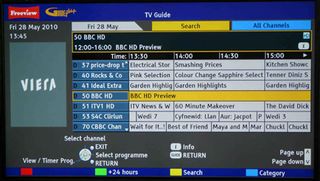
And it's a squashed affair – schedules for seven channels over two hours are shown, but too much of the screen real estate (well over half) is taken up by a Viera logo (where there should be a thumbnail of a live TV channel) and an empty grey background. Using the EPG is fairly comfortable, with searching done by the fastext buttons and also by genre.
Oddly, both simple (contrast, brightness etc) and ISF-certified complex (RGB gain, cut-off and gamma levels) picture calibration choices are found in the picture menus. Your changes can be assigned to one of two 'Professional' gaps in the picture preset roster, though they can also be long-winded to activate while watching TV.
Oddly, the TV's headline Intelligent Frame Creation feature (which can be set to mid, max, or switched off) and the Resolution Enhancer are hidden away in 'other settings'. This is typical of the TX-L32D28BP's illogical interface, which contains a lot of quirks and hidden features, with settings that should be easily accessible discovered only by accident.
Current page: Panasonic TX-L32D28BP: Value and ease of use
Prev Page Panasonic TX-L32D28BP: Picture quality Next Page Panasonic TX-L32D28BP: Viera CastJamie is a freelance tech, travel and space journalist based in the UK. He’s been writing regularly for Techradar since it was launched in 2008 and also writes regularly for Forbes, The Telegraph, the South China Morning Post, Sky & Telescope and the Sky At Night magazine as well as other Future titles T3, Digital Camera World, All About Space and Space.com. He also edits two of his own websites, TravGear.com and WhenIsTheNextEclipse.com that reflect his obsession with travel gear and solar eclipse travel. He is the author of A Stargazing Program For Beginners (Springer, 2015),


