24. Rearrange your living space
Ever wondered whether your front room would look better with the sofa under the window? Website www.roomfulexpress.icovia.com helps you to make a simple plan of your room and its furniture and then let you experiment with how different rearrangements would work, all without putting your back out.

Simply drag furniture icons onto your roomplan before resizing and rotating them to match your current living arrangements. Once you've got a plan of your room you can save it, meaning that if you fancy rearranging everything all over again in the future, help is just a login away.
25. Get a premium bonds payout!
There's nothing that helps more to truly change your life than a fat wedge of cash – and it could be out there waiting for you already. Each year millions of pounds of prizes go unclaimed by Premium Bond winners. As there is no time limit on claiming – the prize is held until the winner is tracked down – you won't have missed out if you moved house without updating your Premium bond details.
There are over 400,000 prizes still waiting to be claimed, and the oldest dates back to the first draw in June 1957 – so it's well worth checking whether you're one of the lucky ones at www.nsandi.com.
26. Become an online TV star
Get daily insight, inspiration and deals in your inbox
Get the hottest deals available in your inbox plus news, reviews, opinion, analysis and more from the TechRadar team.
If there's a celebrity inside you just bursting to get out, get online and become a meme! Got a good idea for a TV show, or fancy broadcasting your thoughts to the masses? Then don't just sit there – do something about it!
Create an account at Livestream and you'll be able to create a complete TV channel with your own logo, graphics and Twitter promotions, and then broadcast your programmes to the masses. You won't be around to run your channel all the time, of course, so once it's set up click 'Launch Studio | Manage Library' to import videos that will be shown when you're not available.
You can import videos from YouTube, podcasts and most web servers, or upload videos from your own PC (FL, MOV, AVI, WMV, MP4, M4V and 3GP formats are supported). Form these clips into storyboards, then drag and drop them onto the Auto-pilot Playlist, which defines what's broadcasted when you're not around.
That's the theory, anyway, but in practice you could also use the playlist to create a channel that, say, just broadcast your favourite videos from other sources.
Lighting up the small screen
Once the library is complete, clicking 'Broadcast Live' will let you broadcast images from any webcam connected to your system. Multiple cameras are supported, and you can run cued pre-recorded video clips and add overlays, tickers, logos and more.
If the web interface is more than you need, download the free Livestream Procaster. This provides a simpler way to broadcast from a single camera, but it also has other useful capabilities. For example, if you choose 'Screen' in the Source box and then click 'Go Live', you'll broadcast the contents of your PC screen with optional text or audio chat, which is useful if you want to run some kind of tutorial.
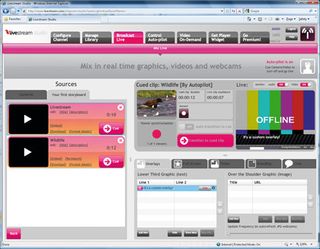
And Procaster can even hook into DirectX or OpenGL games and display what you're seeing (click through 'Game | Go Live | Launch game' and press [Ctrl]+[F1]), which is perfect if you're a gaming wizard and want to show off your skills.
27. Remote control your PC via Twitter
Twitter can be useful. No, really. Install TweetMyPC and you'll be able to lock, shut down or reboot your PC, download a file, send a file on your PC to a Gmail address and more just by tweeting.
First, create a Twitter account. Turn off public access to this so that people can't see what you're doing (click 'Settings | Account' and then check the 'Protect my tweets' box). Don't follow anyone on this account.
Next, download TweetMyPC, enter your log-in details and click 'Save And Close'. To see if it works, type a tweet like Screenshot. All being well, TweetMyPC will take a screenshot of your PC, post it online and send a link to your Gmail address.
28. Find your celebrity double
Are you a dead ringer for Pierce Brosnan – or maybe you fancy yourself as more of a Shane MacGowan? Either way, your PC can settle any arguments on the subject. First, take a clear hi-res picture of yourself looking square on at the camera.
Next, upload it to www.myheritage.com/face-recognition along with pictures of the celebrities whose noses, eyes and chins you're claiming as your own. The site will use the miracle of face recognition and facial feature analysis to produce a reading about whom you most resemble.
The site can also be used to decide which parent a child looks most like. Behind the fun is some impressive maths.
29. Share a mouse and keyboard
Synergy is far better than using a KVM switch. It enables you to control multiple PCs with one keyboard and mouse – even if they're running different operating systems.
First, decide which machine to use as the controller and download Synergy to it. The others will be clients. In the app, click 'Share this computer's keyboard and mouse' and then select 'Configure'. Now add each PC and that's pretty much it, bar setting up rules for screen size scaling.
When you're done with the dominant PC, install Synergy on the others, select 'Use another computer's shared keyboard and mouse' and enter the hostname of your main PC.
30. Control your apps with mouse gestures
Mouse gestures are productivity boosting shortcuts. Instead of clicking a button or using the keyboard, just hold down a mouse button and move the cursor in a certain way to get the job done.
Your apps don't support them? Not a problem: install StrokeIt and it'll give you time-saving gestures for the desktop (minimise or restore all windows), Media Player (zoom, play, stop), Explorer (back, forward) and more.
Other gestures work just about everywhere – for instance, drawing a U-shape with the mouse sends an Undo command to the foreground application, whatever it is. And if you can't find a gesture for the action you're after anywhere, simply click 'File | New Action' and create it for yourself.
31. Make a Wi-Fi CCTV system
Worried about being burgled? Leave your PC guarding the house With the right software, your PC could become a powerful home security system, monitoring several areas simultaneously and alerting you at the first sign of any intruders. All you need is a collection of webcams and some know-how.
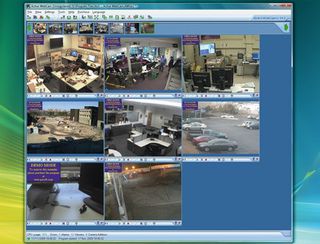
Firstly, install the trial version of Active WebCam. It displays a 'Trial version' logo but won't time out, so it's good enough for us. Launch the program, set up a camera and select 'Settings | Motion Detection'. Make sure motion detection is turned on, with the sensitivity you need it to be (turn it down if there's a pet wandering around to reduce the chance of accidental alerts) and tell the program to alert you via email should it detect something.
Now click 'File | New Camera' to add each new camera, using the Motion tab to define how it's treated. That's just about it. Test Active WebCam by sending someone into each area and confirming that you're notified, then just leave the program to watch over your home.
32. Use your Windows phone as a spy camera
Your Windows Mobile smartphone can send video images from its camera to whoever you like. But you don't have to be present to make this happen. If you leave the phone in a room where you'd like to know what's going on, it's easy to stream video from there and monitor what's happening from another PC.
First sign up for a free VZOchat account. Then visit http://m.vzochat.com in your smartphone browser, download the VZOmobile software and install it. Click 'Options | Integration' and make sure it's set up to run at startup and automatically accept incoming calls. Stay logged into VZOmobile and leave the camera pointing at what you want to watch.

Now go to a PC, install the desktop version of the software and create a new account. Place a call to your mobile account, and if all's gone well you should see the room you're monitoring. The free version cuts off after a minute.
33. Create your own wireless hotspot
Sharing your broadband is easy thanks to a little-known Windows 7 feature called Virtual Wi-Fi. It turns your internet connection into a software-based wireless router. Once set up, any nearby friend with a laptop, iPod Touch or other Wi-Fi-enabled device will be able to see your system, connect to it and access the internet.
It's an impressive feature, but there's a problem – you need compatible drivers for your wireless device, and right now they're hard to find. Check with your manufacturer to see what's available. Or, if you know your chipset, take a look at the small print for Intel's latest 32-bit and 64-bit drivers to see what might work for you. If you're in luck and you find a driver that supports virtual Wi-Fi, you should be able to start your hotspot manually.
Click Start, type cmd, right-click 'cmd.exe' and select 'Run As Administrator'. Then enter the command netsh wlan set hostednetworkmode=allow ssid=private key=passphrase, replacing 'private' and 'passphrase' with your own choices, and making sure that the passphrase is easy to remember yet impossible for anybody else to guess.
Activating the hotspot
Next, enter the command netsh wlan start hostednetwork to fire up your hotspot. Finally, click 'Control Panel | Network and Internet | Network and Sharing Centre | Change Adaptor Settings', right-click your internet connection and select 'Properties'. Click the Sharing tab, check the 'Allow other network users to connect...' box and choose your virtual Wi-Fi adaptor.

Anyone nearby should now be able to see the virtual router you've just detected and connect to it once they've entered your passphrase.
Too much like hard work? You could create a batch file to run the netsh commands, but there's an even simpler alternative: install Virtual Router and the entire set-up process will be automated for you.
34. Browse safely on other PCs
When you use other people's PCs to get online, you may be leaving behind traces of data. Luckily there's an easy solution: carry a bootable browsing environment around with you. Download a Ubuntu Live CD and burn it to disc or create a bootable USB flash drive (see here for more details).
Now boot from this on any PC and click 'Try Ubuntu...' followed by 'Applications | Internet | Firefox'. You'll now be able to browse without compromising privacy.
35. Make cash with live PC support
You may be used to helping people solve their PC problems, so why not use your knowledge to earn a little extra cash? You'll need a website with FTP access and MySQL support. Install LiveZilla to add live chat, where site visitors can click a button to open a chat window on your PC.
Then sign up at PayPal, go to the Merchant Services tab and create a 'Buy Now' button with your charges. Integrate this with the LiveZilla button (instructions are here) and people will only be able to chat if they pay first.
Current page: Redesign your home, become a star and more
Prev Page Go back in time, manage your money and moreMost Popular



