Microsoft Outlook
Microsoft Office is another suite that comes packed with frequently unnecessary add-ins, though at least in this case there are standard methods for removing the ones you don't find useful. Launch Outlook 2007 (if you're running Vista, browse to Program Files\Microsoft Office\Office12, then right-click 'Outlook.exe' and select 'Run As Administrator').
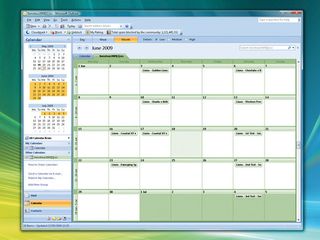
Next, click 'Tools | Trust Center | Add-ins', make sure 'COM Add-ins' is selected in the Manage list and click 'Go'. You will immediately see the list of add-ins available on your system, with checkboxes showing which are currently installed. Our test PC included entries for the spam filter Cloudmark Desktop and the Windows Search Email Indexer. These are both important, so we left them well alone.
We also spotted the iTunes Outlook Add-in and Outlook Change Notifier. These Apple extensions are useful if you want to synchronise Outlook's calendar with your iPhone, but if you don't have any relevant Apple mobile devices then you can clear the checkboxes to remove them.
You can also get rid of the Microsoft Office Sharepoint Server Colleague Import add-in if you don't use Sharepoint Server, the Microsoft Outlook Mobile service if you don't use the program to send either text or multimedia messages, and the Microsoft VBA for Outlook add-in if you're not using Visual Basic for Applications (VBA) macros in Outlook.
Restart Outlook when you're done to see immediate benefits. Our test PC booted noticeably more quickly, and the resulting drop in memory use (as displayed by the Private Working Set column in Task Manager) was a real surprise. With the add-ins enabled, Outlook gobbled up 38MB; without them it was a relatively slimline 22.5MB.
Microsoft Office
Get daily insight, inspiration and deals in your inbox
Get the hottest deals available in your inbox plus news, reviews, opinion, analysis and more from the TechRadar team.
Fortunately the rest of Microsoft Office doesn't suffer from the bloat caused by excessive add-ins as much as Outlook, but it's still a good idea to quickly check what's installed just in case you discover extensions you no longer need. As with Outlook, tweaking any of these settings will require Administrator rights. If you're using Word 2007, click the 'Office' button, then navigate to 'Word Options | Add-Ins'. Choose 'COM Add-ins' in the Manage list and click 'Go'.
Our test PC had a PDF creation tool that we wanted to keep, but it also included the Microsoft Office Live add-in – unnecessary if you don't use Office Live. We cleared its checkbox, then restarted Word. Start-up time seemed the same, but memory use dropped by 4MB. Some COM add-ins are accessible to every Office program, so if you remove the Office Live add-in from Word then you'll also have to remove it from Excel, PowerPoint and whatever else you have installed.
Excel has a list of add-ins that can help you, although none of these are installed by default. Click the 'Office' button, choose 'Excel Options | Add-Ins', select 'Excel Add-Ins' in the Manage list and click 'Go' to see how your system is configured. Our test PC didn't have any of these enabled, but turning on the full set made Excel start much more slowly and increased the program's memory footprint by 11MB, proving that it's always a good idea to install only the extras you need.
Internet Explorer
IE has a few unnecessary add-ons. The latest version does nothing to fix this, but it does make it easier to remove them with its Manage Add-Ons dialogue. Press [ALT] and click 'Tools | Manage Add-Ons' to check your configuration. Start by looking for add-ons that you installed a while ago and no longer need. Our test PC had a Livedrive BrowserHelper Class, ieSpell and ieSpell add-ons and the Windows Live Sign-in Helper, all of which were unnecessary.
If you find add-ons that you know you've installed, the best way to remove them completely is by uninstalling their parent application. To do this, close IE, click 'Control Panel | Programs and Features' (or 'Add/Remove Programs') and dispose of anything you don't need. If that doesn't work for some reason, you can always right click the add-on in IE and select the 'Disable' option. The add-on then won't be loaded in future.

Other IE add-ons may be trickier to identify. Our test PC included a Microsoft example called Research, for instance, which wasn't the most informative of descriptions. Clicking 'Research | More Information' told us that the add-on was stored in the Microsoft Office folder, though, so it's clearly an Office extension. Searching Google for 'Refiebar.dll' revealed that this file allowed us to access the Research Library from within IE. It wasn't a feature we needed, so we right-clicked the add-on and selected 'Disable'.
Exactly how much all this will benefit you depends on the add-ons you've removed. Our test PC saved only around 1MB on the core IE process, for example. Still, it all adds up, and keep in mind the security benefits, too. Every browser add-on you remove means one less avenue for malware or hackers to exploit.
Custom services
Many applications love to add custom services to your PC, lengthening its boot time and consuming system resources. If you launch 'services.msc' and browse the resulting list, you'll probably spot several that belong to programs you've installed. Searching on our test PC revealed services including the ArcSoft Connect Daemon, CyberLink RichVideo Service and Iolo System Guard, for instance, as well as the PC Tools Security Service and PC Tools Auxiliary Service, which was odd, because the PC no longer contained any PC Tools products.
If a service isn't marked as 'Started' then it's not using any RAM and isn't slowing you down – yet. Still, it might be initiated when you run the associated application (assuming it's still installed), so if you're entirely sure that you know what a service is and that it's not required, feel free to turn it off. To do so, double-click the service, click 'Stop' and set the Startup Type to 'Disabled'.

Be careful, though – you need to be sure that the service you're stopping is no longer necessary, because disabling the wrong thing can prevent your PC rebooting (possibly even in Safe mode). If you're in doubt, leave it alone; the benefits of disabling services are tiny compared to those we've seen from removing other plug-ins, so it's not worth the risk.
We've looked at some specific examples of application bloat here, but now you should be able to apply the same techniques to slim down many other programs. Installing only what you need, tweaking your settings and removing unwanted add-ons and extensions really can produce some incredible speed boosts.
-------------------------------------------------------------------------------------------------------
First published in PC Plus Issue 285
Liked this? Then check out Streamline Windows services for a faster PC
Sign up for TechRadar's free Weird Week in Tech newsletter
Get the oddest tech stories of the week, plus the most popular news and reviews delivered straight to your inbox. Sign up at http://www.techradar.com/register
- 1
- 2
Current page: Slim down Outlook, Office and Internet Explorer
Prev Page Slim down iTunes and Adobe ReaderMost Popular


