How Google Now can help you be more efficient
Stay on top of things with Google's new app
10. Places
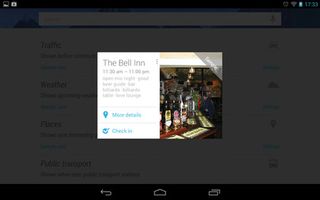
Places highlights nearby restaurants, pubs and facilities. Tapping 'More details' brings up a place's location and relevant reviews in Google Maps. 'Check in' enables you to publish your location to Google Plus. In the Places settings you can choose to see cards for 'Places nearby if travelling', which is handy if you're on holiday.
11. Public transport and flights
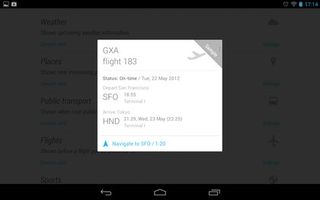
Google's immense catalogue of data includes public transport, and Now automatically brings up timetables and schedules when you're near bus and train stations, and even works out connections while you're travelling. Flights works similarly, flagging up departure times for flights you've Googled in the past.
12. Sports
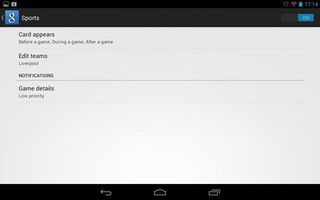
You can follow your favourite sports teams on Now, too, and you can choose whether a card appears before, during or after a match. Tap 'Edit teams' and then 'Add teams', and you'll be able to search for and add clubs you support. It's immensely handy if you can't make it to the pub to watch a match.
13. Appointments
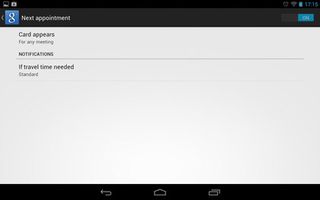
Any entries and appointments you've got in your Google Calendar automatically show up here. Enter a location in the calendar and Now gives you directions and even uses traffic information to give you enough time to get there. It's hugely handy, and it means you'll never be late for anything again.
14. Travel
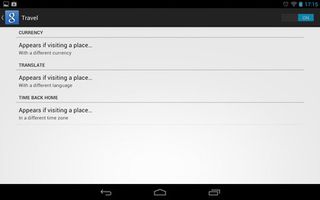
'Translation', 'Currency' and 'Time back home' are all useful to globe-trotters, offering automatic options for each. Being able to quickly translate words and phrases is handy, and 'Time back home' is great for planning late-night chats with folk back home. 'Currency' uses the latest exchange rate to ensure you don't spend too much.
15. Search cards
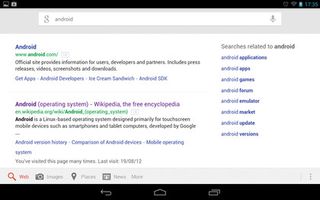
Search is the bread and butter of Google Now, and the more you search, the better and more accurate the results become. You'll find a search bar at the top of Now, and you can enter words or phrases here to find relevant information both on the web and within your Android device's apps.
16. Voice search
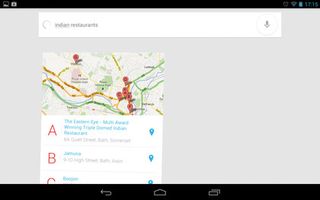
Now also includes voice search, which is accessible by tapping the microphone icon to the right of the search bar. It works best when you search for things nearby, so saying "Indian restaurant" or "Leisure centre" brings up results on a map. Other results are presented from Google's conventional search.
Are you a pro? Subscribe to our newsletter
Sign up to the TechRadar Pro newsletter to get all the top news, opinion, features and guidance your business needs to succeed!
17. More voices
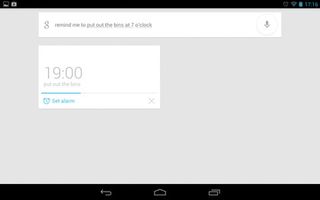
Where Now gets really cool is in its ability to recognise and act upon certain phrases and words. Say "Remind me to cook at six o'clock," for example, and Now automatically gives you a reminder. If you're using it on a phone, you can say "Call Andrew," and you'll be put through to the dialling screen.
18. Word search

You can also use spoken queries and Now 'talks' the results back to you. Try asking "Who founded Google?" for instance, and it will respond by telling you that "Google was founded by Larry Page and Sergey Brin." You can also search for movie casts, word definitions, authors and capital cities.
19. Number games
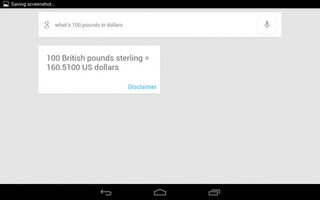
Times and conversions can also be used in Now. Asking "What's £100 in dollars?" will result in Now speaking the conversion back to you, while asking for "nine per cent of 365" will give you the correct result. "What time is it in Rome?" will tell you the local time there, and you can also search for sunrises and sunsets.
20. The time is Now
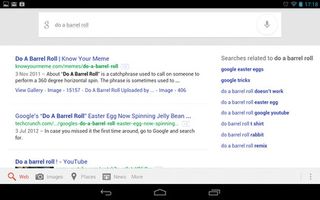
Following this tutorial should have given you a complete overview of how Google Now can be used on a day-to-day basis, and how to set up each category to your liking. You're also privy to a number of tips and tricks that make it more fun and useful. And don't forget that the more you use it, the better the results will be.
