6 of the top desktop search tools for Linux
Do desktop search tools spell the end of grep?
It's still lumbered with the memory-hog tag, but Beagle's becoming a classic
Having been around since the glory days of Richard Burton, discussions about Beagle's memory-hogging habit should really have come to an end by now. If anything, however, it's become a prime example of an application that just can't drop an old tag, however inaccurate.
Not surprisingly then, a large number of potential new users are scared away from Beagle because of the numerous forum and blog posts trashing it for its insatiable appetite for memory. The latest version, 0.3.9, is available in the repositories of just about all distros.
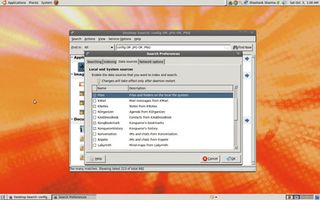
Controlling what directories to index and what paths to ignore has become standard in most desktop search tools, and Beagle doesn't disappoint.
Unlike most other tools, however, it also enables you to index your emails, IM, RSS readers, address book and more, in addition to the browsing history and bookmarks from your browser. And, with its built-in Inotify support, Beagle updates the index as soon as it detects any changes to files or directories.
By default, it indexes everything in your home directory, excluding the default * , .tmp and other such paths. To change this behaviour, start Beagle, listed as Search under the Application > Accessories menu, and click Search > Preferences. From the Indexing tab of the Search Preferences window you can specify the directories to index, as well as the paths to exclude.
In addition to the graphical interface, Beagle has an extensive suite of command-line tools that you can use to create an index and search files. The command beagle-search .txt launches the graphical interface and shows you search results for .txt. The alternative is to use beagle-query, which prints out the search results on the terminal itself.
Get daily insight, inspiration and deals in your inbox
Get the hottest deals available in your inbox plus news, reviews, opinion, analysis and more from the TechRadar team.
Browser interface
Beagle is equally at home on Gnome and KDE, but if you prefer a neutral environment, it can easily be arranged. To enable the web interface, open a terminal window and type the following:
/beagle-config Networking
WebInterface true
You can access the experimental web interface at http://localhost:4000. This is supposed to be accessible from other machines on the network too, but hey, it's still experimental.
When using these desktop search tools, remember that few of them can differentiate between filenames and file types, so searching for "mp3" and ".mp3" gives you very different results.
Beagle can extract text and metadata from a host of filetypes including Office documents, plain text, HTML, DocBook, various image and audio formats, and more. When looking for files, you can refine your search to one of the 14 available categories, such as Pictures, Media, Files, Archives, Mails and so on.
Select a type from the Find In drop‑down list to narrow the criteria. Beagle displays only eight items per page, so it's best to refine the search as much as possible, or you'll be clicking away at the tiny blue navigation arrow until your mouse gives up.
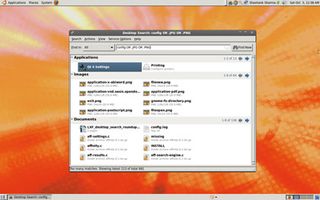
If you don't specify a category when searching, Beagle will still break up the results into different categories, such as Images, Documents or Folders. You can then scroll through several pages of each of these if there are many results.
Beagle can also look for search terms within files. If your search returns files that contain the query term, clicking on the file will reveal a partial sentence or matching text within that file. This isn't true for PDFs, for which Beagle only gives you a thumbnail.
The interface isn't very aesthetically pleasing, but the real beauty of Beagle lies in its complex search options. You can, for instance, prefix terms with a minus sign to exclude them from your search, or use the OR operator to define your query, or the date operator to limit the search within a date range.
Verdict
Version: 0.3.9
Website: http://beagle-project.org
Price: Free under GPL
Surviving despite the bad press, a little interface redesign will spell victory for Beagle.
Rating: 9/10
Shashank Sharma is a trial lawyer in Delhi, India. Long before his foray into the world of litigation, he started his career by writing about Linux and open source software. Over the years, Shashank has also written various articles and reviews for TechRadar Pro, covering web hosting providers and website builder tools.

