Sony Xperia Z5 camera tested in depth
We test the Z5's camera in a range of real-life shooting situations and get some results we weren't expecting
If you take the Z5 camera at face value, there's almost nothing it can't do. It has modes for everything, from augmented reality to sweep panoramas, all revealed by a tap on the Mode button on the camera screen.
The latest Z5 update reorganizes the camera interface to make these clearer. You can now swipe between the Manual, Superior Auto, Video and Camera App modes for faster access – the Camera App mode is where you'll find the special effects and shooting functions, including 4K video. (Oddly, the 4K option is not built into the Video mode, which offers only full HD resolution or lower.)
In practice, for regular photography you're likely to spend most of your time in the Superior Auto or Manual modes.
Superior Auto mode is much like the automatic scene selection modes on compact digital cameras. In traditional scene modes, you tap an icon to represent the kind of shot you're taking – action, for example, or a portrait or a landscape – and the camera then chooses the right combination of settings for this subject.
Superior Auto is like the next step – the camera works out for itself what you're photographing, and chooses the right scene settings automatically.
This is fine for novice photographers or, indeed, anyone who just needs to grab a shot in a hurry. The disadvantage is that many of the camera's more advanced features aren't available in this mode, such as manual white balance adjustment, focus mode, ISO setting and more.
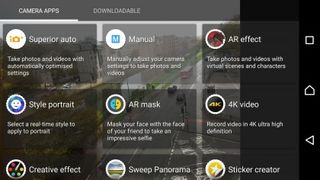
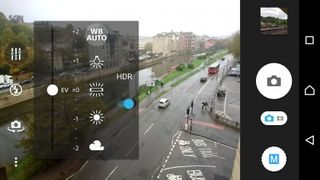
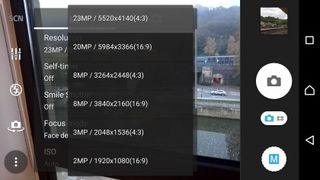
So if you're keen to take control of the camera's settings and make the most of its photographic potential, Manual mode is the place to be.
Get daily insight, inspiration and deals in your inbox
Get the hottest deals available in your inbox plus news, reviews, opinion, analysis and more from the TechRadar team.
Though 'manual' is a rather strong word, since in reality this mode is just a little less automatic. You don't get any more manual control than you'd expect from a regular point and shoot camera. For example, the Z5 doesn't give you manual control over the lens aperture and shutter speed – the closest it gets is an EV (exposure value) compensation slider which makes the picture lighter or darker than the camera's automatic setting.
"DP: It's disappointing to see that you can't lock the focus or exposure, an important feature in any camera, even a smartphone."
The white balance control is useful, though, because it lets you take charge when the camera might get the automatic white balance setting wrong. This can happen indoors under artificial lighting, for example, or outdoors with subjects that have a single dominant color.
The iPhone 6S camera does not offer manual white balance adjustment, so the Z5 is one up in this respect, but the iPhone does have an exposure compensation slider, just like the Z5. The iPhone can also set the exposure and focus for a particular part of the scene with a single tap, or lock focus and exposure for a series of shots with a 'long' tap. This is a very useful feature which the Z5 lacks.
The ability to set the ISO manually on the Z5 is useful, though this option only appears if the resolution is set to 8Mp, which is both annoying and odd. It's not the only situation where you don't get the benefit of the full 23 megapixels, as we'll see later.
"DP: Autofocus and picture taking speed are fast, though seemed no faster than the iPhone 6S."
You do need to pay attention to the settings. The Z5 sensor's native resolution is 23 megapixels, but it defaults to just 8 megapixels – it will remember the resolution setting once you change it, though. It's an easy thing to overlook and it could end up with a whole bunch of shots at less than half the resolution you expected.
It would be a good idea to check the image stabilizer setting to make sure this is switched on. Why would you even have an option for this? Surely you'd want the image stabilizer switched on all the time?
In fact, in the v2.0 camera update, the stabilizer option is no longer available, so we assume it's enabled all the time. It is still possible to switch it on and off in the movie mode, though.
Interestingly, switching the stabilizer on and off doesn't seem to make any difference to the Z5'S ISO and shutter speed choices in low light. The iPhone 6S Plus leans heavily on its stabilizer to keep shots sharp at really slow shutter speeds, which means it can delay increasing the ISO in low light for as long as possible. This does have an impact on low-light performance – the Z5 consistently used faster shutter speeds and higher ISOs in low light, which would help prevent blur but affects its ability to compete with the low-light image quality of the 6S Plus.

Finally, a closer inspection of the Superior Auto mode reveals that it too offers exposure compensation and white balance adjustment – of a sort. There are brightness and color sliders that appear to do a similar thing while calling it something different.
So this isn't a terribly easy camera to figure out. If all you want is point-and-shoot photography, then the Superior auto mode should do the job perfectly. But if you want to use the Z5 as a 'proper' camera and apply manual adjustments, its inconsistencies can make it confusing.
It's worth pointing out, of course, that any comments we make about the Sony's controls and their counterparts on the iPhone 6S Plus relate only to the default camera apps. In both cases there are third-party apps that can completely change these cameras' features, options and controls.
Most Popular


