Instagram on iOS: the complete guide
Everything you need to know about the photo-sharing app
Sharing to other networks

One of the great thing about Instagram is that you can easily share the photos you take and edit to other social networks.
You can link your Instagram account with other networks from your profile page (tap the cog, then Share Settings) or just link them as you go; when you get to the sharing screen in Instagram, tap on a network that you want the photo to be shared with, and you'll be prompted to authorise access to your account there.
You only have to do this once for each network; afterwards, you can just tap on each account in the sharing screen for each photo you want to send to Facebook, Twitter, Flickr and so on. You can choose to share to all other networks, no other networks, or anything in between, for each picture individually.
Setting and exploring hashtags
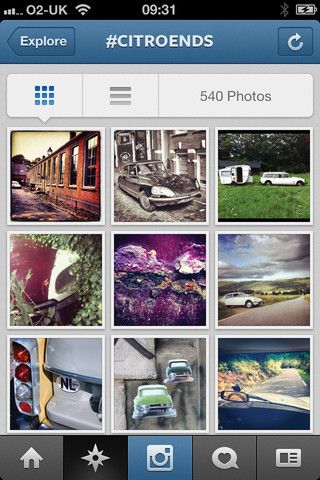
It's a great idea to add one or two hashtags to your photos - it helps other people find your shots as they explore the community. Don't overdo it, and be specific - hashtags such as #photo, #instagram or #iphone are likely to get lost, and don't really help anyone discover great photos. Instagram itself has more tips at tapm.ag/ighashtips.
Don't forget to explore hashtags too, either by tapping one you see on someone's photo, or by tapping the second tab of Instagram's main toolbar and searching for one.
Managing comments
It's not obvious, but it's easy to reply to comments people leave on your photos, and even to delete the ones you don't want to appear. Tap Comment on the relevant photo, then swipe left to right on the comment you want to action. You can tap the arrow to reply to that comment, or tap the bin icon to delete it.
Tips and tricks for addicts!
Just can't stop posting photos to Instagram? Sure there must be things you can do to get even more out of it? You're right! Here's what real Instagram addicts need to know to take their passion for pictures to the next level!
Get daily insight, inspiration and deals in your inbox
Get the hottest deals available in your inbox plus news, reviews, opinion, analysis and more from the TechRadar team.
The joy of stats
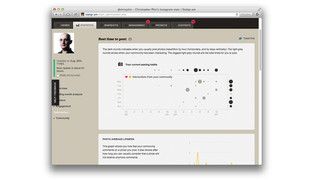
There are a few services out there that can help you find out more about how popular your photos are, who's following you and more, but statigr.am is the daddy. Sure, it shows you basic stuff like what your most popular photo is, and what followers you've won and lost, but it also gets into really detailed information about your posting habits and more to help get your photos even more attention - if that's what you want.
For example, a graph can show you when you usually post photos, and when you get comments and likes, meaning you can, if you wish, start sharing photos more when your followers are active.
Use the map view
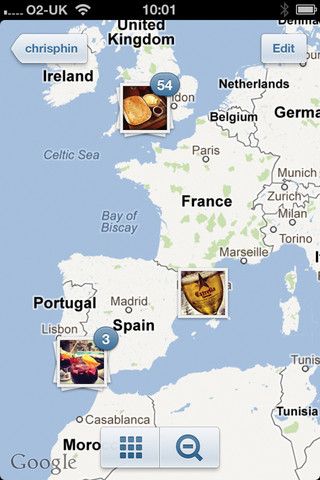
In the latest version of Instagram, geotagged photos can be pinned to a map for browsing. So long as he or she has given their permission, you can tap Photo Map when viewing anyone's profile (or your own, of course) to see where the shots were taken. Pinch and pan to move around the map, or tap on stacks of images.
You get the option of adding each photo you upload to your Photo Map as you go, but if you later decide you don't want a shot to appear on a map - one taken at home, say, or perhaps at a school - go to your profile and tap Photo Map. You can tap Edit here and tap on stacks of photos to take them all off the map, or tap the grid icon at the bottom then tap Edit for precise control over which shots are pinned to the map.
Get involved with Instameets
There are lots of groups of people all over the world who meet up and either just chat about Instagram or to set themselves photographic challenges. Visit here for details of how to find a group near you, or set one up yourself!
