25 Windows Phone 7 tips and tricks
Get the most from your new Windows Phone 7 handset
14. Link people
Over the years we all get more and more email addresses. At work a friend might use their maiden name, and their Gmail address could be a nickname.
The Windows Phone 7 address book automatically links people with similar enough details and suggests more tenuous links (so far, all correctly); you can tap on the link icon to add other contacts to approve suggestions, break links and link contacts it can't guess are the same person.
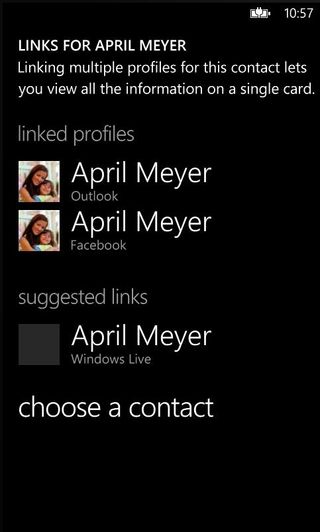
WHO'S WHO: Cut down your address book to show people, not multiple emails
15. Speed through Windows Phone 7 contacts
Tap the letter at the beginning of each alphabetical section to get an alphabet to pick from – or hit the Search button to filter names; it's obvious but it saves you scrolling for ever.
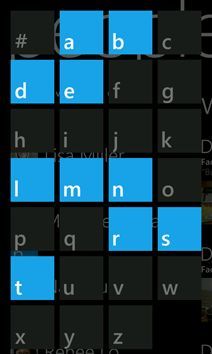
FAST FIND: Tap a letter to jump through the alphabet
Get daily insight, inspiration and deals in your inbox
Get the hottest deals available in your inbox plus news, reviews, opinion, analysis and more from the TechRadar team.
16. Play and pause
Windows Phone 7 has some really good media controls, really well hidden; press the volume keys wherever you are to pause or restart your music, fast forward and rewind (press and hold the controls) or jump to the next or previous track (just tap).
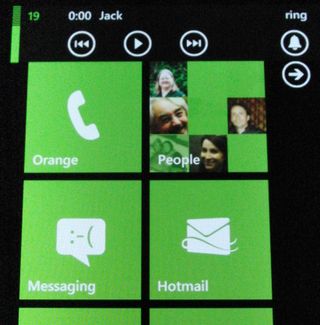
LIKE A ZUNE: Press the volume keys and you can pause and fast forward music too
17. Play your entire music collection
Instead of selecting music and picking an album or artist, press the Play arrow that hovers next to the menu in the Music & Videos hub and it will play your entire music collection. This uses the excellent interface from the Zune HD; you see the thumbnail of the current album plus the next three tracks on the playlist; tap the lookahead list to get the full scrolling playlist or swipe left and right to skip ahead or back.
18. Rate tracks in Windows Phone 7
Tap the album thumbnail to get the rating control; tap once to fill in the heart ('love it'), tap again to break the heart ('hate it') – and tell the Zune software not to sync tracks with a broken heart rating to get rid of the one awful track on your favourite album. The repeat and shuffle controls are hidden here too.
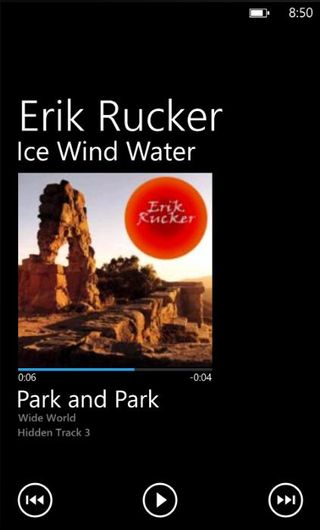
SKIP AND RATE: Tap the album cover to rate the track, tap the track list below to scroll through the playlist
19. Look up an artist
Zune marketplace brings you the artist photos that show in the background of the Music & Videos hub when you play their music; tap on the name of an artist and it also gives you their biography, lists of the albums and songs you have – and lists of the albums and songs by them that you can buy or stream from marketplace.
20. Search without copy and paste
The smart links to addresses don't work for the UK, but you can highlight text in the Windows Phone 7 browser and hit the search button to look it up in Bing; but the only way we can find to highlight more than one word at a time is to search for the phrase in the page – at least you're typing in something you can see rather than doing it from memory.
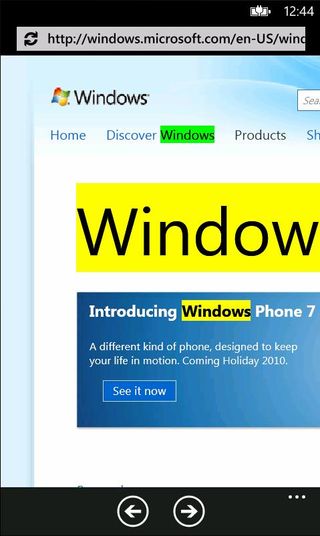
QUICK SEARCH: Once you've found text on a web page, press the search button again to Bing for it
21. Zoom in for satellite directions in Windows Phone 7
You can switch to the 'aerial view' in any Bing map at any zoom level; but if you zoom all the way in, the map switches to satellite view automatically – at this point you can see individual buildings clearly.
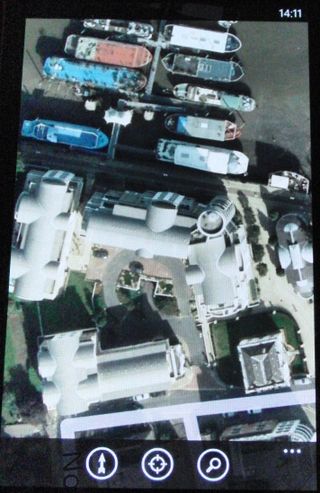
FIND IT: Zoom all the way in and Bing shows aerial images automatically
22. Navigate in documents
When you open Word and Excel documents, Mobile Office builds an outline of the different sections, charts and so on; tap the button that looks like it will insert a bulleted list to see the list.
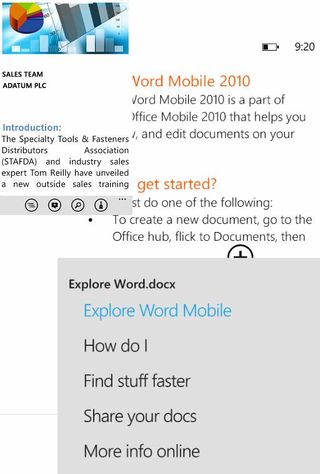
SPEED READ: Tap the Outline button for an instant table of contents
23. Find your Windows Phone 7 phone faster
If you use the Find My Phone tool on windowsphone.live.com it sends special text messages that make your phone ring or lock it; text messages can take a while to arrive (and you might be paying for them) so if you want the phone to ring straight away, not an hour later, change the Find My Phone settings to 'Get results faster'.
This uses push notifications rather than waiting for the SMS network; this uses more battery life but you've probably got it on for email notifications anyway.
24. Sideload Windows Phone 7 apps- if you're a developer
If you've got an AppHub developer account and an unlocked developer phone (you can unlock your phone with the Windows Phone Developer Registration tool but only if you pay for an AppHub developer account) and the unlocked XAP of the app, you can sideload apps - so in most cases the answer is no.
If you have all that, you still run the Zune software to connect your phone but you also need the XAP Application Development Tool (which comes with the Windows Phone Developer Tools). Run this and choose Windows Phone Device as the target, browse for the XAP file and click Deploy; make sure the phone lock screen isn't showing first.
25. Reset Windows Phone 7
It's a last resort if you're having a problem, or you just want to get all the content and accounts off the handset in a hurry, but resetting Windows Phone 7 is really easy; no complicated death grip of pressing buttons, just choose Settings > about > reset phone.
-----------------------------------------------------------------------------------------------------
- 1
- 2
Current page: Windows Phone 7 contacts, media and more
Prev Page 25 Windows Phone 7 tips and tricksMary (Twitter, Google+, website) started her career at Future Publishing, saw the AOL meltdown first hand the first time around when she ran the AOL UK computing channel, and she's been a freelance tech writer for over a decade. She's used every version of Windows and Office released, and every smartphone too, but she's still looking for the perfect tablet. Yes, she really does have USB earrings.

Inside the company making 35-year-old Game Boys look and work like new

AMD teams up with Arm to unveil AI chip family that does preprocessing, inference and postprocessing on one silicon — but you will have to wait more than 12 months to get actual products

The US takes another big step towards banning TikTok – here's what you need to know
Most Popular

