115 essential iOS 10 tips and tricks
Spend less time on your iPhone thanks to iOS 10
25. Easy rename folders
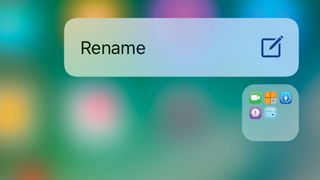
Applying 3D Touch to a folder on an iPhone’s Home screen reveals an option to rename that folder.
When you tap that command, the folder opens with its name wholly selected so you can overtype it immediately. That’s two taps fewer than it takes to do this on devices that lack 3D Touch.
26. Quick actions
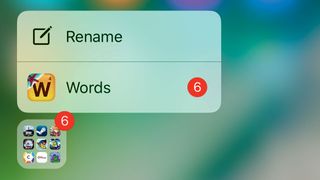
When a folder shows a badge notification, you don’t need to go digging around inside it to find the responsible app.
Just apply 3D Touch to the folder and its Quick Actions will list apps inside that have notifications waiting for you.
27. Quickly share app recommendations
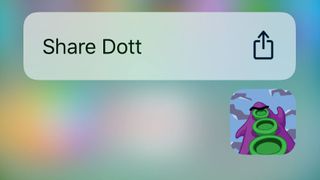
Downloaded a cool app and want to tell someone about it? Save yourself the time of searching the App Store to share a link to it.
Just 3D Touch its Home screen icon instead, choose the Share command from its Quick Actions, then pick a method from the Share sheet.
28. Quickly manage your data usage
Concerned about your mobile data usage? Apply 3D Touch to the Settings app’s icon in iOS 10 for a shortcut to the Mobile Data page, where you can monitor and manage it, including Personal Hotspot.
Get daily insight, inspiration and deals in your inbox
Get the hottest deals available in your inbox plus news, reviews, opinion, analysis and more from the TechRadar team.
29. Quick reminders
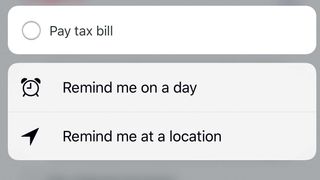
Save yourself a couple of taps when retrospectively adding a time or location to a Reminders item by simply applying 3D Touch to it and picking the desired kind.
30. Add widgets to Today view
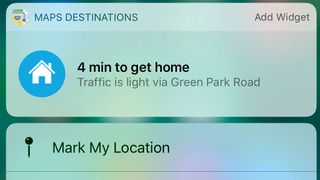
Some apps show a summary and extra shortcuts when you 3D Touch their Home screen icon. For example, Reminders shows timed items, Calendar shows upcoming events and alarms, and Maps details traffic conditions to where it expects you’ll go next.
Tapping 'Add Widget' at the top right adds this to Today view; but consider how many you want to add, in case that view becomes too crammed, and so less useful.
Current page: 25 - 30: 3D Touch enhancements
Prev Page 20 - 24: iOS 10 Lock Screen and Control Center tips Next Page 31 - 42: Notes, Spotlight and Lookup iOS 10 tipsChristian is a writer who's covered technology for many years, for sites including Tom's Guide, Android Central, iMore, CNN, Business Insider and BGR, as well as TechRadar.
