How to use FaceTime on Android
Plus FaceTime on Windows
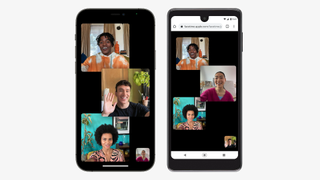
Apple likes to keep its apps exclusive to iPhones and iPads to dissuade its users from switching to Android. It's why Apple never brought iMessage to Android, for instance.
With iOS 15, Apple will relax a bit on this policy: FaceTime users will be able to video chat with friends or family on Android phones, Windows PCs, or really any device with a functioning browser.
Along with end-to-end encryption, the new FaceTime app on iOS 15 supports SharePlay, which means people can share music, videos, links or other media with everyone else on the call. We don't think Android users will have the option to access Apple apps through FaceTime, but third-party apps should hypothetically be fair game.
If you don't own an iPhone, you can't initiate a FaceTime call. Still, we'll walk you through how to share a FaceTime link from an iPhone or iPad in case you need to walk someone else through the first steps. Then, we'll explain how to use that FaceTime link on Android or Windows.
Here's how the new FaceTime link system will work once you download iOS 15 or the iOS 15 beta.
- These are the best Android phones
- And the best Android apps
- 6 things you may have missed from WWDC 2021
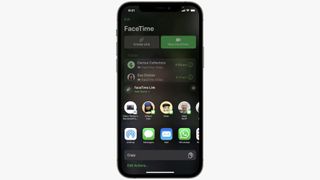
How to share a FaceTime link with Android users
To share a FaceTime link, you must have iOS 15 or iPadOS 15 installed. If you don't already have it, you can check if your iPhone or iPad is iOS 15-compatible. For now, only the developer beta is available, but Apple should release a public beta with the new FaceTime app in July.
Once that's settled, open FaceTime. Right at the top of the app, you should see Create Link. Tap that, and a submenu will appear with these options:
Get daily insight, inspiration and deals in your inbox
Get the hottest deals available in your inbox plus news, reviews, opinion, analysis and more from the TechRadar team.
- Add name: Give the link a recognizable name like Chat with Mom or 9am meeting, so people know it's the right one.
- Share destinations: You'll see suggested options for where you could send the link, including Apple Messages, AirDrop, Mail, or other messaging apps like WhatsApp.
- Copy link: If you'd rather share the link manually with multiple people, this will add the link to your phone clipboard.
With just a few taps, you can share the link with anyone you choose, through a messaging app for one-on-one chats or email for group chats. It's pretty straightforward! Now for the Android side of things.
How to use FaceTime on Android or Windows
Once your iPhone-owning loved one, friend or colleague sends you a FaceTime link, tap the link. It will take you to your default browser, where you'll be asked to Enter your name to join the conversation. Type in your name and hit Continue.
With that, you'll join the FaceTime call! You'll see options to mute audio, hide video, switch between rear and selfie cams, or Leave call. You won't see the same options as the host on their iPhone or iPad, but enough to make the service functional on your end.
Michael Hicks began his freelance writing career with TechRadar in 2016, covering emerging tech like VR and self-driving cars. Nowadays, he works as a staff editor for Android Central, but still writes occasional TR reviews, how-tos and explainers on phones, tablets, smart home devices, and other tech.

