Couch to 5K: how to start running, even when you're social distancing
Need extra motivation? This app is perfect for newbies

Running apps may feel like they’re only for seasoned runners, but there are plenty of running apps designed with beginners in mind and they're a great way to get started, especially if you're having to run alone while social distancing.
Couch to 5K Runner is one of our favorite apps for getting up and running when you’re not used to getting up and running. Whether that means you haven’t run before, you’re recovering from an injury or it’s been a long time since you pounded the pavement.
Right now, many of us are choosing to stay at home, and most gyms and fitness centers are closed in lots of countries. But that doesn’t mean you can’t workout. Going for a run can relieve stress and keep you healthy, which we all need right now.
Just remember to follow the recommendations for wherever you live, whether that’s social distancing and giving people plenty of room as you run near them or only exercising once a day.
Because Couch to 5K Runner is designed with beginners in mind, it’s an app that’s easy to get started with and fun to use. But if you’re not used to fitness apps, you may need a helping hand to get started. Which is where our guide to the Couch to 5K Runner running app comes in.
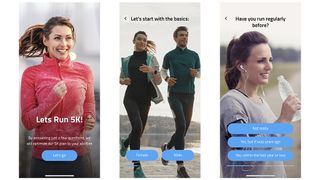
What is Couch to 5K Runner?
Couch to 5K Runner is a running app that’s designed to help beginners or those who haven’t run in a long time to go from running very little or not at all through to being able to complete a 5K run in eight weeks.
The fact that it’s designed specially around the goal of hitting 5K is a solid motivational tool for many who are a bit nervous or unsure about running. Especially because training is divided into small and manageable chunks.
Get daily insight, inspiration and deals in your inbox
Get the hottest deals available in your inbox plus news, reviews, opinion, analysis and more from the TechRadar team.
It also provides audio cues, so you don’t need to time yourself or rely on your own judgement – the audio guide does it for you. What’s more, the app provides encouraging feedback too, which is perfect if you’re not used to running.
There are a number of different apps and online programmes that have a similar aim because, for many people, 5K is an achievable running goal and also requires a level of fitness that’s ideal to aim for.
In this tutorial, we’ll be looking specifically at the Couch to 5K Runner app by FITNESS22.
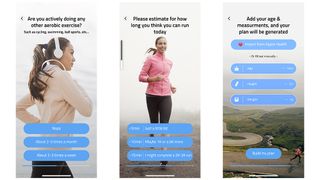
Couch to 5K Runner: how to get started
The first step is to download the Couch to 5K Runner app, which is available from the Apple App Store. You can find the same app on the Google Play Store, but there it’s called Couch Potato to 5K Run Trainer – don’t worry though, it’s the same app made by the same developer.
When you first open the Couch to 5K Runner app, the vibe is instant encouragement. A welcome screen asks you to answer a few questions in order to optimize your 5K plan. This is important, because although the app is aimed at beginners, people will all have different fitness levels.
To begin answering the questions, hit the blue ‘Let’s go’ button at the bottom of the screen.
You’ll then be asked your gender, when you last ran, and your current activity levels. You’ll also be asked how long you think you’ll be able to run right now. Don’t be proud, you can say under five minutes if that’s true – which for many newbies might translate to just a minute.
Finally, tell it your age, height and weight, which you can fill in manually or import from Apple Health if you’re on an iPhone and have used Apple Health before.
Once you’ve filled in all of the basics, Couch to 5K Runner will build you a plan personalized to you and your answers. Your plan will give you an estimate as to when you’ll be able to run a full 5K. It’ll also tell you how many times a week you should run, how long for and the kind of training you’ll have. Which for most people will be guided run and walk intervals.
Once you’ve reviewed your plan, hit the Let’s go button. You’ll then be taken to a screen which presents you with two different options. The first is to trial the app for free for seven days. The second is to pay £9.99 (about $12, AU$20) for lifetime access.
We recommend the seven-day trial first to see if you like how the app works and can add running to your routine. But if you’ve been keen to get started for ages and you want a solid plan to stick to instantly, hit the Lifetime access button and follow the payment steps.
Even if you want the free seven-day trial, you’ll need to sign up for a premium subscription, which you can then cancel. If you want to cancel it, you’ll need to remember to cancel it by going to Settings > Apple ID and cancelling from there if you’re on an iPhone. If you’re using an Android phone, go to Google Play Store app > Menu > Subscriptions, then find the app and cancel it.
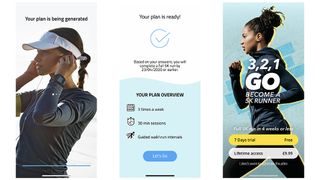
Couch to 5K Runner: how to track a run
Once the app has devised a plan for you and you’ve begun your seven-day free trial or premium subscription, you’ll be presented with the app’s main dashboard. Here you’ll see your plan visualized with a timeline.
The app will give you a starting point based on your answers. We signed up and found our starting point to be week four, day three. However, you can easily skip to easier or harder runs if you find the workouts don’t match your abilities once you get started.
Once you’re ready to start your run, hit the 'LET’S GO' button in the centre of the screen.
You then might be asked to give permission for the app to send audio notifications and track GPS. You’ll need to allow both of these for the app to work well.
Your running workout will then begin and you’ll be guided throughout with audio prompts. Or, if for some reason you decided not to allow them, you can follow your progress on the app screen.
You can see how long it’s been since you began each section by looking at the screen, the time until your next run and the time left throughout the workout. You’ll also see a little note icon in the top right-hand corner. That’s where you can sync the app up to Apple Music and have a music controller within the app. Although you don’t need this to listen to music. We listened to Spotify throughout our workouts.
You can also pause your run at any time with the big 'PAUSE' button at the bottom of the screen. Although if you’re anything like us, you’ll want to put your phone somewhere secure during your workout and simply rely on the audio cues.
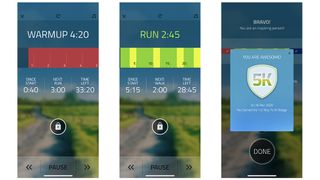
Then you’ll be able to see a checkmark in the timeline at the bottom of the screen to acknowledge today’s workout. And you can slide along to the next workout when you want to do your next run. The great thing about Couch to 5K Runner is you have a solid, achievable but ambitious goal in mind, so the app is geared up to really help you get there.
To begin with, you’ll be asked to go for a warm-up walk and then you’ll move into walking and running intervals for different times depending on your abilities. The audio prompt will guide you throughout, tell you what you need to do and even give you little motivational nudges too.
After the running and walking intervals, the audio guide will tell you to cool down.
Once you’re done with your run, you’ll receive a badge that tells you how far away from 5K you are. You’ll also be able to see the distance you covered, the calories you burned and how long you ran for. You’ll then be taken back to the main page.
Couch to 5K Runner: advanced features
Click on the little burger menu (the three lines) in the top left-hand corner of the main screen. Here you’ll be able to see a lot of your runs and change your settings.
Click 'Wins' to see the progress you’ve made and the badges you’ve won. 'History' will show you when you ran, how long for and how far away from the 5K goal you are. 'Help & Info' is where you can go if you’re having trouble working the app and 'Training Plans' gives you information about other apps and programmes you can try.
What’s important to note in this menu is the little cog button at the bottom, which is where you can make changes to your settings. Click that button and you’ll be able to change the sounds you hear when you run, like a male or female coach voice or extra motivation. You can also fill in your profile or change the distance units too. But other than that there aren’t many settings to fiddle with – which is good news for beginners.
- Best running watches 2020: the perfect GPS companions for your workouts
Becca is a contributor to TechRadar, a freelance journalist and author. She’s been writing about consumer tech and popular science for more than ten years, covering all kinds of topics, including why robots have eyes and whether we’ll experience the overview effect one day. She’s particularly interested in VR/AR, wearables, digital health, space tech and chatting to experts and academics about the future. She’s contributed to TechRadar, T3, Wired, New Scientist, The Guardian, Inverse and many more. Her first book, Screen Time, came out in January 2021 with Bonnier Books. She loves science-fiction, brutalist architecture, and spending too much time floating through space in virtual reality.

