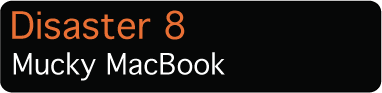
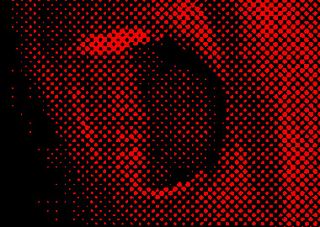
SURVIVAL TACTIC: White MacBooks tend to get grimy over time (especially on the wrist rest), and the black ones seem to compel your fingertips into producing insane amounts of oil, which ends up smeared unappealingly on the MacBook’s case. But you can get your MacBook back into pristine condition with little magic, compliments of Mr. Clean—the Mr. Clean Magic Eraser. You want the plain kind, not the ones that foam up when wet, and you can find them at almost any grocery or drugstore for about $3.50 for a two-pack (also see www.mrclean.com/en_US/products/eraser.shtml).
Begin by wiping down your MacBook with a clean lint-free or microfiber cloth. Unplug your MacBook and remove the battery. Wet the Magic Eraser with a slow trickle from the tap and wring it out until it’s just slightly damp. Swab down your MacBook with the Magic Eraser, moving the eraser in one direction, rather than back and forth. Stay away from the keyboard and all ports or other openings. When you’re done, dry off the computer with another clean lint-free cloth. If there’s a chance that you got even a drop of dampness into your machine, leave it unplugged and off for at least six hours before plugging it in and starting it up.
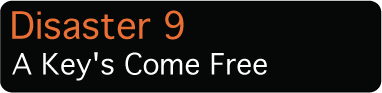

SURVIVAL TACTIC: If you somehow manage to dislodge a key from its place on your keyboard—whether it’s an older Apple or third-party keyboard or a one of the newer aluminum keyboards now shipping with new iMacs and Mac Pros—you may not be able to just pop it back in place. Turn the key over and see if it has a little plastic “scissor” attached. If it does, and it’s not broken, lift the scissor carefully off of the key and reattach it to the keyboard by hooking it under the tab on the right-hand side, and then fastening the two little plastic hooks into the catches on the left side. Now you’ll need to slide the key cap onto the top tabs of the riser; you may want to use a toothpick or other small implement to keep the riser steady while you reattach the key. Note to anyone with a new aluminum keyboard: The non-letter and -number keys on the Apple aluminum keyboards are trickier to reset because the loop that stabilizes them is made of pliable metal that’s easy to bend the wrong way unless you have a very soft touch.
If you break the plastic scissor on a key cap, you’ll almost always be able to find people online who are selling replacement key caps and scissors.
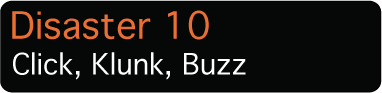
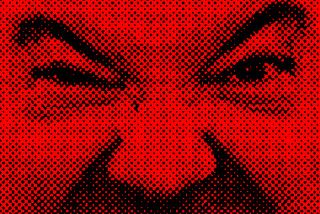
SURVIVAL TACTIC: If you start to hear ominous sounds coming from your Mac—anything from a high-pitched whine to the occasional thump coming from the vicinity of the hard drive, assume your disk is entering a death spiral. Other symptoms include frequent application freezes, files that mysteriously disappear, regular freezes during startup, and increasingly slow speed when saving or opening files. There’s no way to fix a dying drive besides replacing it, so as soon as you notice these symptoms, back up your files immediately, even if Apple Disk Tools report that the drive is fine.
You should also consider yourself lucky if your drive has the good manners to alert you to its impending demise. In some cases, the only warning you get is when the machine simply stops functioning, followed by an icon of a folder with a question mark when you restart the machine. All drives eventually die, so don’t neglect your backup routine.
Get daily insight, inspiration and deals in your inbox
Get the hottest deals available in your inbox plus news, reviews, opinion, analysis and more from the TechRadar team.
