
One billion users can't be wrong.
A seventh of the world's population is connected by a single website – one that's existed for less than a decade - and that number is expected to double in the next five years. Facebook, like it or not, is ubiquitous.
If you're not connected - if you're not part of it - then you'll miss out on crucial social interactions. Parties will pass you by. Birthdays will come and go. You'll have no idea that one friend in particular had some spectacular meatballs for tea last night, and you won't be able to tag a snap of your cheese on toast for your chums to see in return. What would life be without connectivity like that?
Facebook does everything it can to make sure everyone gets access to its service. In developing countries in Africa, for example, owners of basic mobile phones can connect to the service using Facebook Zero, a no-frills, no-graphics WAP version that doesn't incur data charges.
As company co-founder and CEO Mark Zuckerberg pours his efforts into expansion in Asia and South America, Facebook looks set to cement its position as a true worldwide phenomenon.
On your iOS device, Facebook really comes alive. You can take a picture and post it online in seconds, keep up with conversations using Push messages, and manage pages and groups; everyone's experience is different, but you should be able to do everything crucial through the iOS apps without straying towards the web interface any more than is strictly necessary.
Let's explore Facebook on iOS, see what we can and can't do, and find out how you can be more connected than ever before thanks to your Apple device.
Get daily insight, inspiration and deals in your inbox
Get the hottest deals available in your inbox plus news, reviews, opinion, analysis and more from the TechRadar team.
Interface guide
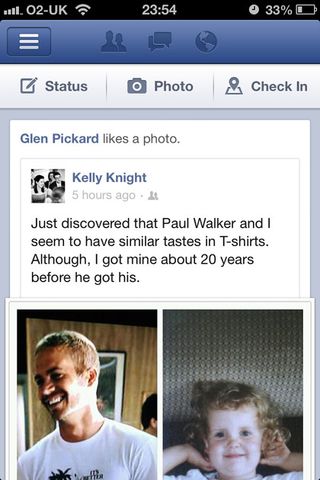
You can't abandon the core web interface altogether, though. Facebook's iOS incarnations miss a few features that very occasionally necessitate the odd trip into Safari, like sharing and managing friends lists.
All in all though, the app is a 95% complete Facebook experience, and one you'll come to enjoy more than the web based version because of its sheer speed and portability. Here's where everything is. We hope you enjoy your stay.
1. Status
Here you can give everyone a quick update, telling them something you've been up to, something you've seen, or even how you're feeling - but we'd lay off the emotional stuff if we were you.
Part of using Facebook is not irritating your friends. At the bottom of the compose screen you'll see icons that let you tag people you're with, add your location, attach a photo, and say who can see your post.
2. Friend Requests
If someone has sought you out and asked to be your friend, you'll see their request here and you can either confirm it or say 'Not now' to politely and invisibly decline it.
Scroll down a little and you'll see Facebook's suggestions of people you might know. Tap their picture to see a bit more about them, as some people use pseudonyms on Facebook (although, technically, you're not supposed to).
3. Messages
It's possible to exchange private messages with people on Facebook. If someone has sent you a new missive, you'll find it here, and you can send a reply by typing in the box at the bottom. You can also start a new conversation with someone by tapping the pencil icon and typing the recipient's name; a list of possible matches will pop up, so you can pick exactly the right one.
4. Notifications
Has someone said something public about you, mentioned you in a status update, or maybe tagged you in a photograph? You'll find out about it here. This is also where event invitations and replies to posts you've commented on will appear.
