Why you can trust TechRadar
If the idea of an unaltered version of Android such as that found on the Nexus devices appeals to you, then the Note delivers a mostly pure version – apart from a few extra features that cater for the stylus, and these don't get in the way.
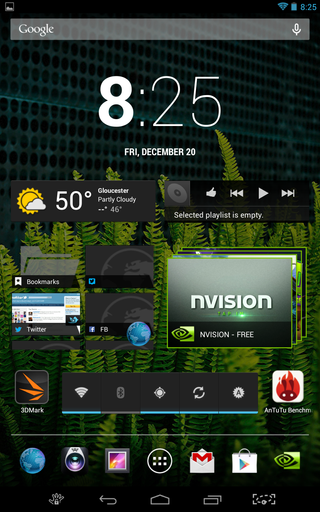
So you've got seven homescreens - up from the five that stock Android delivers. Of course, you can add anything to these screens in the form of widgets or icons, or indeed replace them with your own launcher of choice without any rooting or modifying required - such is the nature of Android.
Included widgets don't stray far from the stock selection, with the pre-installed addition of a TegraZone widget the only extra to be found. I loaded the primary home screen up with a selection of widgets including weather, music, bookmarks and of course a nice large clock.
Nearly all the widgets can be re-sized to suit a layout of your own tastes, and ultimately good use of them will save a little time here and there to get a wide gamut of information by glancing at just one page.
Apart from the TegraZone widget, Nvidia has also made room for the TegraZone icon in the application launcher at the foot of the screen.
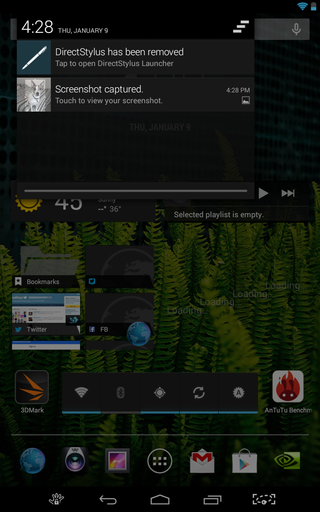
TegraZone is the hub of content optimised for Nvidia's processors which now has a wide range of games under its belt. There's also relevant news and videos about supported content that makes you feel that little bit more special as the owner of a Tegra-based tablet.
As with any other recent Android device, the design is thoroughly modern and has quite rightly earned its place alongside iOS as the cream of the mobile crop. Everything is very intuitive, easy to navigate and doesn't come across as childish or garish in any way.
The two menu bars that can be pulled down from either side of the top of the screen. Pull from the left and you'll get access to any awaiting notifications such as email, social media or application updates.
They can be cleared individually with a straightforward swipe, or all cleared by the icon at the top of the bar.
Pull down from the right of the screen and you'll have access to a variety of quick-settings including brightness, Wi-Fi, Bluetooth and a shortcut to the main settings page.
Nvidia has included extra toggles for 'Balance' which allow you to adjust the automatic screen brightness settings, and another to adjust wireless display resolution using an on-screen slider that gives you low, medium or high quality options.
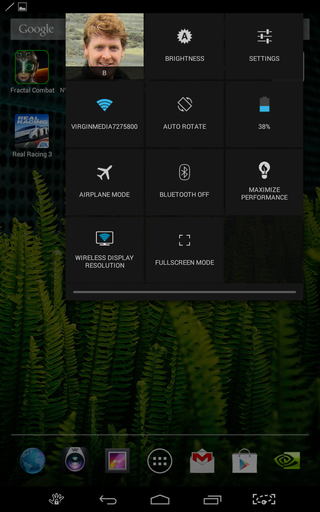
The wireless display option is an extra Nvidia have incorporated to make use of Miracast-compatible wireless displays. There are options from Samsung, LG and Sony among others, and while some require an extra dongle to get the Wi-Fi streaming tech working, it's a great little extra for gamers or media junkies.
The next addition to mention is a power saving option that allows the Tegra 4 to stay in control of battery-saving features to help eke out as much battery life as possible. They've divided performance in to the three categories of 'save battery', 'balance' and 'maximise performance'
If you're planning on playing plenty of games or just want to get the most of your tablet, then you'll likely stick with the latter, but if you're more content browsing or accessing social media, then dropping things down a peg or two will definitely afford you some extra running time.
The last noticeable addition in the settings is a sub-menu for controller settings. If you're planning using a Bluetooth controller for gaming, it's a handy little extra to have onboard.
Android mainstays that have had no other adjustments include the very responsive keyboard, which as we're running Android 4.3 here has a gesture-based typing mode similar to that which Swype first pioneered. Of course, if you're not a fan, as with so many other aspects of Android, it's easy enough to get a new one from the Play Store.
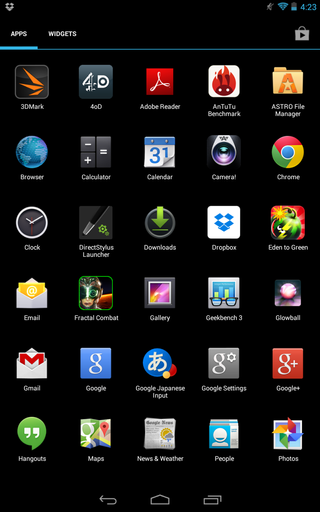
A long press on the homescreen will allow you to choose from a selection of Wallpapers, which Nvidia has added to - and some nice ones at that. Alternatively you can choose live wallpapers which will impress Android virgins, but ultimately will kill the tablet's life a little quicker.
As far as performance goes, the Note seems to fly along at break-neck speed whatever it's tasked with. Swiping between homescreens or ducking in and out of the app drawer happens without a stutter or a flinch, and it copes with a host of applications running simultaneously without a hitch.
I tried to get it to suffer by opening 15 or more apps at a time, but the power of that Tegra 4 processor was still able to handle apps and games without a sweat – and didn't ever feel particularly warm either.
It's nothing short of an impressive feat for a tablet in this price range to feel so incredibly smooth in operation, putting it on level pegging with the Nexus devices and even iPads that are considerably more expensive.

How to watch Liège-Bastogne-Liège 2024: live stream men's cycling online from anywhere

A key Apple app is rumored to be getting a major upgrade in macOS 15

Intel's formidable 288 core CPU now has a proper family name — Granite Rapids and Sierra Forest are Xeon 6 processors but is it just becoming too confusing?
