TechRadar Verdict
Pros
- +
Useful Smart Previews
- +
Effective Upright tool
Cons
- -
Obtrusive interface
- -
Edges of some adjustment layers too sharp
- -
Less advanced than Photoshop CS
Why you can trust TechRadar
Adobe Photoshop Lightroom 5 works in a very different way to conventional image editing tools, with a complete, integrated photography workflow for importing, managing, editing and sharing your pictures.
It can't match Adobe Photoshop CC's or Photoshop CS6's layers, masks, blend modes and other high-end image manipulation tools, but from the photographer's point of view, it still has practically all the enhancement and adjustment tools you need to make a good photograph great, together with some unique advantages.
First, all your adjustments are non-destructive - you can go back at any time to reverse, remove or re-edit them, and all the time your original images remain intact and unchanged. Second, it treats raw files the same way as any other, editing them directly and seamlessly with no conversion process required.
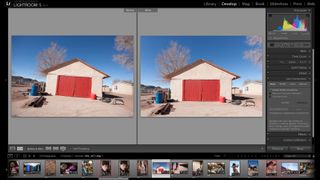
Third, Adobe Photoshop Lightroom 5 is a full-powered, professional image cataloguing tool that can organise and search tens of thousands of images using EXIF data, IPTC metadata, 'smart collections' and more. It's a million miles away from Adobe Bridge, which is just as simple, and very limited, folder browser by comparison.
With Adobe Photoshop Lightroom 5, the crossover between Lightroom and full Photoshop CS is larger still, because Adobe has made major enhancements to one editing tool and added two completely new ones.
So let's take a look at these new tools and other new features in the Adobe Photoshop Lightroom 5, to see how well they work and what they can do for your photographs.
Advanced Healing Brush
Adobe Photoshop Lightroom 4 already had a spot removal tool, which was fine for getting rid of sensor dust spots but not much good for cloning out unwanted objects. You could do it, after a fashion, by using multiple spots, but it was time consuming and only partially effective.
Now, though, you can paint over irregular objects and leave Adobe Photoshop Lightroom 5 to find the perfect source for your repair. If you don't like what it has done, you can move both the area you're repairing and the source.

The Advanced Healing Brush works in two modes: in Clone mode it carries out a straight copy of the clone source, but the Heal mode is more effective because it attempts to match the tones and colours of the area you're fixing.
It's still not as controllable or, ultimately, as effective as the Clone Stamp or Spot Healing Brush tools in full Photoshop, but the Advanced Healing Brush is a lot closer and quite good enough for most repairs. It's another reason to stick with Lightroom for editing instead of migrating your photos to Photoshop and back again.


Upright
Adobe Photoshop Lightroom 4 already had some rather good tools for correcting lens distortion, using custom correct profiles, and perspective distortion, using horizontal and vertical correction sliders.
But the Upright tool in Adobe Photoshop Lightroom 5 is a different beast altogether. It can detect horizontal and vertical skew in your images and fix either or both with a single click of a button.

Often, with 'intelligent' tools like these, you find they fail as often as they succeed and you need the right sort of image for them to work.
Not this time. The Upright tool is spectacularly effective at correcting perspective distortion in all kinds of images - and if it doesn't find any, it leaves your picture alone.


Radial Gradient
Adobe Photoshop Lightroom 5's Radial Gradient tool is designed to help you focus attention on your subject. You use it to create an elliptical or circular marquee, then use the adjustment sliders to control the appearance of areas outside this marquee. You can think of it as a kind of highly customisable vignette control.
In fact, the adjustments you get here are the same as those you get with the Graduated Filter and Adjustment Brush tools, so you can control the Exposure, Clarity, Saturation and more.

You can also invert the mask so that the adjustments take place inside the marquee rather than outside it, and use several Radial Gradients on the same image, not just one.
It does work well, but even with the masks's Feather adjustment pushed to its maximum, the transition between adjusted and non-adjusted areas is a little too sharp, especially when you see the images at thumbnail size.


Smart Previews
Adobe Photoshop Lightroom 5 brings another important enhancement, though this one is not so obvious.
You can now create Smart Previews that enable offline editing - in other words, you can keep your originals on an external hard drive (often the only option with large libraries), but carry on editing your photos even when this drive isn't plugged in. The changes are stored within the Lightroom catalog and can be applied to the full-size versions of your photo when it's convenient to reconnect the drive.
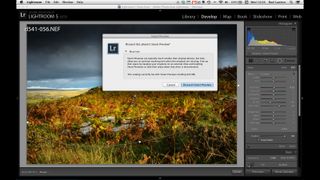
Video slideshow sharing
Adobe Photoshop Lightroom 4 introduced new video tools, but in Adobe Photoshop Lightroom 5 it's now possible to combine videos and stills in slideshows, together with music, and then export HD movie files for viewing on practically any device.
You just drop the video in among the stills in the slideshow, then the stills play for the duration you've chosen in the slideshow settings, but the video clip plays in full.
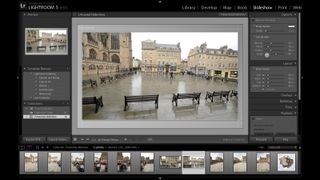
Improved photo book creation
You can now add page numbers to your books, and it's much easier to add text to your Books via the new Text tab.
The ability to create and save user templates looks like it could be equally useful. This enables you to create a custom design for your pages, then save it for reuse in the future.
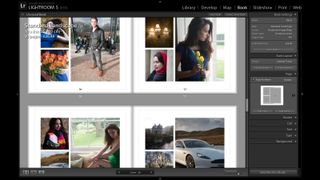
Verdict
Adobe Photoshop Lightroom 5 boasts some exciting new features that look set to boost its abilities as an image editor, a cataloguing tool and as a way of sharing and publishing your photos.
We liked
The new editing tools are good, but the Smart Previews could prove the most valuable feature in Adobe Photoshop Lightroom 5.
We disliked
We would prefer less interface and more image. If you don't have a big, high-res display, Adobe Photoshop Lightroom can feel cramped and oppressive.
Final verdict
Most of Adobe Photoshop Lightroom 5's new enhancements are found in the Develop module, which means Lightroom advances even further into the space normally occupied by full Photoshop.
You'll still need Photoshop CC or CS6 - or Photoshop Elements 12 - for more advanced tasks, but now there are even more day-to-day image improvements you can carry out in Lightroom without having to switch to a different program.
Although Adobe is constantly adding to Lightroom's feature set and capabilities, the basic look and feel of the program has changed very little. If you have both side panels and the filmstrip open at the same time, for example, there's not much space left in the centre for the thing you're actually working on. It's not always quick at rendering thumbnails, either, if you need to scroll through large numbers of images.
There are a few limitations of the Adobe Photoshop Lightroom 5 beta then, but for a free public beta it also shows a lot of promise in its cool new features. We look forward to testing the final paid version of the software soon.

