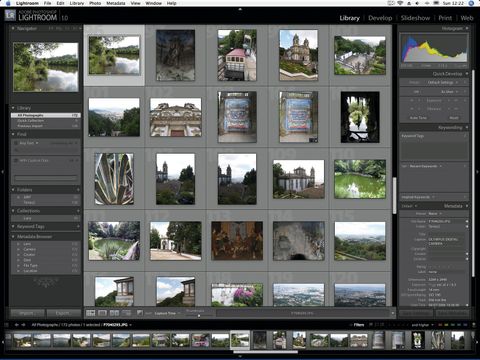TechRadar Verdict
A great first release that will enthuse digital photographers. It's good value for money and it runs on lower-powered Macs
Pros
- +
Low hardware demands
- +
Sophisticated editing
- +
Stable and well developed
Cons
- -
Poor sharpening controls
- -
No Light Table function
- -
No Aperture Loupe function
Why you can trust TechRadar
The digital SLR has brought high-quality photography to the masses; we're all out there, clicking away, producing shot after shot of high-quality RAW files, and yet when it comes to sorting and editing this veritable torrent of images, what do we do?
Well, many of us use iPhoto to catalogue and edit our images. However, if you have a lot of photos and want to adjust shots without degrading the RAW image file, you're going to need something a little stronger.
The first answer to this problem was Apple's Aperture. It enables photographers to order and refine their RAW files without degrading the image, by recording the editing actions in a separate file, known as a Sidecar or XML file. This is an improvement on iPhoto, but Aperture requires a powerful Mac and it's prone to crashes and endless beachballs of death. What's more, many photographers claim that the quality of Aperture's RAW conversions are not as good as those produced by Adobe Photoshop's Camera Raw.
Waiting in the wings
During the development of Aperture, Adobe quietly coded its own cataloguing and RAW editing software. The company released a public beta just over a year ago (reviewed in MacFormat issue 176) and sought user feedback. That program has now come of age in the form of Lightroom 1.0.
And what a transformation the program is from its early beta incarnation! Lightroom is snappy and will run on a fairly modest Mac. It sports a smart black interface that can rival Aperture's good looks, without feeling the need to crash on a regular basis.
Using Lightroom requires a bit of a mental shift, as it's different to most of Adobe's other apps in terms of looks and how it's controlled. There are new keyboard shortcuts to memorise and a workflow to get to grips with. In fact, this app is all about workflow. To process images you follow a path that involves importing, selecting, developing and outputting the results. If it sounds like a straitjacket process, don't worry, it isn't.
Let's start off by looking at the import procedure. You import images via a menu or simply by dragging and dropping a folder of shots onto its interface. You can choose whether to make fresh copies of your photos in a new location or leave them where they are. Lightroom will keep tabs on everything and can even convert all your images to the Adobe DNG format for future-proofed archives.
As pictures are imported, you can opt to rename them in almost any format you like and you can even apply preset editing styles and keywords to the shots so they are all processed as a batch. It certainly saves time. You can set up a watched folder for dumping images in, too, which are then automatically added to your library.
Once your images are imported into a grid in Lightroom's Library view, all your shots appear on the screen as thumbnails ready for selection and editing. To the left is a panel of functions for finding and selecting shots, while on the right is a Quick Develop panel for carrying out rough-and-ready edits of your shots. At the bottom of the interface is a filmstrip of thumbnails for quick and easy selection of photos. You can group selected shots into a Quick Selection, and picking or rejecting individual shots in the selection is as easy as pressing [P] for Pick or [X] for Reject. It certainly speeds up the sifting process. You can also choose to put selections in piles or Stacks, so they take up less space in the grid.
The next part of the Lightroom's workflow is the Develop section. This is where detailed edits of individual shots get made. There's a whole gamut of controls that you'd expect to find on a RAW convertor, and you can even see a great before-and after view of your shots and watch the editing changes in real time as you adjust white balance, alter vibrancy and generally tweak your 16-bit images without any degradation to the original files. There's a red-eye removal tool, as well as a spot healing and cloning tool that wipes the floor with Aperture's rather poor offering.
However, the one big disappointment is Lightroom's rather simplistic Sharpening tool. It only enables you to apply strength of sharpening; there are no separate controls for radius or threshold settings, so it's probably best to leave your sharpening for Photoshop to do. This is a shame, as the extra controls could have made Lightroom unassailable. We also think that the Loupe view in Lightroom is nothing like as good or as much fun as the one in Aperture.
Quality counts
When it comes to the quality of RAW conversion, we think that Lightroom has the edge on Aperture, thanks to Adobe's Camera Raw convertor. Adobe updates its convertor more frequently than Apple updates Core Imaging, so that may be something worth bearing in mind if you change cameras often. Adobe's offering is also more consistent and predictable in its results.
After you have developed your selection of shots, Lightroom offers a choice of output. You can either export the shots in a whole slew of pre-defined or customised settings, or you can print a contact sheet using its Print module. If online galleries are your interest, then you'll want to play with Lightroom's Web module, which can produce Flash or HTML galleries of your photos, and even has an FTP upload function so you can get your photos online without ever leaving Lightroom.
In fact, Lightroom has almost everything you'd ever want from this type of app, apart from one thing. Aperture has a handy feature called Light Table, which enables you to take your chosen shots and resize them on a virtual lightbox. You can move images around and lay them out as though you were making a virtual scrapbook. It's great for assessing the impact of shot selection or planning a page layout. You can print out the layouts or even make a Photo Book from your selections.
An absolute winner
It's this sexy Apple approach that's missing from Lightroom, and we hope that Adobe considers incorporating a similar feature in Lightroom 1.5 when it's released. However, those couple of gripes aside, Lightroom offers great value for money, superb stability and excellent controls. You don't need a really beefy Mac to run it and the whole package is easy to use. Once you've tried it, you won't want to go back to iPhoto, and users of Aperture will be tempted by the improved speed of edit feedback and the general solidity of the program.
You can expect this release to put a new rocket under Aperture's development team, with subsequent improvements for all of us. It's going to be an interesting year for digital photographers.
Tech.co.uk was the former name of TechRadar.com. Its staff were at the forefront of the digital publishing revolution, and spearheaded the move to bring consumer technology journalism to its natural home – online. Many of the current TechRadar staff started life a Tech.co.uk staff writer, covering everything from the emerging smartphone market to the evolving market of personal computers. Think of it as the building blocks of the TechRadar you love today.

Amazon Prime Video's disappearing act could point to a future without the service

Tesla Cybertruck suffers new recall for a very scary problem

'The party is over for developers looking for AI freebies' — Google terminates Gemini API free access within months amidst rumors that it could charge for AI search queries