Why you can trust TechRadar
Scanning and copying speeds don't quite catch up with the Officejet's excellent print speed. Using the 50-page capacity automatic document feeder up top, I notice that single-sided scans are zippy, but duplex scanning and copying took more time than anticipated. This is because the Officejet doesn't come with twin scan heads, and double-sided jobs require three passes per sheet, which takes up time.

If you don't want to use a laptop or PC, you can use the touchscreen to select scan and copy options. For scans, you can either scan to your cloud storage service, like Google Drive, to an email account or to a USB drive that you can plug into the port mounted on the side of the touchscreen panel.
The Officejet can also scan documents into searchable PDFs, which is great for archival purposes. With searchable PDFs, the scanner employs an optical character reader (OCR) technology to identify the content that's scanned. Once you're on your laptop, you can go through a multi-page PDF and search for keywords in a document.

Whereas the scanner can't keep up with the printer in terms of speed, the scanner outpaces the printer in resolution. The Officejet can scan images and documents at a resolution of 1,200 dpi, but prints and copies come out at 600 dpi.
Prints and copies come out on a curved arm that makes the output tray appear like it's floating. I found that the open space underneath could be used to stack an additional ream of paper.
Connectivity
The Officejet comes with ethernet and phone ports along with built-in Wi-Fi, allowing users to print from their desktops, tablets, laptops and smartphones. Even though the Officejet comes with a direct USB port, HP did not include a cable for use.

I didn't find this to be a problem, given how easy it is to set up the printer using Wi-Fi. Since my router supported WPS, it took less than two minutes to get the printer connected to my home office network. If your router doesn't support WPS, you can also use the virtual keyboard on the touchscreen to manually enter your network credentials.
Once this was completed, I connected my Windows 10 laptop to the same network, found the printer and added the device. Windows 10 downloaded the required files and drivers, and I was able to print wirelessly.
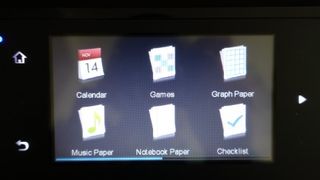
Additionally, smartphone and tablet owners can also print directly to the printer using Google Cloud Print or Apple's AirPrint. For devices that don't support wireless printing, you can setup the Officejet with its own email address. This way, you can email documents, PDFs and images to the printer's email address for printing, allowing the printer to even work with Windows Phone devices.
Remote printing and scanning is also supported through HP's ePrint app. The remote capabilities are useful for entrepreneurs and small business owners who find themselves working away from their office printer. For example, a small business executive in need of a contract can have their assistant scan the document directly to the cloud. Similarly, if you're working on a presentation at lunch, you can print the PowerPoint before you head back into the office, and the printed slides will be ready for you when you return.

The Officejet also comes with apps, delivering more value to users. For instance, you can schedule for a printed copy of the daily news every morning, or students can even print lined paper or graph paper.

