Why you can trust TechRadar
The DL4100 NAS has a plethora of features on the software side that allow you to use this as just a redundant backup drive or to turn the device into an Active Directory with encrypted volumes that backup regularly to Amazon AWS's S3 storage. You can even host an FTP server directly from the device with no extra software, and share files with clients and coworkers remotely. This NAS supports multiple network file service protocols, so there is no need to worry about configuration for different machines as it supports the almost defunct AFP, SMB, NFSv3 for Linux users, it can do DFS (Microsoft Distributed File System) for those in a Microsoft Domain, and can be a WebDAV server.

The abundance of apps allow you to connect the DL4100 to your website (Joomla, Wordpress), to your torrents (Transmission), to P2P clients (aMule), and to a phpMYAdmin connector for account management. You can even stream content from your DL4100 to your TV by installing IceCast directly on the NAS and configuring it from there.
The DL4100 can also create iSCSI targets and automatically copy information from HTTP sites. You can mount other external USB hard drives and it will back them up or auto-share them on the network regardless of whether or not one external drive is a Windows NTFS and another is a Mac OS X HFS+. No need to format and worry about data, the Western Digital My Cloud DL4100 NAS handles it with ease.
Testing
Setting the device up couldn't be easier - you plug in the power, plug in the network, and just point your web browser to the setup page and it will automatically walk you through creating a password, setting up a user account, and bringing you to the splash screen. Once logged in, you can see the performance, the disk space, etc.
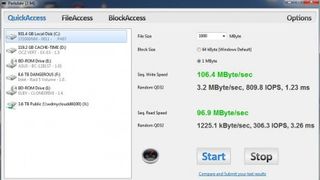
I hooked up the DL4100 to DynDNS, turned on FTP access, set up email and SMS alerts in case the system failed (so awesome), and NTP Service. I did this so I can connect to my device remotely on my iPhone, my Droid Tablet, or my computer with ease. I also made it so that I can connect with some friends of mine to share pictures of a trip we went on together (I just uploaded a folder and sent my friends the FTP information. It went very smoothly).
After that, I set up my storage on the NAS. I used the 8TB drive, which comes with two 4TB drives, I configured them to be RAID-1 so I can have redundant drives. I didn't create users or extra folders - it is easy to do - because I wanted to see file transfer speeds. I have an 8TB RAID array in my gaming tower, and I have some big data to transfer. Unfortunately, I found this confusing to set up. You need to download Western Digital's My Cloud and SmartWare apps (both for Windows and Mac OS X) to perform a direct backup. The My Cloud app connects the drive and the SmartWare allows you to do direct Backups. So, I ran my 3TB backup of miscellaneous files, including some major file sizes, and it took roughly 10 hours to complete because the transfer killed my wireless network.
My router and my computer feature 802.11ac Wi-Fi, so if you are using G or N then expect this process to take a lot longer. If you are connected directly to the device using Gigabit Ethernet then your connections will be far better. Also, I am running RAID-1 which means that the files are written twice.
Doing a Read/Write test was difficult as I couldn't get the DL4100 NAS to mount to my computer plugged in via USB. I downloaded a program called Parkdale and ran a couple of tests on read/write speeds over the network. Here was its performance:
100 MB File
- Read speed was 96.9 MByte/sec
- Write speed was 106.4 MByte/sec
250 MB File
- Read speed was 117.8 MByte/sec
- Write speed was 92.6 MByte/sec
1 GB File
- Read speed was 96.9 MByte/sec
- Write speed was 106.4 MByte/sec
4 GB File
- Read speed was 91.5 MByte/sec
- Write speed was 69.9 MByte/sec
The speeds are not bad, but what I did find is that the bigger the file, the better chance of losing wireless connectivity. For example, backing up 100 20MB files performed way better than, say, backing up one 30GB file.

