Why you can trust TechRadar
Because of the touchscreen support, the UT220HQL requires an added USB cable for everything to work. This extra cable will only add more clutter to crowded desks. The USB cable joins other inputs on the UT220HQL, including a single MHL/HDMI, VGA and audio input ports.

The low downward-oriented position of the video, audio, and power ports on the rear of the monitor makes it somewhat less comfortable to use. I found that it's easier to lay the monitor flat, plug in the cables and then stand the monitor back in place while trying to avoid sandwiching the cables between the bottom edge of the display or the kickstand and my desk. Although the process isn't complicated, it becomes burdensome while trying to run cables in a tight corner desk or cubicle.
On my HP EliteBook Folio 1020 G1, I connected the HDMI cable and USB cable and I was able to display the content from my Ultrabook to the UT220HQL, hear audio out of the display's front-facing speaker and use the monitor as my touchscreen.
Specifications
- Screen size: 21.5-inch
- Aspect ratio: 16:9
- Type: LED-backlit LCD IPS
- Resolution: 1,920 x 1,080 full HD with touch
- Brightness: 250 cd/m2
- Response time: 8ms
- Viewing angle: 178/178
- Tilt: 0/+80
- Contrast ratio: 100000000:1
- Color support: 16.7 million colors
- Weight: 9.50 pounds
- Ports: HDMI, VGA, USB, audio, USB hub
- Speakers: 2 x 1.0W
There is a small USB hub and headphone jack in the middle of the left edge of the display. As there are two ports, I was able to connect a USB keyboard and mouse to the hub and a standard 3.5mm headphone cable to the side. My only complaint is the hub's positioning, as it looks like the cables are just dangling from the center of the display.
Performance
The UT220HQL does not come with extra frills, like a Blue Light Filter on the premium Acer S277HK. Uncalibrated, the monitor displays colors on the cooler side, with a blueish tint to whites, so a blue light filter mode would be helpful out of the box for users who do not have a colorimeter.

After calibrating the UT220HQL with Datacolor's Spyder5 Elite colorimeter, colors appear more pleasing to the eye as the blueish tint was removed. Displayed images instantly looked warmer. Datacolor's display analysis tool reveals that the UT220HQL can achieve 99% of the sRGB, 74% NTSC and 77% Adobe RGB color space, which is slightly better than the BenQ EW2440, but the EW2440 lacks touchscreen support.
The UT220HQL has excellent contrast and color accuracy, good color uniformity across the screen, and mediocre brightness uniformity with some light leakage at the screen's edge. In general, the screen is still a good panel unless you're working in a production setting.

Because the UT220HQL uses an IPS panel, users will benefit from wide 178-degree viewing angles horizontally and vertically. However, the downside is that the refresh rate is slower, up to 8ms, which makes the panel less ideal for gaming than twisted nematic (TN) panels.
Speaker quality is decent and is plenty loud to enjoy music, a YouTube video or a movie, but lacks the rich audio fidelity of more premium speakers.
Ergonomics
Just like the Surface Pro 3 tablet, the kickstand of the UT220HQL is adjustable, allowing the display to recline between zero degrees with the kickstand unactivated to 80 degrees. At the 80-degree setting, the UT220HQL feels more like a regular upright display, but the reclined position makes it look more like an art easel, which is great for viewing photos.

Given the display's high color accuracy ratings, a more reclined easel position is ideal for making quick Adobe Photoshop edits or collaborating on a presentation. I was working on a presentation with a friend in this mode, and at an approximate 50-degree tilt, it was comfortable for both of us to manipulate the PowerPoint and rehearse together. The easel position reminds me of what the Acer Aspire R13 could do, but with a much larger screen panel.
For enterprise users looking to adopt the UT220HQL, the biggest downside is that the display cannot be raised or lowered vertically. Similarly, there is also no horizontal adjustment – to adjust the panel sideways, you'll have to just move the display, which isn't too big of a deal considering the panel doesn't weigh that much.
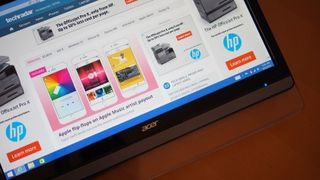
This situation is somewhat alleviated if your office is equipped with VESA mounts. In this case, you wouldn't need to pull the metal bar down for a kickstand – you'll just need to screw in the VESA mounting plate to the rear of the UT220HQL.
If your desk butts up against a wall, the VESA-compatible UT220HQL also allows you to free up desk space by mounting the unit on the wall. In this case, the downward-facing position of the ports make sense as the input wires will be accessible, whereas on the desk the cables are harder to reach without having to lift or reposition the display.

