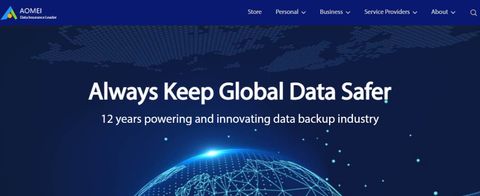TechRadar Verdict
AOMEI Backupper is good for backing up files from a device and recovering them. However, it’s often buggy and the compression hardly works.
Pros
- +
Free version available
- +
Very secure
- +
90-day money-back guarantee
Cons
- -
Limited free version
- -
Expensive
- -
Limited customer support
Why you can trust TechRadar
AOMEI Technology, the company behind this product, was founded in 2009 in China by an entrepreneur named Jack Mei but relocated its headquarters to the US later on. The company specializes in data management tools, and Backupper is its most popular product.
The first version of AOMEI Backupper was released in 2012. Since then, it has released many successive updates, adding new features and improving existing ones in this ever increasingly popular disk cloning software. There are separate builds of the software for consumer and enterprise use.
AOMEI Backupper: Plans and pricing
As we’ve mentioned before, this software has a free version that anyone can download. However, it’s very limited in what it can do, and users often complain of “false advertising” given that the free tier does virtually nothing. Hence, to make the best of it, you’ll need a paid package.
(ed: Aomei reached out to us with the following statement: Our products, like other software vendors, provide different versions according to user needs. And our free version covers basic backup, cloning, synchronization and other functions. Each version is described in detail on our website. There is no false propaganda to deceive users.)
There are five premium plans for Backupper; Professional, Workstation, Server, Technician, and Technician Plus. The Professional plan is meant for personal use and costs $50 for a lifetime license for each PC. Workstation is meant for business use and costs $60 per lifetime license for each PC. The Server plan is for individuals or businesses who want to back up servers instead of typical PCs, and it costs $199 for a lifetime license for each server.
The Technician package is compatible with unlimited PCs within one company, costing $700 for a lifetime license. Technician Plus is an upgraded version that supports unlimited PCs and servers within one company, costing $1,000 for a license. You can observe that the prices of the advanced versions are steep.
If you’re not satisfied following your purchase, there’s a 90-day window to request a refund by contacting AOMEI’s support team. 90 days is one of the highest money-back guarantee periods we’ve seen in a software product.
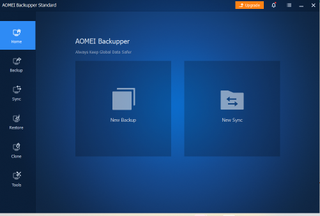
AOMEI Backupper: Features
AOMEI Backupper unlocks access to many features, including;
No one is immune to data loss, so it’s necessary to perform frequent backups for whatever device you operate, and this software helps you do that easily. There are many ways through which data loss can occur, e.g., system crashes, physical hard drive damage, malware, and human errors. But, if you keep backups, you won't experience permanent data loss from these issues.
Backupper supports different types of backup software modes, including file backup, system backup, disk backup, partition backup, automatic backup, and incremental/differential backup. File backup entails that you select the specific files or folders you want to back up from your PC. System backup, on the other hand, means backing up every aspect of your PC, including the operating system and its settings. Hence, if you restore this backup, you’ll have your PC working exactly as before.
With disk backup, you can backup a specified disk within your system. It may be an internal disk or an external one connected to your PC, such as a USB flash drive. Likewise, you can also back up a specific partition of your PC's disks.
To help users manage backups without difficulty, this software allows you to schedule backup tasks ahead of time, either daily, weekly, or monthly depending on how often you change your data. This way, the backup will automatically run regardless of if you’re physically present or not.
Incremental backup refers to a type of backup that includes only the data changed since the previous backup on your PC, while differential backup includes all the data changed since the last full backup. This software supports both.
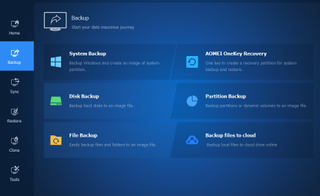
Backupper lets you recover backed-up files as easily as you back them up. If you've experienced a crashed system, you can quickly restore a system backup and have your PC working exactly as it did before the crash. Otherwise, you can choose to recover specific files and folders from a backup job if you experienced a minor data loss.
This software also lets you restore lost files from specific disks or partitions.
You can lock your backup files with passwords to provide an extra layer of protection. This way, even if someone manages to force their way into your system, they won’t be able to download a backup file without knowing the unique password.
This platform also employs compression to reduce the size of backup files and, consequentially, storage costs. However, we noticed a pattern of customer complaints of the compression barely working.
Backupper lets users create bootable media for their devices. Bootable media refers to an external storage device from which a computer can load its operating system or a utility program. You’ll need one in case your computer can’t boot normally due to errors or the boot disk need to be removed for repairs.
In order to stay in the loop, you can set this software to send you email updates for every successful backup job or a failed one.
Backupper lets you permanently erase sensitive data from computers so that no one can recover them.
AOMEI Backupper: Interface and use
We found it pretty easy to set up and install the free version of Backupper during our test. Just head to the official website, download the executable file and run it on your PC. Likewise, we didn’t experience any noticeable difficulty with the user interface, as it’s pretty easy to understand.
AOMEI Backupper: Support
AOMEI provides direct support to paid customers through a dedicated support email, but there’s no option for live chat or telephone support, which we consider a drawback. Otherwise, you can access tutorials, user guides, and documentation concerning Backupper on the official AOMEI website.
AOMEI Backupper: The competition
Well-known alternatives to Backupper include Acronis Cyber Protect and EaseUS Todo Backup. Backupper offers features on par with most competitors, but where it lacks is that it’s exclusive to Windows users. On the other hand, these two alternatives are also available on the macOS operating system.
AOMEI Backupper: Final verdict
If you’re a Windows user and want a suitable tool to back up your files and recover them seamlessly, Backupper is a smart choice. However, it’s only exclusive to Windows users, pretty expensive, and doesn’t have much that sets it apart from the competition.
Stefan has always been a lover of tech. He graduated with an MSc in geological engineering but soon discovered he had a knack for writing instead. So he decided to combine his newfound and life-long passions to become a technology writer. As a freelance content writer, Stefan can break down complex technological topics, making them easily digestible for the lay audience.