Best file syncing solution of 2024
Sync and save your data securely
The best file syncing solutions make it simple and easy to back up your data across multiple devices, regardless whether you're at work, at home, or on the go.

1. Best overall
2. Best all-round
3. Best for features
4. Best established
5. Best for large files
6. Best for Microsoft Office
7. FAQs
8. How we test
File syncing is usually a feature included with backup software, in order to manage your data more effectively. This means your backups are always completely up to date, even on the files you are currently working on. This makes it easier to recover data if you need to.
Additionally, this also means that if you swap devices, such as move from a desktop computer to a smartphone phone, you can keep working on the same files and have them saved ready for when you revert back.
File syncing solutions sometimes form a part of cloud storage services, but be advised that not all cloud storage solutions offer this, so do ensure you are clear about that when you sign up for one. On top of this, only some cloud storage providers offer an option to sync to a backup device, such as a USB drive, which can be important for a 3-2-1 Backup strategy plan.
In general, dedicated file syncing solutions also come with additional tools not just for managing your saved data but also for managing user access and permissions, to allow for file sharing and collaboration with stored files. This is especially important due to many office environments now allowing documents to be used collaboratively, but for security purposes correct user permissions need to be in place.
Additionally, file syncing for business also uses very strict security protocols, to ensure that data is safely protected and secured at all times, to make data leaks and malicious access less likely.
We've compared these file syncing solutions across numerous aspects, from their storage plans and collaboration tools to their user support and general features. We evaluated their pricing plans, ease of use, and security encryption, among other things.
We've also featured the best disaster recovery solutions.
The best file syncing solutions of 2024 in full:
Why you can trust TechRadar
Best overall
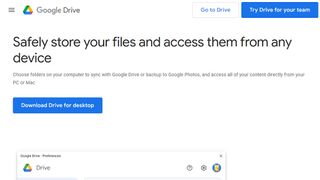
Reasons to buy
Reasons to avoid
It’s hard to beat Google Drive as a basic backup, syncing and sharing solution if you are a small business or a personal user. Google Drive offers Backup and Sync for individual users, and it simply does what it says on the tin. Copy files from your computer, smartphone, or memory cards to the cloud. Find your files on most desktops or mobile devices Google Drive.
All versions of Google Drive, personal, pro, or enterprise, come with support for documents, spreadsheets, and presentations, as well as video and voice conferencing.
It's hard to beat Google Drive for its simplicity. It's easy to use, and the backup and sync feature can be used to backup your files to a USB drive on a PC as well as in the cloud. Where it falls down is that it can't really compete with Microsoft 365's generous OneDrive storage, let alone Microsoft's office tools.
However, as a simple and accessible syncing solution - if that's all you need - Google Drive is one of the best options to consider.
Read our full Google Drive review.
Best all-round
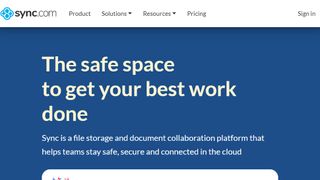
Reasons to buy
Reasons to avoid
One of the more complete file syncing solutions out there, Canada-based Sync.com offers three different plans for business users. The first tier, Business Pro Teams Standard comes with a respectable 1TB of storage per user for between 2-100 users. All the tools for managing your backups and syncing are provided with unlimited data transfer.
The next tier is the Business Pro Teams Plus, which is priced per user per month, again for between 2-100 users, and each user has 4TB of storage space to work with. There is also a multi-user admin panel, the ability to transfer in synced accounts, as well as centralized billing to cover all users.
Business Pro Teams Advanced increases the storage for backups and synced files to 10TB per user, and also adds live chat support as a feature.
All plans comes with sharing and collaboration options, 2048-bit RSA, SSL/TLS encryption, version history and restore, as well as remote wipe and lockout if required.
Read our full Sync.com review.
Best for features
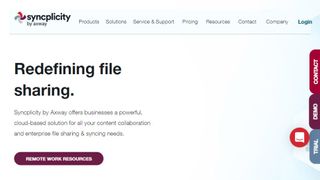
Reasons to buy
Reasons to avoid
Easy to install on Mac or PC (with native clients for Android and iOS as well), Syncplicity backs up folders and files of your choosing to the cloud.
Working transparently once configured, the personal edition offers get 10GB of storage on an unlimited number of devices for free, with 100GB costing a monthly fee. Even this tier is laden with enterprise-grade features like secure mobile editing and PDF annotation – you can also choose your public cloud storage location (EU or US), plus you get real-time document versioning and backup.
The Business plan is similar, but adding additional features for collaboration and group user controls for file sharing.
An Enterprise plan offers more advanced features such as AD integration and single-sign on, as well as MDM (mobile device management) integration and remote wipe for any user device. File syncing and access functionality is excellent with the ability to sync any folder, and you’re given granular control over what can be excluded. However, there is no flat-rate pricing for this and you will need to contact Syncplicity for a quote.
Read our full Syncplicity review.
Best established
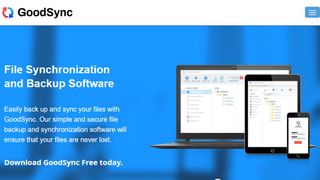
4. GoodSync
Reasons to buy
Reasons to avoid
GoodSync is an established company that provides file synchronization and backup software services. Set up is easy, and just requires you to install the software, select target files and folders, then set up automation functions for backups and syncing. And that's pretty much it.
The simplicity of use hides the fact that this is a powerful solution that comes in a couple of different forms. One is GoodSync ServerOS which provides backups and synchronization for Windows and Linux servers. The other is the GoodSync File Server, which allows specified files and folders to be backed up and synced to a private cloud, with various rules and automation options available to ensure everything is easily managed.
Whichever type you opt for, there are home and business versions available, with the home version offering a free tier with limited features. However, it's the business solutions we'll focus on here, which offers a number of features as standard, not least multi-threading, block-level data transfer, as well as local and remote file support. The File Server option allows for unlimited connections and users.
Best for large files
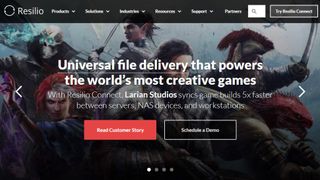
5. Resilio Sync
Reasons to buy
Reasons to avoid
Resilio Sync has an interesting background story: it was spun out of BitTorrent Inc, which means that it has peer-to-peer (P2P) technology as part of its DNA. P2P is a tried and trusted protocol that is particularly useful for sending large files swiftly. It is one of the very few services that is compatible with Linux (and FreeBSD) as well as a slew of Network Attached Storage solutions (FreeNAS, Synology etc).
Unlike most of what we’ve covered here, Resilio Sync is not a cloud-based file syncing solution. Instead, it relies on devices connected in peer-to-peer mode for the syncing process. There’s a free version and a paid offering which links all your devices, has a one-time send feature, a selective sync feature and the ability to add folders to all your devices automatically. You will need to install this on all devices that you want to sync between.
Businesses will be better served by Sync Business which is a subscription service, with unlimited devices per user, file-level deduplication, data reduction, end-to-end encryption, and server support. Resilio Connect, an enterprise-grade version of Sync Business, offers WAN Optimization as well as advanced management capabilities.
Best for Microsoft Office
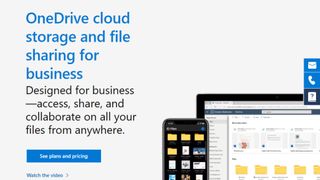
Reasons to buy
Reasons to avoid
Microsoft OneDrive is the popular edition to the online Microsoft 365 suite, and while as a standalone product it's worth considering, if you do have Microsoft 365 then it's probably going to be an essential option.
OneDrive as a standalone offers 5GB of storage for free, with additional backup options available for home and business users. For home users, storage-only is available to 100GB for a monthly fee.
However, it's when you use OneDrive as part of a Microsoft 365 subscription that OneDrive comes into its own. Both the personal and business editions both offer a very generous 1TB storage alongside the comprehensive range of apps. This can be used to backup any folders on your computer, regardless as to whether they are office related or not.
Files stored in OneDrive are available across most devices, such as Windows, macOS, Android, and iOS devices. However, do note your OneDrive settings as some files are stored only in the cloud by default rather than on your device or machine, which may cause problems when working offline.
Be warned though that OneDrive doesn't come with the option to sync your files across additional devices, such as a USB drive for your backups. Even still, OneDrive offers the most generous and extensive file back up solution out there, even if the syncing option is a bit limited.
Read our full Microsoft OneDrive review.
Other file sync solutions
IDrive is another popular backup and sync file storage solution, offering 5GB for free at its basic level. There are paid-for personal and business editions, with the personal editions being cheaper for 5TB of storage, with a discount applied for the first year. Business options are more expensive for 250GB and up, again with a discount for the first year.
SugarSync offers files and sync storage solutions for personal and business users, and has extra security protections built in to protect files stored offline, on top of permissions options. Personal plans start with 100GB, whereas multi-user business accounts start with 2TB of storage for up to three users, with a custom quote required for more than ten active users.
SpiderOak offers a number of cloud-storage options, and although they provide a service for home users they are more focused on the needs of business users, especially where online collaboration may be required for file use. Personal plan with the SpiderOak One platform, and that provides 150GB of storage. Business users can choose between different editions, but enterprise storage requires a minimum of 500 users.
Apple iCloud is a service provided for macOS and iOS users, offering 5GB of online backup for free. There are options to pay to upgrade to 50GB, 200GB, or 2TB, and there are family sharing options available. Curiously, though, rather than using its own servers Apple instead uses cloud storage from Amazon AWS, Microsoft Azure, and Google Cloud.
We've also listed the best document management software.
FAQs
File Syncing vs File Backup: What's the difference?
Most people confuse file syncing and backup, but both are entirely different processes. One of them cannot replace another, and in most cases, you would need to rely on both of them.
In file syncing, the same data is updated across multiple locations and platforms. It lets a team work on a project without the need to be in a single place. The concept behind this is that every time a file is saved on one device, it’s uploaded to a server online. Then the systems connected in a network continuously check for file updates and download the files whenever an updated version is available.
On the other hand, backup is primarily a way for businesses to protect the data by copying the information from one location to another. For instance, you would duplicate the content on a laptop onto an external drive. The backed-up data is not accessed by anyone for any collaboration work but stays at one location so that it can be used to restore the system in case of any crash.
Backup is only for protecting the data assets to ensure business continuity without any major hassles. File syncing is indeed a blessing for handling work on multiple devices at the same time. People can have full flexibility with file syncing to work collaboratively without relying on the inconvenient back and forth emailing.
We put two questions to pCloud's Ivan Dimitrov. What is actually file syncing and how does it differ from file backup?
What is file syncing?
There was a time when everyone was used to working at an office or home - basically at a single location. However, with the advent of smartphones, laptops, tablets, and other smart devices, the workplace has grown beyond boundaries. The only thing that can now stop you from working from practically anywhere is no access to work data. File Syncing is a technology that aims to solve this issue by making data accessible across multiple systems and platforms.
File syncing refers to the process wherein the data files are updated in real-time across multiple devices. More than one person can work on the same file or project across various locations, even when they are separated by miles apart.
Now there are two types of file syncing processes: one-way and two-way file synchronization. In one-way file synchronization, the data files are updated from one single source to multiple target locations and platforms. But no data is stored back to the source. And in a two-way file syncing, various locations and platforms work together where two-way communication is established between every pair within the system.
Most people confuse file syncing and backup, but both are entirely different processes. One of them cannot replace another, and in most cases, you would need to rely on both of them.
In file syncing, the same data is updated across multiple locations and platforms. It lets a team work on a project without the need to be in a single place. The concept behind this is that every time a file is saved on one device, it’s uploaded to a server online. Then the systems connected in a network continuously check for file updates and download the files whenever an updated version is available.
On the other hand, backup is primarily a way for businesses to protect the data by copying the information from one location to another. For instance, you would duplicate the content on a laptop onto an external drive. The backed-up data is not accessed by anyone for any collaboration work but stays at one location so that it can be used to restore the system in case of any crash.
Backup is only for protecting the data assets to ensure business continuity without any major hassles.
Summary
File syncing is indeed a blessing for handling work on multiple devices at the same time. People can have full flexibility with file syncing to work collaboratively without relying on the inconvenient back and forth emailing.
Which file syncing solution is best for you?
When deciding which file syncing solution to download and use, first consider what your actual needs are, as sometimes free platforms may only provide basic options, so if you need to use advanced tools you may find a paid platform is much more worthwhile.
Additionally, free and budget software options can sometimes prove limited when it comes to the variety of tools available, while higher-end software can really cater to every need, so do ensure you have a good idea of which features you think you may require.
How we test
To test for the best file syncing solutions we first set up an account with the relevant software platform, whether as a download or as an online service. We then tested the service to see how the software could be used for different purposes, along with how quickly files could be uploaded/downloaded/synced, and whether the service worked for both desktop and mobile.
The aim was to push each software platform to see how useful its basic tools were and also how easy it was to get to grips with any more advanced tools.
Read how we test, rate, and review products on TechRadar.
Get in touch
- Want to find out about commercial or marketing opportunities? Click here
- Out of date info, errors, complaints or broken links? Give us a nudge
- Got a suggestion for a product or service provider? Message us directly
- You've reached the end of the page. Jump back up to the top ^
Are you a pro? Subscribe to our newsletter
Sign up to the TechRadar Pro newsletter to get all the top news, opinion, features and guidance your business needs to succeed!

Désiré has been musing and writing about technology during a career spanning four decades. He dabbled in website builders and web hosting when DHTML and frames were in vogue and started narrating about the impact of technology on society just before the start of the Y2K hysteria at the turn of the last millennium.
