Air Sharing
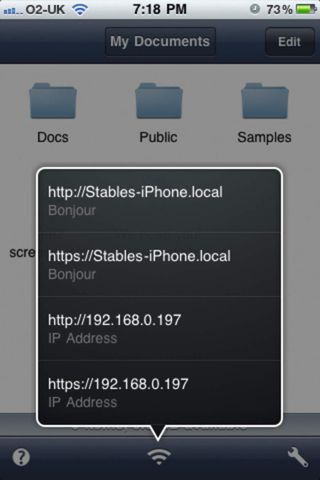
While Dropbox is a fantastic way to access files when you're away from your PC, it doesn't put you in full control. If you're looking to really work remotely, try the Air Sharing app, which is available for £1.49 from the App Store. This features a host of functions that give you the power to turn your iPhone from a basic file reader into a powerful server.
In short, Air Sharing lets you use your iOS device as a portable hard drive, with your files stored wherever you go. You can access them via your phone, PC, Mac or via a web portal which offers 10GB of storage. You can even mount your iOS device onto your desktop as if it were a portable hard drive, which is particularly useful if you have a large capacity device; it may not matter to you if the phone itself can read the files if you're always carrying the equivalent of a large USB drive in your pocket.
The key benefit of Air Sharing over other types of mobile storage is that instead of storing your data in the cloud, it uses the physical memory on your iPhone. This means you can use up to 10GB of storage, rather than the measly 2GB provided with the free version of Dropbox.
It also means that you have a backup if you need a file when you're offline, and you may even get better speed running over Wi-Fi than you would over USB.

To get started, download the Air Sharing app from the App Store. There's a Pro version that costs £3.99 and has many more features, and you can upgrade at any time. Mounting your iPhone as a physical drive on your PC is easy. First you need to connect your iPhone to your home network, then open the Air Share app and press the wireless icon at the bottom of the home screen. This will open a small menu that contains important information about your account.
Put your iPhone to one side and turn to your PC. In Windows 7, click the Start menu and right-click 'Computer'. Choose 'Map network drive' from the list, then enter the IP address listed in your Air Sharing app into the 'Folder' field. Click 'OK' and a Windows Explorer window will open showing all of the files contained in your Air Sharing inbox.
You can also do the same on a Mac, if you're using one. Begin by right-clicking on the Finder icon in your dock, then choose Connect to Server. Use the same IP address as you would on PC in order to have the storage location mounted for seamless connection between Mac and iPhone.
Get daily insight, inspiration and deals in your inbox
Get the hottest deals available in your inbox plus news, reviews, opinion, analysis and more from the TechRadar team.
The support provided by Air Sharing is also fantastic, and includes some difficult formats. There's iWork, Microsoft Office, HTML, RTF, PDF, movies, audio, and even source code, including C++. That could prove invaluable if you're a programmer.
If you're a mobile worker, Air Sharing has a few more tricks up its sleeve. Unlike Dropbox, it supports a wealth of FTP file sharing protocols, Home Pipe, MobileMe, and Dropbox itself, which gives you plenty of options.
You don't have to settle for FTP links to get more from Air Sharing; if you have Bonjour installed on your PC or Mac, you can connect using your web browser. This address doesn't change from session to session; just find it in Air Sharing's connections menu once and you'll always know exactly how to connect to your phone.
View your files on your PC

Air Sharing is a powerful tool, but it's possible to supplement or even replace it with a different, more hardcore application. DiskAid is a PC app that lets you explore the contents of your iPhone like any other drive. You can download a 14-day trial, after which you can pay $9.95 to upgrade to the full program.
Once the trial is installed, it will prompt you to connect your iOS device, which must be unlocked the first time so DiskAid can recognise it. You will then get a basic file tree view, which lists all your installed apps as well as general storage. This is the bit of iOS that Apple tries its best to hide from public view - the file system itself.
We're of the mind that Apple isn't trying to be deliberately awkward, though; Steve Jobs' philosophy, even back when he and Steve Wozniak were designing the original Apple home computers, was that they should be simple enough for anyone to use. There was even an argument in those early days; Woz had to fight hard for the Apple II's expansion slots.
Reminiscing aside, you can use the DiskAid app to transfer files to and from your iPhone's memory. Unfortunately it's not a straightforward case of dragging and dropping - the tools are located at the top of the DiskAid window. Click one of these to locate the file and the destination, and DiskAid will take care of transferring it to your memory. This does introduce one large issue: you'll need a machine with DiskAid installed to move files around on an iOS device, so it's not a universal solution.
If you're using Air Sharing, you can also find these files by choosing the app from the list located near the bottom. Click on the name to display a new folder containing all of your remote files. You can transfer these to your PC by clicking them and choosing 'Transfer to PC'. Just set the destination and your file will be copied across.
There are a few other file management solutions worth mentioning here. If you're looking to grab files straight from the internet and store them on your device, you could do worse than trying Downloads, a £1.50 app that especially suits MP3s, given that it has its own built in player.
Or, if you're looking to improve iOS compatibility with media files, try something like VLC Streamer, which plays back videos of all types, streaming them over your network.
Or why not try Screens, which lets you see and control your PC's desktop directly from your phone? It's pricey at £14, but worth the investment.
If you're really looking to take control of your files then iOS is far from perfect, but the huge range of apps on offer means you don't have to rely on USB sticks and clunky cloud web interfaces.
We heartily recommend anyone to try Dropbox, and the app is a great extension of a superb web service. Alternatively, Air Sharing is a fantastic service, especially if you go for the pro version.
Most Popular



