Giving your Note II vids some va-va-voom
A feature-rich full HD camcorder in your pocket

The fact that anyone with a Samsung GALAXY Note II has a full HD video recorder is impressive enough, but recording HD video isn't the extent of what you can expect to do on your S Pen toting smart phone – oh no! With its quad-core power and epic screen, the Samsung GALAXY Note II also makes for an incredibly capable movie studio.
In this concise guide to getting your Samsung GALAXY Note II's videos looking a bit more "va-va-voom", we'll start off by talking you through the camera, all the various shooting modes and ways of getting the best raw footage.
Then, we'll fill you in on a number of apps that will help turn your moving memories into vids that make you go wow
Using the Samsung GALAXY Note II camcorder
It's easy to start-up your Samsung GALAXY Note II's camcorder; all you have to do is activate the camera app, flip the screen to landscape orientation and flip the toggle in the top right or left, depending on the direction you rotate the device.
Now, the red record button is all you'll need to press to start making your masterpiece.

On the side of the screen you will see five icons. At the top is the camera switcher which toggles between your Samsung GALAXY Note II's front and rear camera. The rear camera may be the better of the two, able to shoot full HD 1080p video, but the front facing camera still boasts a very respectable resolution of 720p.
Get daily insight, inspiration and deals in your inbox
Get the hottest deals available in your inbox plus news, reviews, opinion, analysis and more from the TechRadar team.
The button below it is a video light toggle. Use this when you need to brighten up a low light scene. Underneath it sits an option to change recording modes. Here you can set your Note II to shoot slow motion and fast motion video, great for recording your kid's relay race frame-by-frame, or speeding up your pets for some home video hilarity.
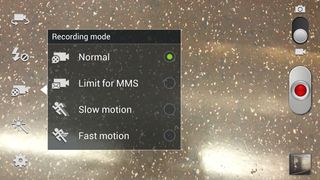
If you think that sounds like we're getting closer to the va-va-voom we were taking about earlier, wait until you tap the magic wand icon below.
On top of allowing you to apply a range of filters to your video such as cold and warm vintage, black and white, sepia, solarize and posterize, it also includes a colour accent mode. This records everything in black and white other than one colour, perfect for making the boys in blue stand out when shooting the big game. Couple this with slow motion capture and you can make a simple goal movie shot on a phone look utterly spectacular.
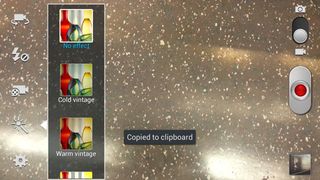
There are a few other settings that can be tweaked for anyone who wants to tinker by tapping the cog icon in the bottom left, but rather than go into too much detail, it's high time we moved onto some Samsung GALAXY Note II video editing apps.
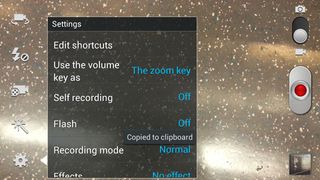
Samsung GALAXY Note II video apps
Of course there are pre-installed applications on the Samsung GALAXY Note II to play back video, but anyone who wants to edit away, you'll need to dip into Samsung's Apps world or the Google Play Store.
Video app 1: FxGuru

The first app worth shouting about is called FxGuru. We could have started with something small, like an app that adds a soundtrack, filters or a simple overlay, but FxGuru is all about the big impact.

FxGuru overlays full-on 3D graphics atop your recorded video. Don't be underwhelmed with our initial description though, with FxGuru you can choose between a satellite crash, a UFO arrival or an alien probe invading your screen and turning a run of the mill HD video clip into something all together earth-shattering.
