10 reasons why the S Pen beats touch on the Note 8.0
The S Pen is mightier than the finger
6. Handwriting recognition
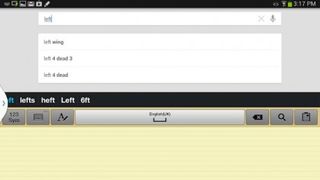
You've gotten a taste for writing haven't you? We're not surprised, there's nothing quite like putting Pen to paper, or putting S Pen to panel in this case.
Fortunately, the writing aspect of the Note 8.0 isn't restricted to the email app – it pervades throughout the entire UI.
Just tap inside a text entry field to pull up your keyboard. You should see a cog icon on the bottom left side. Once tapped, you'll be able to choose your input method, and low and behold, handwriting recognition is an option.
So advanced is the feature on the Note 8.0, we found it replaced the keyboard 90 per cent of the time, proving to be an accurate and satisfying way of Googling, messaging and note taking.
7. Clipping

Any Android tablet or phone can take a screenshot, it's not a big deal, but only S Pen clad GALAXY Notes can snip a portion of the screen, cutting out the laborious step of cropping your screenshot.
To clip an area of the screen, just hold down the S Pen button and draw around an area of the UI you want to clip. This saves the exact shape you draw as a transparent PNG file that you can quickly send.
What makes the clipping even more time-saving is that clips are saved to your clipboard database. These can be pasted into S Note and various parts of the UI with just a few taps.
Get daily insight, inspiration and deals in your inbox
Get the hottest deals available in your inbox plus news, reviews, opinion, analysis and more from the TechRadar team.
8. Sketchbook Pro
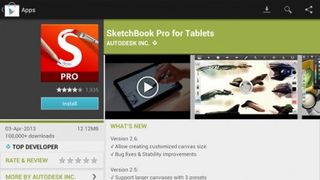
The S Pen is indeed mighty thanks to everything Samsung does to make it so, but there are a couple of third party apps out there that make the whole experience even more superior to the humble finger.
The first is Sketchbook Pro (£3.35). This artist's app is the ultimate sketching tool on Android. Not only does it support the S Pen's pressure sensitivity, it also couples this it with support for layers. You can even import images from the Samsung GALAXY Note 8.0's camera to work from.
Once done, save your creation as a picture file such as a JPEG, or as a PSD file. You can then work on your masterpiece later, either on the go using Photoshop Touch on your Android tablet or the full Photoshop when you get to your computer or laptop.
9.Sudoku - S Pen
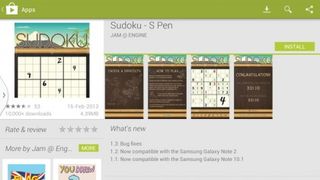
With Sukoku – S Pen Jam has put together the most natural way of playing Sudoku since the humble newspaper became the go-to for the mind-bending game.
What's so special about this version of Sudoku? You write in your numbers using the S Pen. It doesn't hurt that the UI looks charming, with a Far Eastern theme and a clean Sudoku board.
The app requires a quick set-up in which you scribble down the numbers 1 to 9. Once it's figured out your handwriting style, you can select your difficulty and get playing.
10. Your brain

There's plenty of evidence out there supporting the theory that handwriting stimulates your brain in a way that typing simply can't.
To quote the Wall Street Journal, "The practice helps with learning letters and shapes, can improve idea composition and expression, and may aid fine motor-skill development."
The same article goes onto highlight ways cursive input also activates "massive regions involved in thinking, language and working memory".
So there you have it, the S Pen is indeed mightier than the finger – it's fun, creative and it even makes you smarter.
Most Popular


