Google Drive and Docs tips: 20 expert tricks and shortcuts
Power up your productivity with our essential guide to getting the most out of Google's online office suite
12. Email notifications
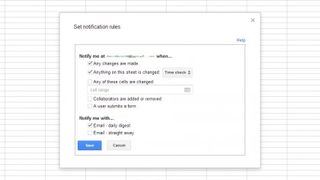
In the Sheets spreadsheet app you can get customised notifications when something is changed on a spreadsheet. Choose Tools > Notification rules to set up your alerts as required.
13. Theme master slides
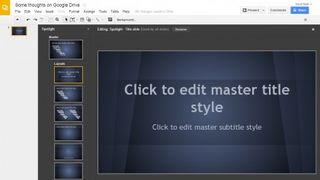
The themes in Slides help you get your presentation up and running quickly, and in October Google added the option to edit the master slide (and thus the current theme). Open the Slide menu and choose the 'Edit master' option to make changes.
14. Layout tables
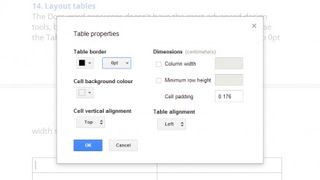
The Docs word processor doesn't have the most advanced design tools, but you can use tables for slightly more unusual layouts. Use the Table menu to create the grid and then change its borders to 0pt width so that they're invisible.
15. Conditional formatting
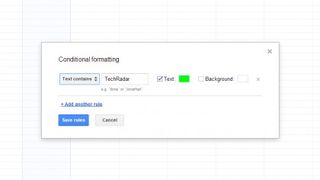
The capabilities and scope of Google's online office suite continues to grow. Via the Format menu in Sheets you can apply specific text and background colours if the cells in a certain range match particular criteria (such as their numerical value).
16. Word Art
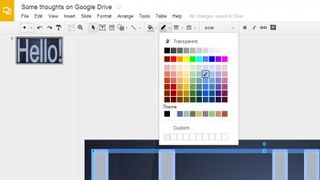
The Slides presentation program includes a basic Word Art tool that you can access from the Insert menu. You can change text colour, border colour and border thickness from the toolbar, and Word Art shapes can be useful if you need more flexibility than a standard text box can give you.
17. Scan documents
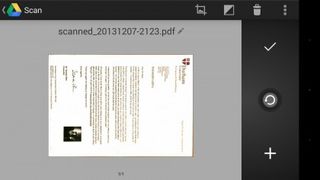
If you have the official Google Drive app for Android, you can select the Scan option to use your phone or tablet as a scanner. Snap a physical document with your device's camera and the app converts it to a PDF saved in Google Drive.
18. Find new apps
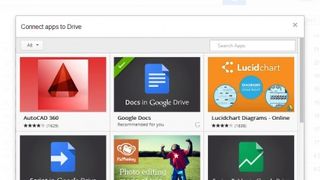
Many of the apps available in the Chrome Web Store tie right in with Google Drive and add extra capabilities to the service. From the main files list open the settings drop-down menu and choose Manage apps to look at apps you've already connected. Follow the link to browse for new programs, which cover everything from photo editing to online document signing.
Are you a pro? Subscribe to our newsletter
Sign up to the TechRadar Pro newsletter to get all the top news, opinion, features and guidance your business needs to succeed!
19. Start publishing
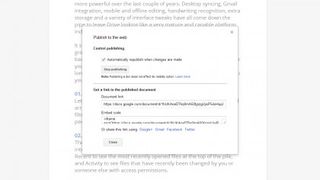
You can embed a presentation or any other type of file on the web to make it easier for other people to find. Choose Publish to the Web from the File menu to see the available options.
20. Go offline
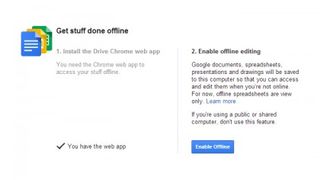
If you're going to be away from a reliable Internet connection for a while, you can still work on your files by utilising Google Drive's offline capabilities. You need to set this up in advance so the necessary caching can be carried out, and you need to be using the Chrome browser: choose the Offline link from the file list to enable the feature. If you haven't already installed the Drive Chrome app, you'll be prompted to do so. If you're running Chrome OS, the feature is enabled automatically.
- Now why not read How Google Now can help you be more efficient

Dave is a freelance tech journalist who has been writing about gadgets, apps and the web for more than two decades. Based out of Stockport, England, on TechRadar you'll find him covering news, features and reviews, particularly for phones, tablets and wearables. Working to ensure our breaking news coverage is the best in the business over weekends, David also has bylines at Gizmodo, T3, PopSci and a few other places besides, as well as being many years editing the likes of PC Explorer and The Hardware Handbook.
