Why Apple TV is more than a hobby
Apple TV can complement a home entertainment system in more ways than one
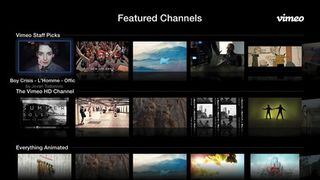
Apple's still fond of telling everyone "there's an app for that", and although most apps are designed for consuming or creating content on an iOS device, Apple's AirPlay technology can free video and audio from any one device and enable you to send it elsewhere.
In such situations, your iOS device becomes a kind of super-powered remote control, used for finding what you want to watch or listen to. And the Apple TV becomes a receiver and conduit, sending the output to the television, rather than it remaining locked inside your device.
In some cases, this can fix shortcomings with the Apple TV itself. For example, although the Apple TV has a Radio option on its home screen, finding a station you want to listen to can be tedious. Instead, it makes more sense to grab a dedicated radio app, such as TuneIn Radio. Find a station you'd like to listen to on that (which can subsequently be stored as a favourite), start playing, and then send the audio stream to your television by tapping the AirPlay button and selecting your Apple TV as the destination.
Elsewhere, apps provide plenty of content that you cannot access directly through the Apple TV itself. Some of these mirror traditional television in some way: for example, the BBC and Channel 4 provide AirPlay-compatible catch-up services in the form of BBC iPlayer and 4oD Catch Up, respectively. (It's worth noting that both of these apps use nonstandard players and so lack an on-screen AirPlay button - see the 'Use AirPlay with non-standard players' walkthrough for how to get AirPlay working with them.)
The awkwardly named Watch TV Free Live with TVCatchup app provides access to whatever's showing right now on over 50 channels. And then there are plenty of specialist video apps, such as TED. So-called TEDTalks are brief and typically entertaining presentations by intelligent, articulate geniuses, mavericks and gurus.
The app itself enables you to watch on your iOS device and save shows for later, but the built-in AirPlay support provides the means to get the videos to your Apple TV and so to your television and accompanying audio system.
Some apps go further into the realm of making something staggeringly complicated surprisingly simple. Air Video and streamtome both require you to install a piece of server software on your Mac, and select some folders. When the related iOS app is installed on your iOS device, you can access the defined folders, select a video, and have it stream over Wi-Fi to your device. This can then be sent on to your Apple TV.
Get daily insight, inspiration and deals in your inbox
Get the hottest deals available in your inbox plus news, reviews, opinion, analysis and more from the TechRadar team.
If the format of the video isn't compatible with iOS, the server software will convert it on-the-fly. And so if you've a bunch of AVI files sitting on a hard drive, these apps provide the means to get them to your TV, without syncing, without converting, and without moving the files anywhere.
Work with it

Outside of entertainment, the Apple TV offers further scope, with many apps enabling you to send your work to the device. For example, Keynote presentations can be sent to a television, which might not be much use in the home, but it has clear benefits in the classroom or in business meeting rooms.
If the rumour mill is to be believed, Apple remains hard at work on an actual television, which fans of the company hope will revolutionise television in much the same way the iPhone totally disrupted the smartphone industry.
Much of the speculation originates with Walter Isaacson's biography of Steve Jobs. Within, Isaacson says Jobs wanted to make television sets "simple and elegant", like he'd done for computers, music players and phones. "It would be seamlessly synced with all of your devices and with iCloud. It will have the simplest user interface you could imagine. I finally cracked it."
There's nothing to say Apple won't introduce a television set at some point, but who's to say Apple hasn't already cracked it? The Apple TV, after all, works with any existing television with an HDMI input. It makes it easy for you to rent and buy from the iTunes Store and, as we've seen in this feature, access almost limitless content from elsewhere: TV catch-up services, radio stations, online video repositories, and your own media collection.
Unlike any possibly forthcoming Apple television, the Apple TV also happens to be an affordable, small, simple add-on. Recently, the Apple TV was revised to support 1080p HD content (as opposed to the previous model, which only supported 720p). For those people who demand the highest possible quality picture, the upgrade would set them back £99.
But an equivalent technological leap with a full television set would have rather more impact on your wallet. So while we'll keep half an ear out for news of a magical new Apple product that can revolutionise yet another industry, we'll be keeping two eyes on our existing living room TV's screen, powered by Apple's unassuming but surprisingly powerful little black box.
How to use AirPlay with non-standard players
1. Launch an app
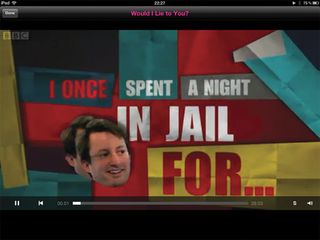
Apps like the depicted BBC iPlayer do not use the standard iOS playback controls, which means there's no one-touch way to access AirPlay. However, many of them nonetheless support the technology.
2. The multitasking bar
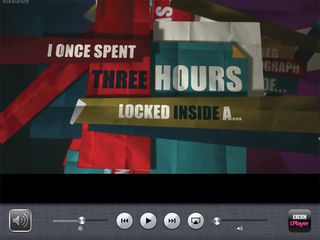
Double-click the Home button and swipe the multitasking bar right (twice on the iPhone or iPod touch) and you'll see playback controls and also an icon denoting the active app that supports background multimedia playback.
3. Activate AirPlay
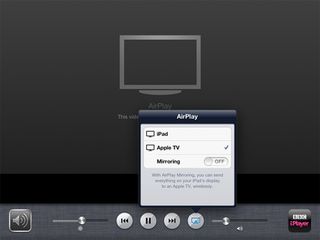
Tap the AirPlay button and select Apple TV and, if the app's compatible, it'll soon send audio and video to your television. (Use the Mirroring switch if the app doesn't include built-in support.)
How to set up Air Video
1. Install the client
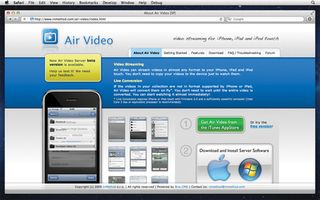
Download and install the Air Video client from http://inmethod.com or the iTunes Store. Once it's launched, you'll see the icon in your menu bar. Click it and select 'Preferences' to open the app's preferences.
2. Define shared folders
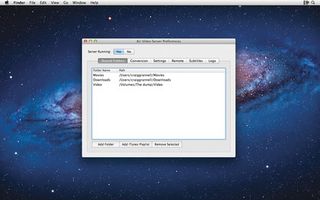
In the Air Video Server Preferences, select the Shared Folders tab. Click 'Add Folder', select a folder where you have stored some videos, and click Open. It will be added to the list. Repeat with other relevant folders.
3. Use the app
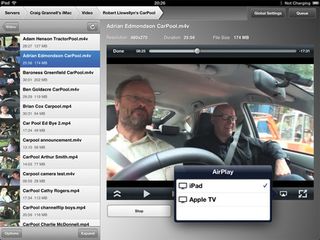
When the server's running (toggle in the preferences or the menu item), you can now access your shared folders from the Air Video app and stream videos within, which can be sent to your Apple TV via AirPlay.
- 1
- 2
Current page: Why Apple TV apps are the future
Prev Page Apple TV: Movies and going beyond iTunesMost Popular




