How to benchmark your PC: test your computer's performance
Use SiSoftware Sandra to test the performance of your machine for free
9. The good, the bad…
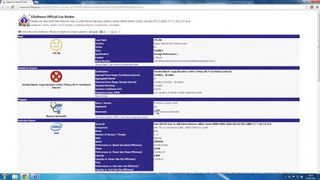
Click 'Rank', then click the button labelled 'View @ SiSoftware Ranker'. This will take you to a site that shows more information that can help you spot if you have a problem. In the top section of this page you'll find your actual memory throughput (the score), along with a 'qualification' telling you whether this is good result or not.
10. Range finder
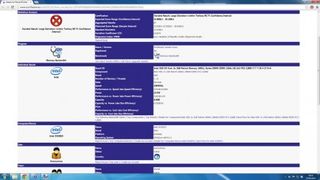
In the Statistical Analysis section, you'll find the range that's expected from your hardware, which is a quick way to see if something isn't quite right. If your score is outside the range given, then your memory has either been configured incorrectly, or there's a hardware fault with your memory sticks or your motherboard.
11. Problem hunting

Go back to Sandra and look in the bottom box. This shows you detailed results from the benchmark you've just run, along with any specific information about how the benchmark was run - how much memory was used, for instance. Scroll to the bottom and you'll find tips for your PC, such as whether there's a BIOS update for your PC.
12. Update today
Get daily insight, inspiration and deals in your inbox
Get the hottest deals available in your inbox plus news, reviews, opinion, analysis and more from the TechRadar team.

We've discovered that there's a BIOS update for our machine and that we can potentially run the RAM at faster settings than we currently do. A quick check of our motherboard manufacturer's website confirms that there is indeed a BIOS update, and after a quick download, we're rocking the latest BIOS.
13. Faster, faster, faster

To change the memory speed, we pop into the BIOS and boost it using the Extreme Performance Profile (or XMP). How much you get out of your memory depends very much on your motherboard, but have a good look in the Performance section. The next step is to reboot and make sure we're getting the most from the memory.
14. Bigger and better
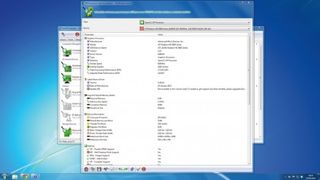
You've now seen how you can use SiSoftware Sandra to make sure youfre getting the optimal performance from your memory, and you can repeat the process for other components such as the processor and graphics card. You can make sense of the benchmark results, and find out what the range is for your hardware, too.
