Back up your Mac: the complete guide
What you need to know about Mac backups
Recovering your data if your Mac and its backup drive are lost
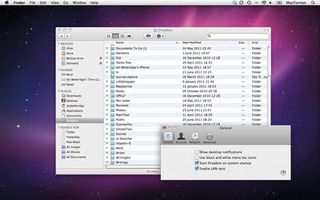
So you've backed up with Time Machine and Carbon Copy Cloner. That's more than enough, right? Not quite. You still don't have total protection. Your data is always going to be vulnerable as long as both your Mac and your backup exist in a single physical location.
A fire, for example, would be just as likely to destroy both backup and Mac as it would be just your computer. And there are plenty of slightly less disastrous scenarios you could easily imagine that might result in you losing both backup and computer - from an electrical surge that destroys both, through to a child accidentally wiping everything.
Thanks to fast, always-on connectivity though, there is a simple solution: back up your machine over the internet to a server away from your house or office. There are many services that do this automatically and at low cost.
There are two kinds of online service that let you store files safely and securely online. The first kind consists of proper apps designed to back up your files in the same way that Time Machine does. These online backup services, such as Crashplan, BackBlaze or Carbonite run periodically and send a copy of changed files to a server online, usually compressed to save bandwidth and encrypted so they are secure. If you need to restore either a single file or your entire backup, you run the software and it does it all for you.
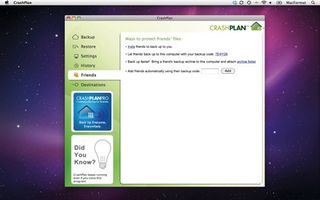
The second approach is to use a service such as SugarSync or Dropbox, which are designed to synchronise some or all of the files on your drive across different machines. These services aren't designed to store system files or applications, but they do effectively back up the most irreplaceable data you have: your documents.
Although Dropbox only works with a dedicated single folder, SugarSync can be set up to synchronise any set of folders on your hard drive, which means you don't have to change the places you store your data.
Sync services like these are convenient, especially if you have multiple Macs, but they do have some inherent drawbacks. Because they are constantly syncing files as soon as they are changed, they can use up more bandwidth than dedicated backup services, which might only look for changes once a day. And they tend to perform poorly with large single files, such as an Aperture library, where the file is often changed quicker than it can be backed up.
Get daily insight, inspiration and deals in your inbox
Get the hottest deals available in your inbox plus news, reviews, opinion, analysis and more from the TechRadar team.
However, all online services have a few disadvantages. First, and probably the most annoying, is that no matter how fast your computer and connection are, the initial backup will take a very long time. If you're backing up an entire hard drive with a few hundred gigabytes of data, that first backup might take a couple of days or longer to complete. Your machine will need to be online all that time, and if you have any kind of cap on the amount of data you can use, you're probably going to bust right through it.
The speed issue doesn't just affect backing up, of course - if your Mac goes down, then you'll need to wait for your data to be restored too. Because most internet connections are asynchronous - faster pulling data down from the net than sending it - it will be a lot quicker than your initial backup, but might still take a day or longer to complete.
But, of course, you can be absolutely sure that you will have a copy of your data to restore, which isn't the case if you only have a local backup. And some services will make a copy of your backup and ship it to you on a hard drive or DVD.
One other interesting option is to use a service that integrates with Time Machine to provide an online version of your regular backup. Dolly Drive integrates with Time Machine to allow you to back up to the internet rather than a local hard drive, and, through its own application, create a fully bootable clone of your drive at the same time.
While this fixes two of the limitations of Time Machine, it's not cheap compared to other online backup services: while Dolly Drive will cost $20 per month for a 500GB drive, Crashplan would do the same job for $5 per month.
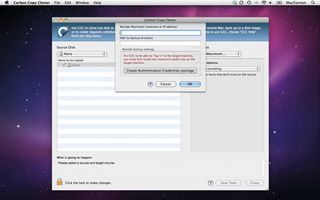
What's more, most online backup services also allow you to access your files using a web-based interface - something that Dolly Drive can't, at present, do.
How to set up Crashplan
01. Install the app
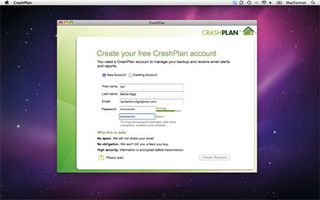
Go to www.crashplan.com. Once you've installed Crashplan, you will need to register for your own Crashplan account. This lets you backup online, once you've paid for a subscription.
02. Choose your files
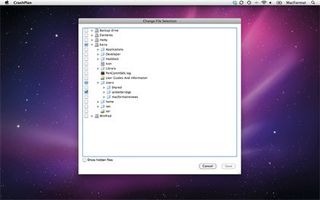
The next step is to decide what files and folders you want to back up. Although you could back up your entire drive, if you wanted, it's quicker to select a subset, such as your Home folder.
03. Get backing up
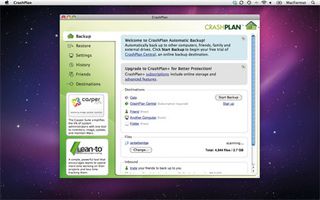
All you need to do now is simply hit the Start button, and Crashplan will begin backing up online and to any other destinations you have chosen. You can now relax and consider yourself fully backed up.
Back up your backup!

The longer you use your Mac, the more files you'll have that are completely irreplaceable, and, therefore, it will be even more important to back up your hard drive regularly. Even if so far you've been lucky, there's no guarantee that at some point in the future - maybe even today - you'll have some kind of drive problem which means you lose some of those all-important files.
As we've seen, although Time Machine offers some of the solution to this problem, it's not the perfect backup software and should only really form the first layer of protection for your Mac. It's great when all you want to do is retrieve the occasional lost file, or restore a backup from scratch using the installer disk. But it doesn't do everything.
Software that creates a bootable clone, such as Carbon Copy Cloner or SuperDuper!, offers a second layer of protection and speeds up the process of getting your Mac up and running by letting you boot from your backup. But neither of these will prevent you losing everything should something catastrophic happen to both Mac and backup drive.
So, the final layer of protection is some form of online backup, either using backup or sync software, which ensures your files will survive pretty much anything. And while the backup system that would protect you from this hasn't been invented yet, it will be worth looking into when it is.
Current page: Online Mac backup options
Prev Page Going beyond Time Machine Next Page Recommended backup hardware for your Mac