Many of us are becoming more and more concerned about having our online activities tracked. Some of us want to avoid a barrage of constant marketers and spam, while others want to dodge overzealous content blocking from their Internet service provider. Generally, though, most of us simply want to use the Internet as we please without our browsing being snooped on and logged by the authorities.
The default iOS web browser, Safari, usually tracks your web movements with cookies that enable you to quickly return to the pages and products you've looked at previously. It also saves your web history, which can be useful if you want to quickly return to a page you've visited before. You can use a Private version of Safari that doesn't track you in this way, as we show you below.
However, for complete privacy it's better to use a proxy server that can mask your real details. So here's how you can temporarily surf in secret in Safari, and how to use the Tor network and the Onion web browser to surf stealthily all the time.
Stay Anonymous in Safari
1. Delete Yourself
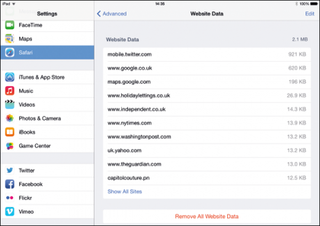
If you're worried about someone checking the websites you've visited, delete your Safari browsing history by tapping Settings > Safari > Clear History and also Clear Cookies and Data. Next, tap Advanced > Website Data, and tap Remove All Website Data. To stop your web use from being snooped on, use a private browsing session. Launch Safari, tap the tabs button, then hit the Private button.
2. A Private Session
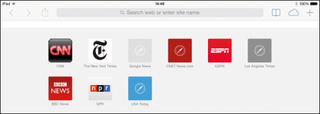
A "Close All Tabs?" query box appears. Tap either Close All or Keep All, depending on whether you want to return to those pages later. When you surf in Private mode in Safari, web pages are distinguished with a black URL bar. Otherwise, browse the web as normal. Tap Private again to revert to standard web browsing. You'll get a prompt about keeping tabs for sites you've just visited.
Get daily insight, inspiration and deals in your inbox
Get the hottest deals available in your inbox plus news, reviews, opinion, analysis and more from the TechRadar team.
3. Lose Trackers
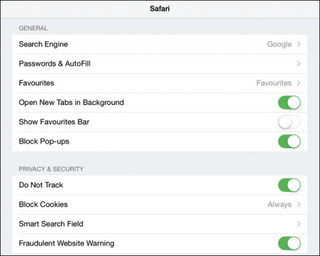
Safari has a Do Not Track setting you can switch on permanently, as well as an option to limit the amount that your web browsing is logged. In Settings, tap Safari > Privacy & Security and turn on Do Not Track. Not all advertisers respect it, but this will stop some of them tracking you. We recommend you turn on Limit Ad Tracking and reset the Advertising Identifier under Settings > Privacy > Advertising.
4. Limit Trackers
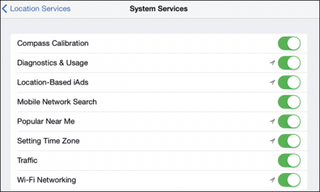
Apps that don't really require your location often collect it to help advertisers target ads. You can turn off Location Services in Settings > Privacy > Location Services, but this is a bit drastic. Instead, switch off apps individually in the Location Services screen. Tap System Services at the bottom and switch off Diagnostics & Usage, Location-Based iAds and Popular Near Me. Finally, tap the Status Bar Icon to On.
5. See What Tracks You
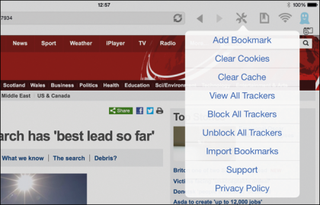
Although lots of services log what you do online, the purpose of this tracking varies greatly. To see what web trackers are active, install the free Ghostery app from the App Store. This lets you block or allow trackers and analytics tools. Ghostery also includes the DuckDuckGo search engine. Tap the blue Ghostery tool icon in the browser to select View All Trackers, Block All Trackers, and so on.
Hide Your Location and Surf in Secret
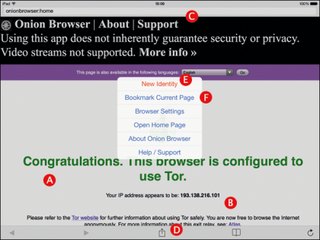
A. Use Tor
Install Onion Browser ($0.99 from the App Store), tap to launch it and allow it to connect to the Tor network. The initial connection will take up to a minute.
B. Spoofing Your IP Address
Connect your device to check.torproject.org and you'll get a message confirming that your web surfing is now being routed through it. You'll see a message showing the IP address your device now pretends to be using — this process is called "spoofing."
