Why you can trust TechRadar
Contacts
As with previous Huawei handsets containing the Emotion UI, the Huawei Ascend P6 derives its Contacts app from the stock Android utility.
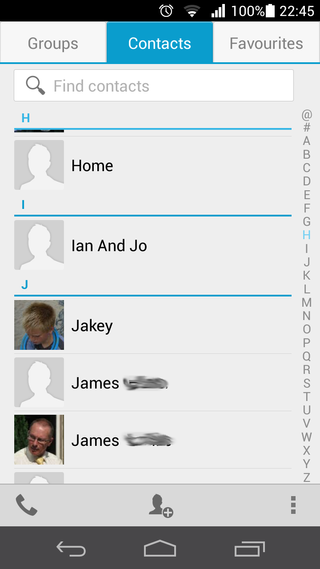
This makes for a clean, tidy and intuitive way to locate and interact with your contacts list, and we still have no real complaints about the way Android handles this.
There's a lack of social network account integration by default, but the official Twitter and Facebook apps are only a short hop to the Google Play Store away.
The stock Contacts app contains three main tabs for accessing a list of all your contacts, as well as one for Groups and Favourites - a great way to message multiple contacts and minimise scrolling through hundreds of names to get to the same few people respectively.
Heading into an individual contact listing brings up all of the information on that person that you have tied to your Google account. Tapping the message or phone icon from here will bring up a choice of messaging or calling apps through which you can chat with your contact.
If you have Skype or WhatsApp installed, for example, they will appear here alongside the stock SMS app. This stage can be dismissed by selecting a standard method, if you so wish.
Calling
Huawei has stuck with the stock Android calling app for the Ascend P6, which is another wise decision given its slick tie-in with and thematic similarity to the contacts (or People) app.
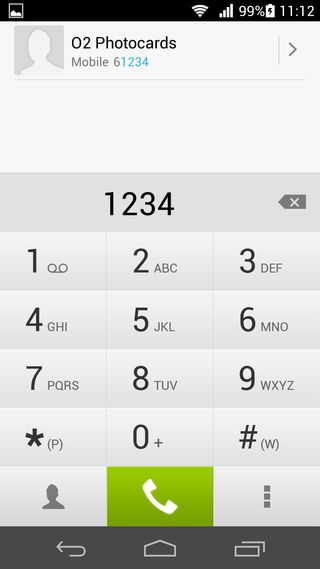
It's another case of crisp, minimalistic Google design, and it doesn't feel completely out of place here given the stripped-back nature of the Emotion UI.
More importantly, it's incredibly functional. A chunky dialpad takes up the bottom two thirds of the screen, along with shortcuts to the contacts app, options, and a bright green call button.
You can also make use of smart dialling - just type in the bits of a number you can remember and the top third of the screen will instantly narrow down the numbers that contain this sequence.
Otherwise, the top part of the screen contains your most recent calls, ready to be called again with a tap.
Calls on the Huawei Ascend P6 were impressively loud and clear during our tests, and we didn't experience any drop outs or issues with holding the device in a certain way - which is reassuring given the design's similarity to the iPhone 4.

