Why you can trust TechRadar
The BlackBerry Q5 comes running the latest version of the firm's new software - BlackBerry 10.1.
The chronically slow boot up time persists from the previous handsets, with the Q5 taking over a minute from switch on to home screen - pretty much double that of its rivals.
It's not clear why BB10 takes so long to boot, but it does. Sure it's not a huge problem, but we're busy people.
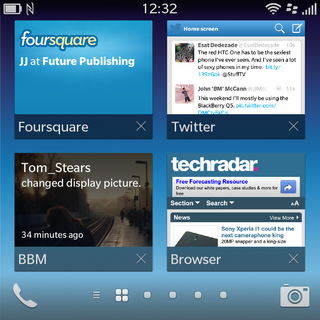
Thankfully things pick up a bit once you get into the thick of it, with the dual-core processor and 2GB of RAM providing enough power to run BlackBerry 10 without too much issue.
That said it's not the speediest, slickest of interfaces we've had the pleasure of using, and while it doesn't lag we found the Q5 lacked the fluidity of some rival handsets.
The BB10 operating system is very different to the previous iterations of BlackBerry's software, and it's based around a core of gestures, which enable you to navigate around the interface.
To aid new users, BlackBerry has provided a demo on the Q5 when you first turn it on to show "essential gestures". It's pretty quick and easy to follow, and it does teach you the basics, so pay attention.
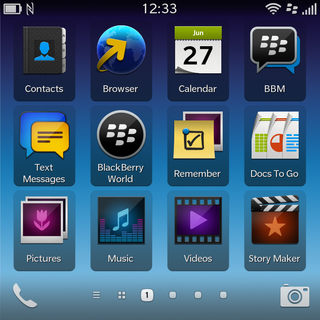
Your home screen, if you've opened some apps up, is made up of four active screens that display condensed versions of the last four apps you used.
You can have up to eight active screens open, but only four fit on the screen at once, so you'll need to swipe down to view the others hiding below.
The most recently used application sits in the top-left position, and while some apps - such as Facebook and Twitter - just show the app shrunk down into a smaller space, others actually display useful information, such as live news updates or your last message.
In our opinion this active panel set up isn't the best implementation we've seen, and we'd much rather have a list of apps instead - which you can quickly access anyway by sliding to the right.
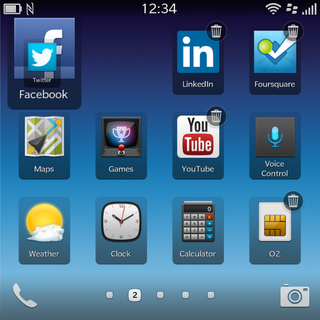
Thanks to the BlackBerry Q5's squat screen dimensions, only 12 apps can fit on the screen at once, although you can easily create folders by dragging one icon on top of another to reduce the number of pages you have to scroll through.
Holding down and making the app icons pulsate will enable you to move them around, plus there's also the option to uninstall ones you don't want by hitting the trash can icon in the corner of the app.
At the bottom of the display there are always two apps available on every app page and on the home screen - phone and camera.
A quick tap will open up each app, and they generally load in good time, with the dual-core processor making mincemeat of simpler applications onboard the BlackBerry Q5.
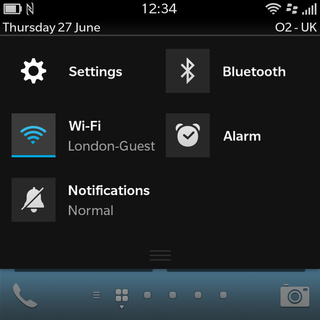
We did find that the Q5 struggled with more complex applications, and something like BlackBerry World gave us a black screen for several seconds before springing to life.
Pull down from the top of the display and you're provided with a useful, yet limited, selection of quick settings that consist of Wi-Fi, Bluetooth, notifications and an alarm.
There's also a link to the main settings menu, but we'd like to see toggles for things such as mobile data, airplane mode, NFC and brightness here too.
You'll notice there aren't any notification messages displayed in this area a la Android, since BlackBerry 10 has a different way of dealing with them.
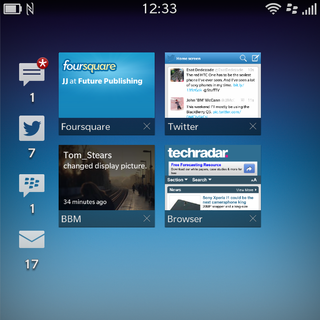
Slide up from just below the display and keep your finger on the screen and you'll notice the panel on the screen shrink into the middle of display, while on the left side a column of icons appear to show you your new notifications.
This Peek motion has everything from emails and texts to WhatsApp, Facebook and Twitter notifications on show, and from here you have two options.
If you aren't interested in the latest that Facebook has to offer, just release your finger and you'll be transported back to the app or home screen you were viewing.
However if you fancy finding out a bit more, slide your finger from left to right to peek at the BlackBerry Hub, where you'll be able to see a short summary of your latest message - but more on that in the Messaging section.
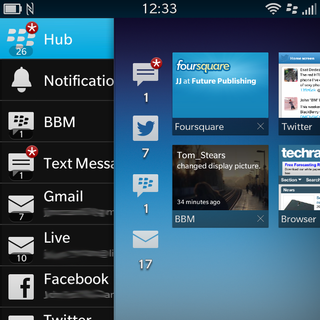
Swiping up from the bottom of the display is also the gesture required for closing applications, and if you're new to BB10 it takes a while to get used to, since you'll be constantly searching for a back button or home key.
Something that BlackBerry likes to shout about on its QWERTY keyboard handsets is the Instant Actions feature.
This enables you to tap out a tweet, construct an email or pen a text without having to dive into a dedicated app or the messaging hub.
For example, starting typing "Tweet" when you're on the home screen and then continue with your missive and the Q5 will recognise you're wanting to post to twitter and formats the screen accordingly.
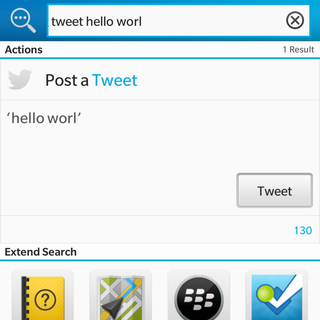
Type "Email Gareth" and hit enter if the correct contact is highlighted and you'll be transported into a new email message.
It's a nice feature and something that really speeds up communications if you quickly want to fire something off.
The screen size itself on the Q5 is somewhat of a hindrance, however, since you're required to do a lot of scrolling if you're reading a long message or web article, as less content can fit on the display.
BlackBerry 10 itself also feels a little squashed, and it does appear to be an OS made for a fully touchscreen device, which has then had to be reduced down to fit on the awkward square display of the Q5.
While BB10 works relatively well on the BlackBerry Q5, it does jar in places, and the unfamiliar gesture interface will likely put some off.

John joined TechRadar over a decade ago as Staff Writer for Phones, and over the years has built up a vast knowledge of the tech industry. He's interviewed CEOs from some of the world's biggest tech firms, visited their HQs and has appeared on live TV and radio, including Sky News, BBC News, BBC World News, Al Jazeera, LBC and BBC Radio 4. Originally specializing in phones, tablets and wearables, John is now TechRadar's resident automotive expert, reviewing the latest and greatest EVs and PHEVs on the market. John also looks after the day-to-day running of the site.

