This is how you're going to use your Apple Watch
Settings overload

We won't see the Apple Watch on shelves until April, but despite having two months to wait we already have a pretty clear idea of what to expect. Now, a deep dive into the companion app has revealed even more details.
Apple Insider did the leg work with the help of tools released by developer Steven Troughton-Smith, and the result of this digging was an almost overwhelming amount of Watch flavoured information, focused on the various settings available, such as what contacts and messages are displayed, which in all gives us a clear overview of exactly how you'll use Apple's wearable.
The companion app has five menus, dedicated to contacts, messages, calendar, activity and a final menu labelled 'More' with everything else in it.
Getting set
The contacts menu reveals that you can add up to 12 people to the Friends screen, which appears when you press the side button on the Apple Watch. They can then easily be called, messaged or if they also have an Apple Watch you can use Digital Touch to have sketches, taps and heartbeats sent to them.
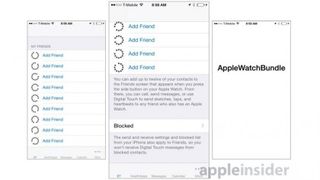
Below this there's a blocked list, allowing you to stop people sending Digital Touch messages to your wrist, though anyone you've blocked on your iPhone will automatically be blocked here too.
The messages menu lets you set up customised default replies and choose between defaulting to audio messages or dictation transcripts. You can also either mirror the message settings of your iPhone or set up custom rules for the watch, such as whether to show alerts or send read receipts.
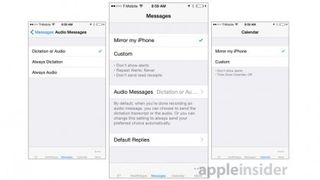
The calendar menu is a simple screen where you can either mirror your iPhone's settings or customise the options, including whether or not to display alerts on the Apple Watch.
Get daily insight, inspiration and deals in your inbox
Get the hottest deals available in your inbox plus news, reviews, opinion, analysis and more from the TechRadar team.
The activity menu has some interesting options, such as being able to toggle stand reminders, which will alert you if you've been sitting for the first 50 minutes of an hour.
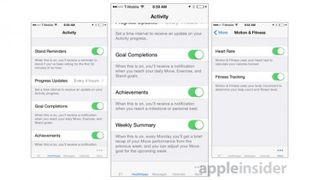
You can also customise how often it sends you status updates on your activity, turn notifications for goal completions and achievements on or off and enable or disable a weekly summary, which gives you a recap of last week's performance.
If you have little interest in fitness tracking you can even prevent it from tracking your heart rate or turn fitness tracking off altogether, presumably saving battery life in the process.
Finally we come to the 'More' screen, which is packed with options and sub-menus. You can customise clocks and alarms, change how contacts are displayed and customise mail alerts for example.
You can also enable or disable turn alerts when using turn-by-turn directions on Maps, sync a music playlist with the watch and set a size limit for it, plus there are similar options for syncing photos.
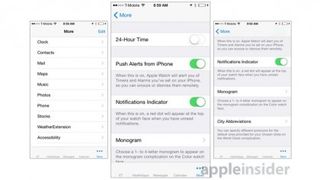
You can customise call settings, select the default city to be shown in Glances and choose what stocks to display. You can also choose what information to share with the iOS 8 Health app and set up a passcode for the Apple Watch, or have it unlock whenever your iPhone is unlocked.
Finally there are tools to change the layout of the Apple Watch icons, as well as options to change accessibility settings, such as whether to use a voiceover or bold text.
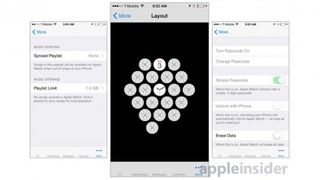
All in all the companion app reveals that the Apple Watch will be an enormously customisable device, even if most of that customisation isn't actually done from your wrist. Surprisingly it seems like it may actually be more customisable than Android Wear, despite Android itself being more customisable than iOS.
Of course with the Apple Watch companion app still being in beta any of this could change, but so far it looks pretty promising, giving you fine-tuned control if you want it or just letting you leave things on the default or mirrored with your iPhone's settings.
- Want more? Check out all the news and updates on the Apple Watch.
James is a freelance phones, tablets and wearables writer and sub-editor at TechRadar. He has a love for everything ‘smart’, from watches to lights, and can often be found arguing with AI assistants or drowning in the latest apps. James also contributes to 3G.co.uk, 4G.co.uk and 5G.co.uk and has written for T3, Digital Camera World, Clarity Media and others, with work on the web, in print and on TV.

