
Using the guts of a toy missile launcher to provide the moving parts and any old webcam to act as the eye, then with the right software to guide the whole lot, we'll soon have a fully motorised tracking webcam! Clever old us hey?
Well no, we'll be leaning heavily on the shoulders of genius for this one. Just fitting the webcam to the movement mechanism is handy enough but it's the software that brings this project alive.
At its heart is the novelty USB Launcher that can be picked up for as little as £15. PC World was flogging them for this last Christmas, so shop around on eBay rather than ThinkGeek.com or Iwantoneofthose.com where they'll be more like £25.
At its most basic we're just attaching a webcam to the missile launcher - if you want just a mechanical webcam you could happily remove the missile section and attach just the webcam.
We're using the software here as a basic controller, however it comes with intelligent tracking features. With a basic level of programming you could upgrade this to automatically target moving objects.
What you will need:
- USB rocket launcher
- USB webcam
- Hot glue gun
- RoboRealm Software
How to make a tracking cam
Get daily insight, inspiration and deals in your inbox
Get the hottest deals available in your inbox plus news, reviews, opinion, analysis and more from the TechRadar team.
1. Lets turn this little lot into a webcam missile launcher.

2. Every webcam is different, so you'll need to decide what's the best way to mount yours. You could hot-glue yours to a plastic plate or fix the webcam directly.

3. We're going to use a bolt and then hot-glue that in place to minimise any damage/mess.

4. Remember that hot glue makes a real mess, so cover your surfaces and remove any extra gunk by warming it with a hairdryer.


5. To take control of (and even automate) your launcher head to www.roborealm.com/tutorial/usb_missile_ launcher/slide040.php and grab the .robo and the second 'Try this one' files. You'll also need RoboRealm software from the front page.
Install and run RoboRealm with the camera and USB launcher plugged in. Drag and drop the Missile_keyboard.robo file onto the program.
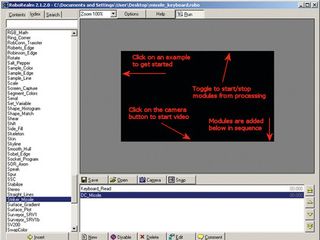
6. If you've got one of the new Dream launchers everything will work.
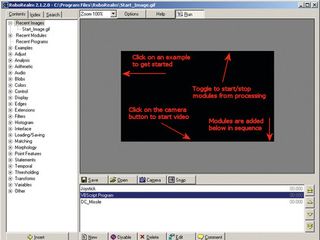
7. If, like us you're running the older grey launcher, you'll need to select and delete the DC_Missile module. Click the Index tab and add the Striker_Missile module. Enter the term 'move' into the variable box.
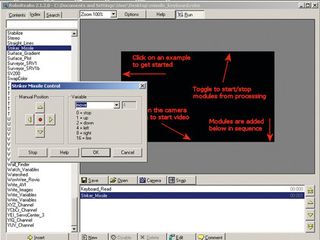
8. The script is set incorrectly so the launcher will move straight away. Double-click the Keyboard_Read module, change the [cursor left] action setting to 'Or' rather than 'Set'.
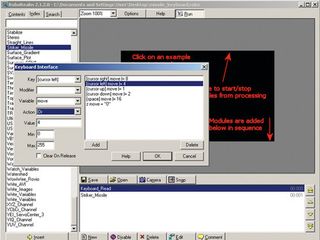
9. Click the Camera button to activate it and away you go.

10. Here we've modified the software to recognise red objects and report back their co-ordinates.
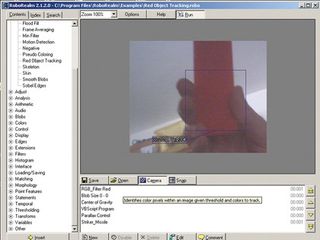
Most Popular
