Back up your Android phone
A new security flaw means it's time to back it up!
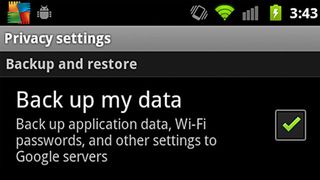
Imagine one day you click on a web site link or view an SMS and your phone goes into factory reset mode, completely wipes all of your SMSs, contacts and personal data. Is that your Armageddon?
It turns out a new security vulnerability exists in a number of popular Android smartphones that would allow a malicious attack to do just that, simply by digitally dialling a code into the phone dialler.
While there is a simple fix, which is just to install the free Dialer One app from Google Play, it won't help if you've already been hit. That's why you need to back up your phone and do it regularly.
How it's done
Don't know how to back up your phone? First, go to 'Accounts & sync' in the 'Settings' menu, go down to 'Managed accounts', and tap on your Gmail account and each one of the sync options — this'll take care of books, your contacts, Gmail, Picasa web albums and your calendar.
Next, head to 'Settings > Privacy' and make sure the 'Back up my data' and 'Automatic restore' boxes are ticked. As Google says, this sends application data, Wi-Fi passwords and other data to Google's servers for safekeeping.
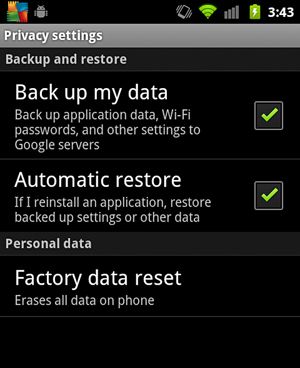
If you sign in to a new phone with the same Gmail account, that data will automatically be reinstalled. The same is true for any apps you've purchased — purchase an app and it's yours to install on any Android device.
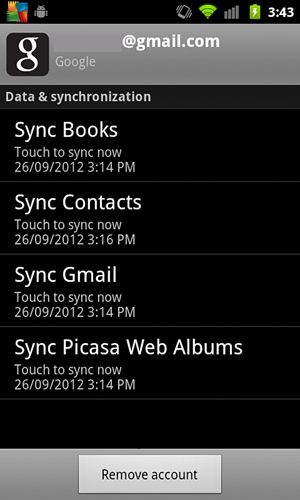
However, that still leaves your SMSs, MMSs and call logs. Thankfully, for that you can use the SMS Backup+ app from Google Play. It's free and will back these up to your Gmail account or SD card. It'll even restore SMSs and call logs.
Get daily insight, inspiration and deals in your inbox
Get the hottest deals available in your inbox plus news, reviews, opinion, analysis and more from the TechRadar team.
Another option I like is SMS Backup & Restore. It saves your SMS conversations as .XML files on your phone's microSD card and can be set to automatically back up at defined intervals. Grab the free add-on for this and it'll even back them up to your Dropbox account.
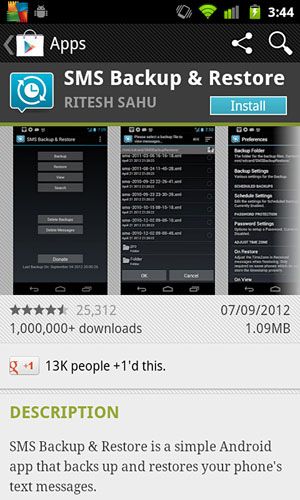
What's left to do next is copy any content you've created, so whether your phone uses internal storage or a microSD card, copy its contents to your PC using Windows Explorer or Mac via Finder.
That means photos, audio recordings, videos, notes — the lot. Don't have a direct connection to your PC? Try using ES File Explorer File Manager and copy the data across wirelessly.
If you don't have local storage, copy the files to the cloud — sign up to Dropbox or better still,SugarSync (SugarSync gives you 5GB of free storage to Dropbox's 2GB).
Security apps
While we're at it, make sure you have a good security app — there are a number of free options, so there's no excuse. My top tip is Lookout Security & Antivirus, which has everything from backup to 'find my phone' to antivirus built in, so you won't go too far wrong.
Do it!
Ask yourself that question again: how would your digital world go if your phone was wiped? If the answer is anything other than 'I don't have a smartphone', don't think, just do it: back it up. It's pretty hard to get the data back when it's gone.
