Why is my CPU running at 100%?
High CPU utilization? Don't panic, here's what to do about it
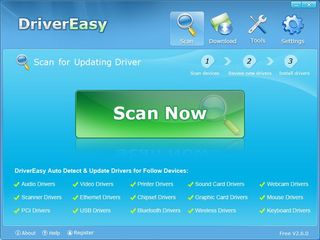
The average Windows PC is permanently busy, constantly juggling system resources between the 50 or more processes it's running at any one time.
Sometimes, for no apparent reason, a rogue application will demand all your processor's attention, and before you know it the process is running your processor at 100% all of the time.
This will feel like a major disaster, especially if you've unsaved work in other applications. They will be very unresponsive, it'll be difficult to switch to them, and even if you manage it then little will seem to happen. Just redrawing the screen may take an age. So your first step should be to try and regain control over your system, reducing the impact of the resource-hogging app and allowing access to other programs again.

CHECK TASKS: Task Manager will quickly highlight the resource-grabbing application
Press Ctrl+Shift+Esc to launch Task Manager, then, click the Processes tab and choose "Show processes from all users". You should now see everything running on your PC at the moment. Then click the CPU column header to sort by CPU usage, and look for the process that's the most demanding. (No CPU column? Click View > Select Columns, check the "CPU Usage" box and click OK.)
Once you've discovered the offending process, right-click it and select Set Priority > Low. This tells Windows that just about everything else you're running is more deserving of CPU attention, and may make a very small difference in system responsiveness.
Now right-click the process again, select Set Affinity, and clear all but one of the CPU boxes. The "Processor Affinity" setting tells Windows which CPU cores are allowed to run a particular application, and so by restricting it to one you'll free up the others for the rest of your programs.
Get daily insight, inspiration and deals in your inbox
Get the hottest deals available in your inbox plus news, reviews, opinion, analysis and more from the TechRadar team.

BRING IT ROUND: Blocking your rogue process from all but one CPU will quickly bring it into line
The results should be visible immediately, with CPU usage dropping and other programs becoming usable again. Switch to any applications that contain unsaved work, or that you need to be sure are closed properly (your email client, say), save any documents and close them down. And then close everything else non-essential, to simplify your system: all running applications, any system tray icons that are surplus to requirements, the lot.
- 1
- 2
Current page: Why is my CPU running at 100 percent?
Next Page CPU running at 100 percent? Finding culprits
Mike is a lead security reviewer at Future, where he stress-tests VPNs, antivirus and more to find out which services are sure to keep you safe, and which are best avoided. Mike began his career as a lead software developer in the engineering world, where his creations were used by big-name companies from Rolls Royce to British Nuclear Fuels and British Aerospace. The early PC viruses caught Mike's attention, and he developed an interest in analyzing malware, and learning the low-level technical details of how Windows and network security work under the hood.
Most Popular

