Mac and iPad help: 50 solutions to try
Trouble with your new Mac or iPad? Here are the fixes you need
Five tips for managing your apps
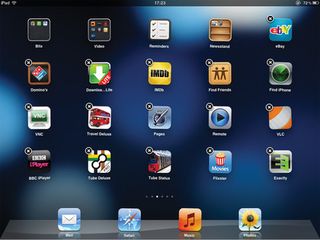
1. I'm having trouble navigating all my apps on my iPad
If you have collected lots of apps on your iPad, you can easily end up with multiple pages of them to scroll through. To tidy them up into folders, tap and hold on any app until it starts to wobble and then drag it into a folder. Or drag it onto another app to create a folder containing both apps. You can then press the home button to stop the apps wobbling.
2. I can't locate an app that I definitely know is there
If you swipe right from the Home screen you will invoke the Spotlight window. Tap the first few letters of an app's name into the search field and it will appear. You can then tap on it and load the app. This is useful if you can't find an app even after scrolling through multiple pages.
3. It's a real pain managing my multiple iOS devices at once
If you have more than one iPad or other iOS device, you can go into the Settings app and find the Store section. You can then turn on automatic downloads for apps, meaning any app you buy or download for free on one device will automatically appear on the others at the same time.
4. I find that ordering apps on the iPad is really fiddly
If you connect your iPad to your Mac either wirelessly or over USB and open iTunes, you can go into the Apps section under the iPad in iTunes and manually drag your apps into a specific order. This is much quicker than doing it by hand on the iPad itself, which can take time.
5. My iPad was lost or broken! Can I transfer the data to a new one?
In Settings > iCloud, make sure iCloud backup is switched on. If your iPad is lost, broken or stolen, you will be able to restore all its settings and data back out of the cloud onto a new iPad.
Top two media tips

1. Recording with the iPad's mic doesn't sound great
There are a number of specialised microphones around that work well with iOS devices. Companies such as IK Multimedia produce high-quality mics that can plug directly into your iPad to offer studio quality recording for apps like GarageBand and others. Or you might want to consider the Alesis StudioDock for a really top-end iPad music-making solution.
2. Can I compose pictures on the iPad camera?
In the Camera app, still image camera section, click on Options. You can choose to turn on a grid that should allow you to frame and compose your shots more accurately by giving you reference points to work with. You can also edit pictures in iPhoto for iOS, or Photoshop for iOS amongst others.
Get daily insight, inspiration and deals in your inbox
Get the hottest deals available in your inbox plus news, reviews, opinion, analysis and more from the TechRadar team.
Four hints for smarter browsing
1. How do I make better use of tabs?
If you tap and hold on the title bar of any tab in Safari, you can move it right or left. It's easy to re-order tabs in this way, and clicking the plus icon to the right of the address bar opens a new blank tab. Tapping and holding on any hyperlink gives you the option to open it in a background tab.
2. I can't view Flash content
Apple doesn't allow Flash on iOS but paid browser apps like SkyFire and Photon from the App Store do. They work by connecting to remote servers and converting the content on the fly. It's slower than regular browsing and better with video than games, but it does work.
3. Text is too small for me to read
In the Settings > General > Accessibility tab you can switch on assistance like zooming, large text, white on black or speak selection if you struggle to read the text on webpages. Some websites permit Apple's 'Reader' function, which may appear at the right of the URL bar and provides a simplified text verson of a site.
4. Can I save online articles to read later?
If you see something online and haven't got time to read it there and then, tap the arrow next to the URL field when you're on the web page and select Add To Reading List. Then from the Bookmarks menu, Reading List section you can go back and read the pages later.
Most Popular
