How to control your smart home with IFTTT
No place like a smart home

Building and running a smart home can be complicated. Sure, if all you want is to ask Alexa to turn on the kitchen lights or adjust the thermostat, you’re in the clear. But if you want a system with lots of different devices talking to each other, and even causing each other to spring into action, you’re going to need some form of automation.
There are several smart home automation systems available, but the best-known is IFTTT, which stands for If This Then That. It’s a bit of a mouthful, but the name refers to how the software takes a certain command or situation (the ‘This’) and uses it to action a response (the ‘That’).
For example, IFTTT can be programmed to turn on a smart plug attached to a heater when the ambient temperature falls below a certain level. Or, it can be used to flash a certain set of smart lights when someone rings your video doorbell. Or turn all of the lights on and have your voice assistant make an announcement on every smart speaker when a smoke alarm is triggered.
Each of these little programs is called an Applet and it is made using what IFTTT calls a recipe. They can be set to act at a certain time of day, or be triggered with a voice command, or when certain parameters are reached, such as rising temperature and humidity, falling air quality, the presence of smoke, motion detected by a security camera, the local weather forecast or the location of your smartphone.
IFTTT works across multiple devices, including iPhone, iPad, Android phones and tablets, and smartwatches too. The system integrates with 800 smart home services and devices in ways they cannot do on their own. For example, a Sonos smart speaker cannot natively interact with a Ring doorbell or Hue smart lighting – but it can when IFTTT is involved.
All sorts of sensors and switches also work with IFTTT, along with smart garden irrigation systems and lawn mowers, robotic vacuum cleaners, sleep monitors, door locks, and digital services like banking applications, news websites, email clients, and plenty more besides. IFTTT brings new features to devices, such as giving a sleep monitor the ability to adjust your smart lighting when it senses that you’ve got in or out of bed.
Read on to discover more about IFTTT and learn how to integrate the automation system with your smart home.
Get daily insight, inspiration and deals in your inbox
Get the hottest deals available in your inbox plus news, reviews, opinion, analysis and more from the TechRadar team.
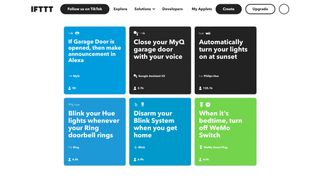
How to get started with IFTTT
Before we explain how to make your own IFTTT Applets, we’ll start by using those created by others. Some are produced by IFTTT and smart home device manufacturers themselves, while others have been made by fellow IFTTT users. These can then be modified to work perfectly with your own smart home system.
Head to ifttt.com and create an account. IFTTT used to be free for all, but there are now three price tiers to pick from. The first is still free, but only lets you have two Applets active at once (although you can still create as many as you want). For $2.50 / £2 a month the restriction is increased to 20 active Applets, which also run more quickly, and several can run at once.
Lastly there’s the $5 / £4 monthly tier, which lets you run unlimited Applets, have multiple users, as well as access to developer tools, AI services, and prioritized customer support. We can stick with the free tier to get started.
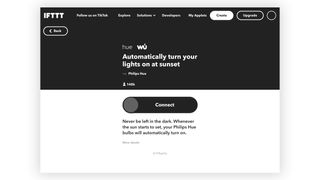
Now it’s time to find Applets that are compatible with the smart home devices you own. We found one that automatically turns our Philips Hue lights on at sunset, the time of which is collected every day from a service called Weather Underground.
Pick this Applet, then click the Connect button and share your Hue login details with IFTTT. You’ll find yourself doing this a lot, so it’s a good idea to have all of your smart home account information and passwords to hand – you could use a password manager to help with that – otherwise, the process will turn into a frustrating afternoon of resetting passwords.
The next page asks for your address, to ensure the sunset times are accurate, and lets you pick which Hue lights come on. Now the Appet has been configured, it is ready to go. The Hue lights you selected will switch on at sunset every day. We think this could be particularly useful for outdoor lighting in the garden and driveway.
How to create an IFTTT Applet of your own
1. Select a trigger channel
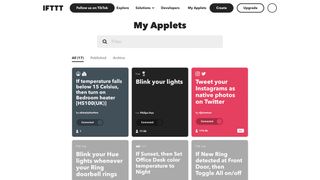
With that mastered, it’s time to create an Applet of our own. Click the 'Create' button at the top of the page and you’ll be shown the blank script of a new Applet recipe. Click the 'Add' button to reveal a huge list of every service IFTTT integrates with.
This is the ‘This’ part of the recipe. It’s the trigger that causes the action. It could be a change in temperature or humidity, a time of day, a specific command issued to Alexa, a ring of your video doorbell, or a goal scored by your favorite team.
After running into issues with connecting Awair and Hue products, we opted to create an Applet for our partner that would automatically switch off their hair straighteners when they head out. The fear of leaving them switched on and close to the carpet is a regular cause for concern in our household, but a simple IFTTT Applet and a smart plug can fix this.
2. Specify your 'this' trigger
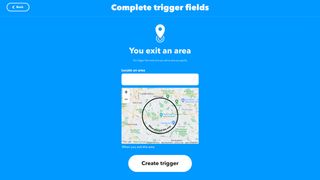
To create this Applet, search for ‘Location’ in the list of services for the ‘This’ part of the recipe. Click ‘Location’ then click the ‘You exit an area’ button. Now specify the exact location by entering your address and click ‘Create trigger’. Next, click the ‘Add’ button for the ‘Then That’ section of the recipe.
3. Specify your 'that' action
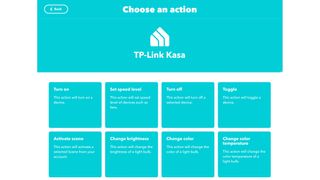
Search for TP Kasa (or whatever brand of smart plug you’re using) in the list of services, click it, then click ‘Turn off’, add your smart plug account to IFTTT of you haven’t already, pick the plug you want to turn off, and click ‘Create action’.
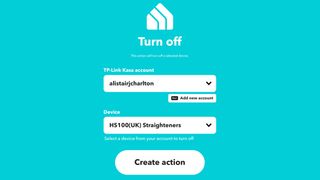
Finally, and for extra peace of mind, you can have IFTTT notify you when the Applet occurs.
Now, if the straighteners are ever left on by mistake – or we can’t remember if they were turned off – IFTTT will switch off the plug they are connected to and send a notification just a few moments after the home is empty.
IFTTT can be a powerful smart home automation tool, but it isn’t without its frustrations. While writing this article our Awair air quality monitor could not be added to an Applet because of a repetitive “Network Error” and our Philips Hue lights could also not be connected. We were advised to try again later.
These products have all previously worked with IFTTT, so hopefully, we caught the system on a bad day and they’ll work properly again soon. Ultimately, IFTTT shows the potential for adding complex automation to a smart home and introducing devices to each other in a way that makes them more useful than their manufacturers intended. But it can be complicated to set up, and is prone to the occasional error.
Alistair Charlton is a freelance technology and automotive journalist based in London. His career began with a stint of work experience at TechRadar back in 2010, before gaining a journalism degree and working in the industry ever since. A lifelong car and tech enthusiast, Alistair writes for a wide range of publications across the consumer technology and automotive sectors. As well as reviewing dash cams for TechRadar, he also has bylines at Wired, T3, Forbes, Stuff, The Independent, SlashGear and Grand Designs Magazine, among others.

